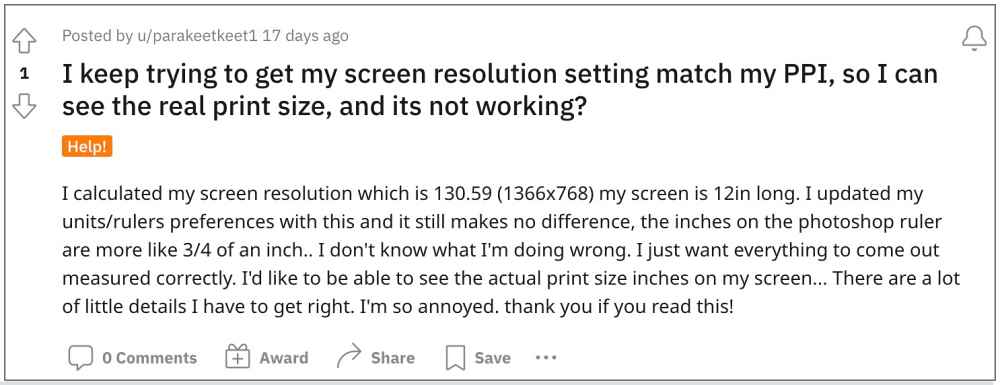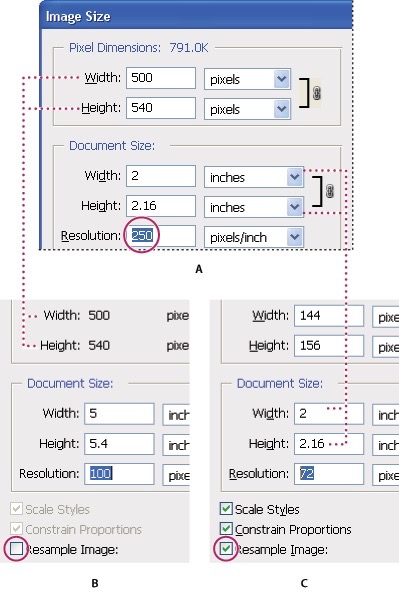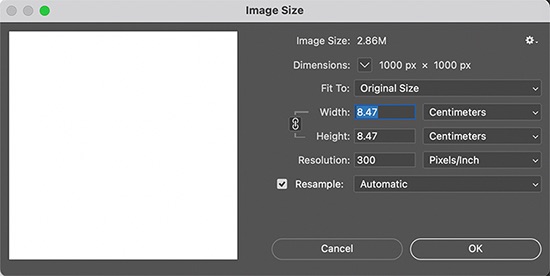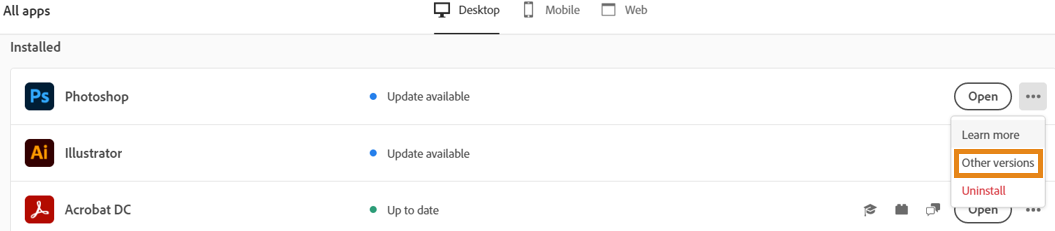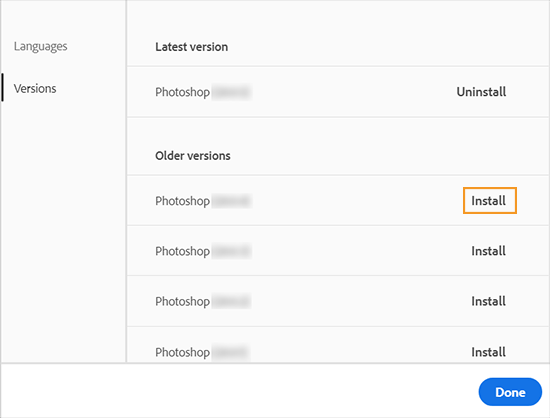However, inspite of all the goodies attached, it isn’t free from its fair share of issues either. As of now, various users have voiced their concern that Adobe Photoshop is showing incorrect photo dimensions in the status bar. The issue first came to light after the buggy update v23.5.0 was released by Adobe. So if you are also currently getting bugged with this issue, then this guide shall help you out. Follow along.
Fix Adobe Photoshop showing incorrect photo dimensions
It is recommended that you try out each of the below-mentioned workarounds and then see which one spells out success for you. So with that in mind, let’s get started.
FIX 1: Refresh Document Dimensions
Click on the menu, select another category such as Document Sizes and then click back on Document Dimensions. This will refresh the latter which in turn will end up displaying the correct information.
FIX 2: Using Image Size
You could also go to Main Menu > Image > Image Size and check the correct dimensions from there. Though it calls for unnecessary extra efforts, but for the time being, it is worth a shot.
FIX 3: Switch Tabs
Similar to the first fix, in this one, you will have to switch to another open document and then come back to your working document. This will refresh the status bar of Adobe Photoshop, which in turn will display the correct photo dimensions.
FIX 4: Downgrade Adobe
As already mentioned before, the culprit is the latest update version v23.5.0 rolled out by Adobe. So to rectify it, you will have to downgrade to the earlier stable build. For that, you may either refer to our detailed guide on How to Downgrade Adobe Creative Cloud Apps to an Earlier Version or check out the below shorter instructions. That’s it. These were the four different methods that shall help you fix the issue of Adobe Photoshop showing incorrect photo dimensions in the status bar. As far as the official stance on this matter is concerned, the developers are aware of this issue, but they haven’t given out any ETA for the rollout of a fix. As and when that happens, we will update this guide accordingly. In the meantime, the aforementioned workarounds are your best bet.
Clipboard image not the same size as the actual image in Photoshop [Fix]Fix Program Error when saving Photoshop files to Google DriveAdobe Photoshop crashing after recent update: How to FixProblem Parsing the JPEG Data in Adobe Photoshop: How to Fix
About Chief Editor