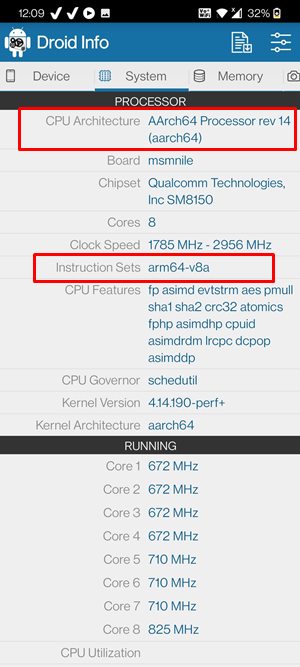Both these options are treated as an official method of downloading apps. However, they do have their fair share of issues as well. For example, you wouldn’t be able to download an older build of any app. Likewise, getting hold of the geo-restricted app isn’t possible. Then there are some apps that are exclusively OEM-based, such as the OnePlus Dialer. These apps wouldn’t be available on the Store either. Likewise, you wouldn’t be able to get your hands on modded apps, such as the Google Camera or GCam App. To overcome all these issues, users prefer to take the help of sideloading. As is evident from its name, this involves downloading apps outside of the Play Store. You head over to any site of your choice, download the standalone APK file, and then manually install it. This method helps to overcome all the aforementioned issues but might prove to be a little bit risky, especially if you are downloading apps from untrusted sources. But for many, the perks associated with this method outweigh the risks. With that said, sideloading is no easy task in itself. Since the sites are hosting APKs for all the Android devices spread across all CPU architectures and OS builds, and Screen DPI, finding the right one for your device becomes all the more challenging. If you end up downloading an incorrect version, then upon installing, you will get the following error: there was a problem while parsing the package. So to avoid this issue from happening in the first place, it’s important to know which Processor out of an ARM, ARMx64, x86 dies your device has. And in this guide, we will help you with just that. So without further ado, let’s get started.
How to recover Google Authenticator codes after a factory reset?Were Google Servers Hacked that Day?How to Fix Google Photos Permissions Prompt on Android 11How to Fix Google Photos Device is too Hot, Unable to Backup
What is the Meaning of ARM, ARMx64, x86 in Android
ARM, ARMx64, x86 are all processor architecture. As far as the smartphone domain is considered, the ARM chips are dominating the market, followed by Intel. The ARM chips have been adopted by all the major SoC such as Qualcomm Snapdragon, Exynos, and MediaTek. On the other hand, there are a few devices that run Intel as the underlying chipset. These chips have their names beginning with x, such as x86.
How to Identify 32 Bit and 64 Bit Processor in Android
This is one of the most common queries from the users, especially when they are trying to sideload an APK from APKMirror. So here’s what you need to keep in mind:
64 Bit Android Processor
In the ARM family, ARM64 is the most popular 64-bit processor that many Android devices currently houses. When it comes to Intel, their x86_64 is the 64-bit chipset.
32 Bit Android Processor
When it comes to ARM, if you see just the ARM keyword, then it means 32 bit. In the case of Intel, it will be x86.
How to Fix Instagram Reels No Internet Connection IssueHow to Get a Temporary Blue Tick on InstagramCan you Change your Instagram Name Twice within 14 Days?How to Replace Reels with the Search bar on Instagram
What are aarch64, arm64-v8a, ARMv7, armeabi-v7a
aarch64, arm64-v8a, ARMv7, armeabi-v7a are known as Instruction Sets which helps in identifying whether the CPU belongs to ARM or Intel. For example, some devices have AArch64 as their architecture. While we could see that it belongs to 64 bit, but we wouldn’t be able to deduce if it is a part of ARM or Intel. In those cases, you will have to check out its Instruction Set. So an AArch64 or aarch64 will correspond to arm64-v8a whereas ARMv7 corresponds to ARMv7, armeabi Instruction Set.
ARM, ARMx64, x86: What processor does my Android Device have
There are quite a few ways of identifying this, the easiest of which involves installing the Droid Hardware Info or CPU-Z app from the Play Store.
Let’s say you have installed Droid Info, so launch it and head over to the System tab.Then refer to the CPU Architecture section at the top and you shall get the answer.Likewise, you could also check out the Instruction Sets to identify if it is ARM or Intel.
Shortcut way of Identifying 32-Bit and 64-Bit on Android
So I found out that there’s an easier way of identifying whether a particular chipset is 32 bit or 64 bit. So here’s the golden rule: If there is 64 involved, it is 64-bit, otherwise, it’s 32-Bit! Let’s verify it: arm64, x86_64, AArch64, aarch64, arm64-v8a are all 64 bit. On the other hand, ARM, x86, ARMv7, armeabi-v7a, armeabi are all 32 bit! Pretty Interesting, isn’t it?
Concluding Remarks: Android ARM, ARMx64, or x86
To help you out, I decided to summarize all the findings in a tabular form. So this was all from this guide on identifying if your Android device has an ARM, ARMx64, or x86 processor. If you have any queries concerning the aforementioned steps, do let us know in the comments. We will get back to you with a solution at the earliest.
Fix: YouTube preview not showing in WhatsApp [Android, iOS]How to Restore an Old WhatsApp Chats BackupHow to Send Fake Live Location on WhatsAppEdit any Webpage, Website or even WhatsApp Chats (Both Sent and Received)!
About Chief Editor