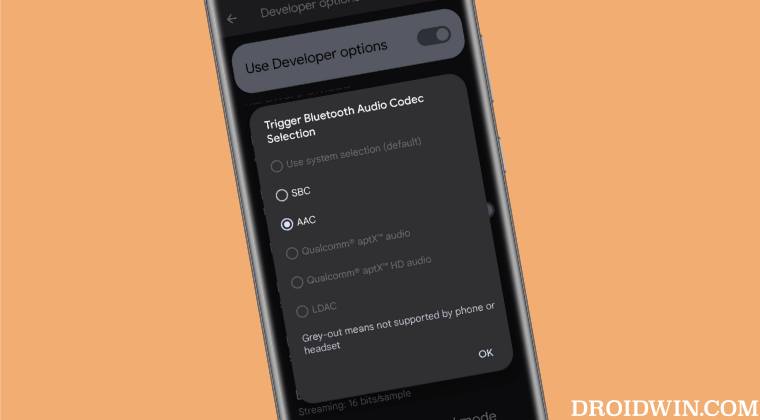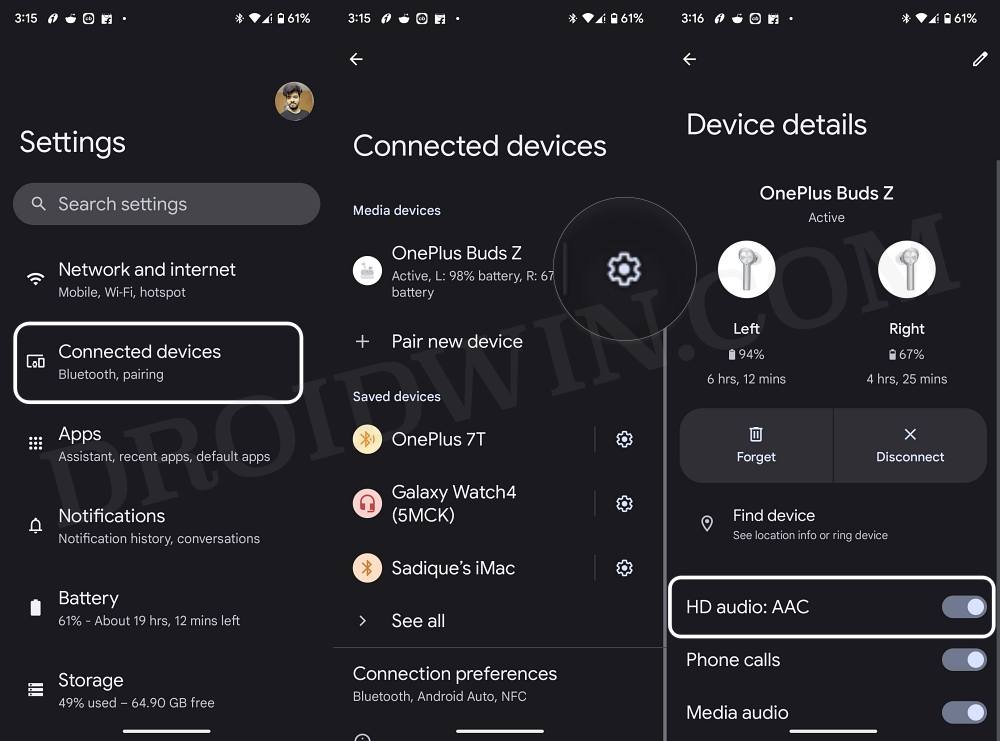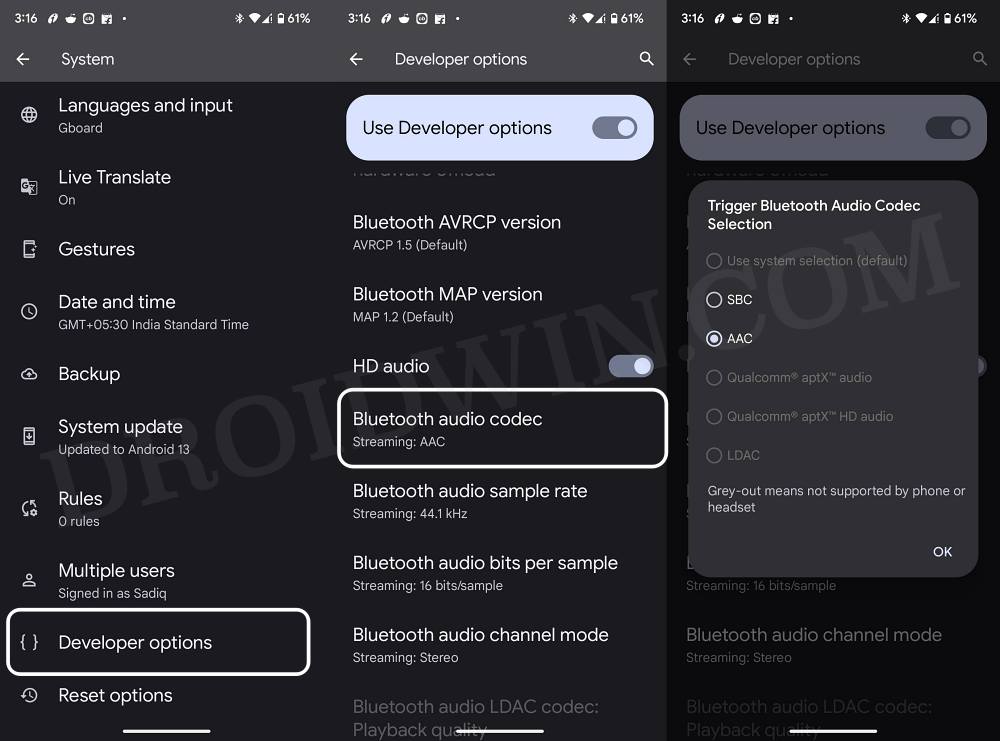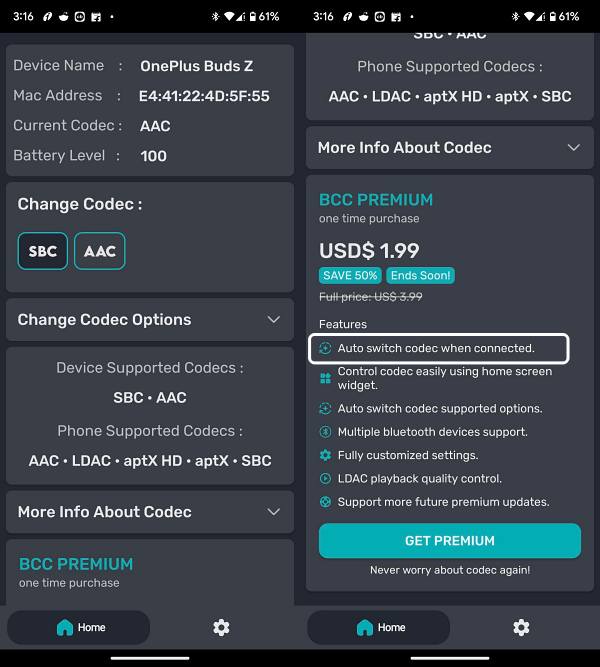You could still further optimize and enhance the sound output by making a few software-side changes directly from your device. For the unaware, Android devices come with numerous Audio Codec formats, such as SBC, AAC, Qualcomm aptX Audio, Qualcomm aptX HD Audio, and LDAC. While the ability to choose between numerous codes depends on the type of audio device that you are using but every device does support the two basic formats- SBC and AAC. Moroever, switching between these codes might release some significant improvement in the overall sound quality. So as soon as you connect your Bluetooth device to your Android phone, your first course of action should be to try out these codes and then settle for the one that gives out the best output. And in this guide, we will show you how to do just that. Follow along.
Assign Different Codecs to Different Bluetooth Devices on Android
We have listed two different methods to get this job done. The first method is the easier of the two but in some instances, it might not list out all the supported codecs. On the other hand, the second method is a slightly lengthier one but will list out all the codes for your device [even the unsupported ones!]. You may try out the method that is in sync with your requirement.
Via Bluetooth Menu
Via Developer Options
Automatically Assign Different Codecs to Different Bluetooth Devices on Android
The steps listed above to assign different Bluetooth codecs to different devices on Android will have to be carried out every time you pair your Bluetooth device [unless you want to settle for the default codec]. Is there a way to automate this process? In other words, could you assign a different codec to a Bluetooth device permanently? There’s good news and some bad news regarding this.
Let’s follow the tradition and make you aware of the bad news first- there is no native built-in option in Android that will help you get this job done. Fortunately, there does exist a third-party app that supports this functionality. But while the app in itself is free, the feature to automatically assign different Bluetooth codecs to different devices on Android is paid [USD$ 1.99]. Well, we guess no better way to spend your Google Opinion Rewards than by trying out this functionality!
Bluetooth not working in Pixel 7/Pro: How to Fix [10 Methods]Google Pixel Buds Pro Bluetooth Random Disconnection [Fixed]Pixel 6 Pro Bluetooth not working in Android 13: How to FixCannot Connect Bluetooth Earbuds to Android 12/13 [12 Fixes]
About Chief Editor