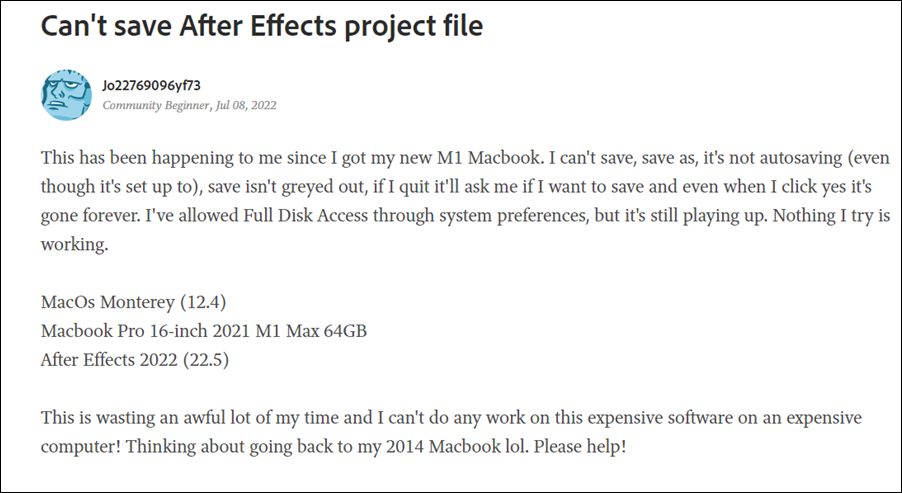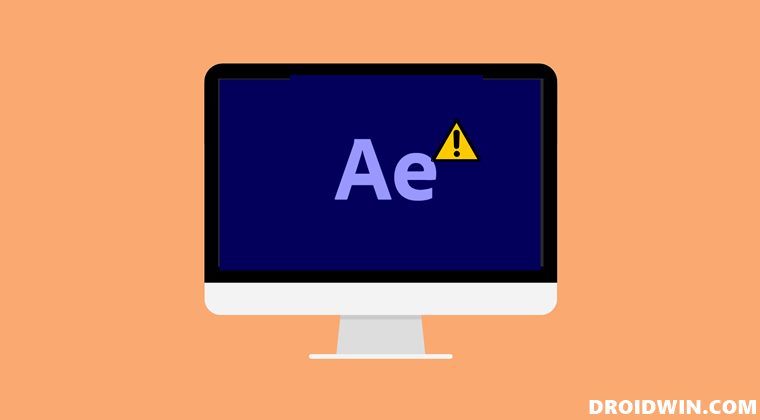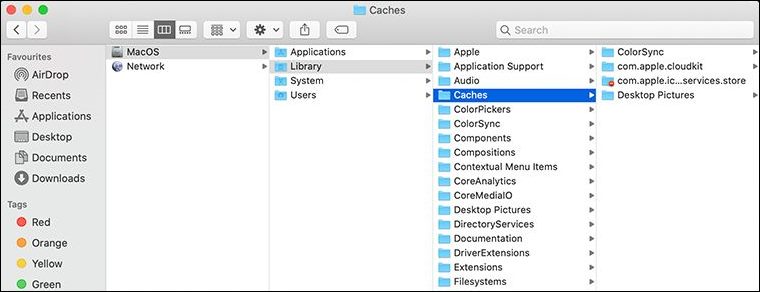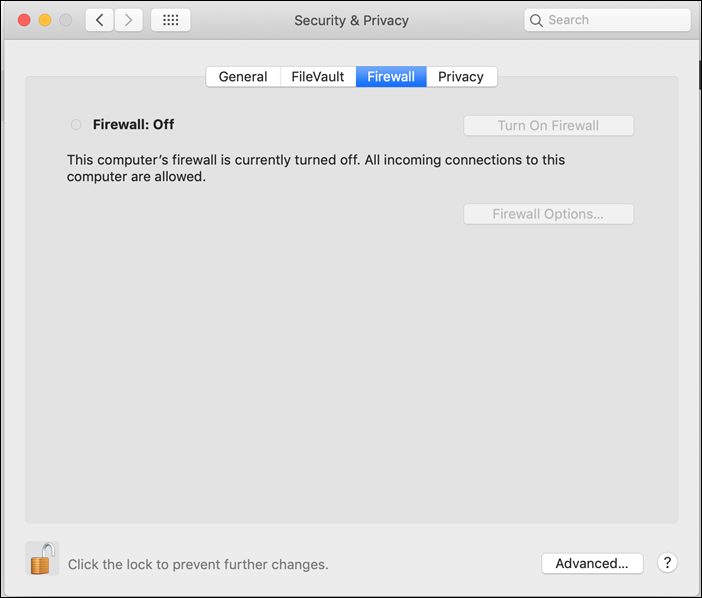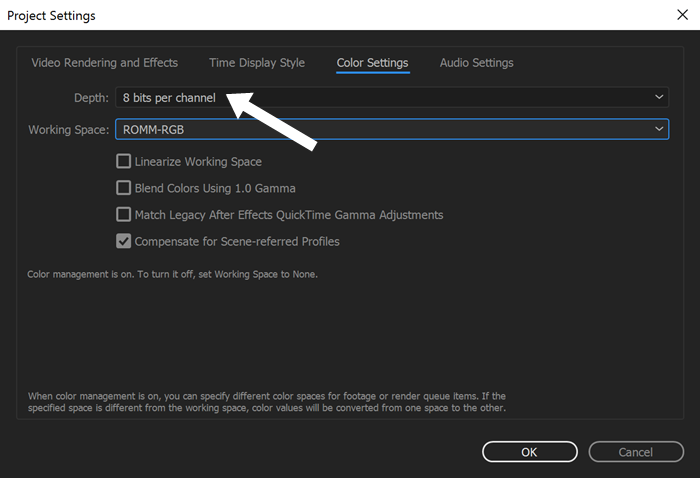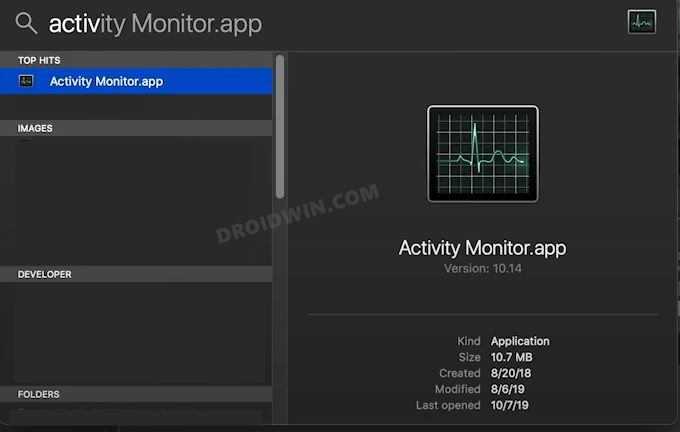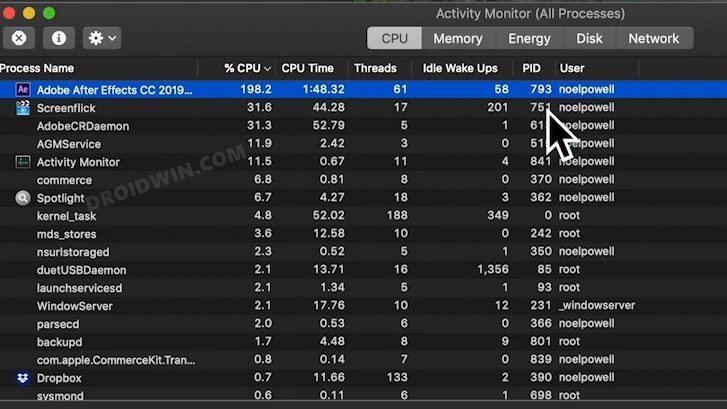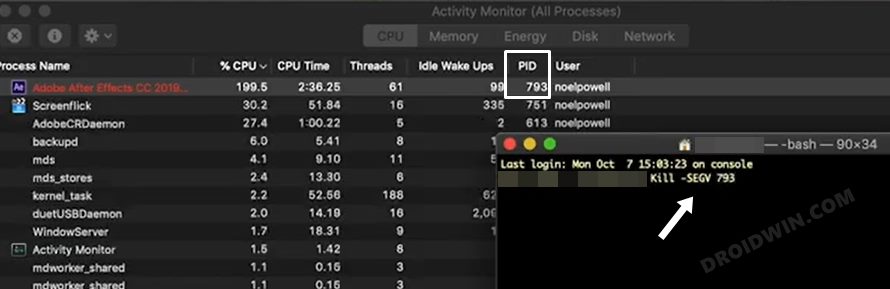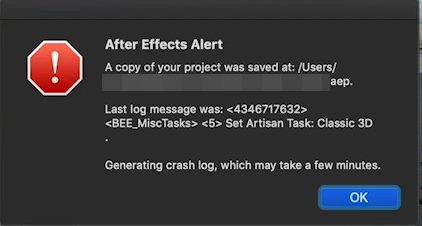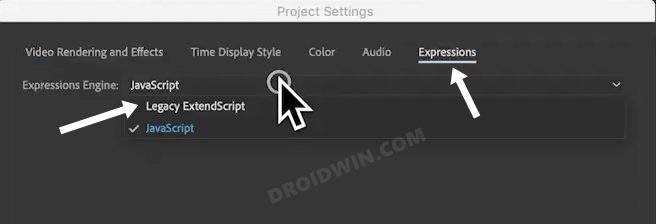However, in spite of the plethora of features, it isn’t free from its fair share of issues. As of now, various users have voiced their concern that they are unable to save a file in Adobe After Effects on Mac M1. As a result of this, they end up losing their hours of valuable work. To make the matter worse, even the AutoSave and Save As features are not working as expected. With that said, there does exist a few nifty workarounds that seem to have rectified this bug. So without further ado, let’s check them out.
How to Fix: Cannot Save File in Adobe After Effects on Mac M1
It is recommended that you try out each of the below-mentioned workarounds and then see which one spells out success for you. So with that in mind, let’s get started.
FIX 1: Delete Mac Cache
If a lot of temporary data gets accumulated over the due course of time, then it might conflict with the proper functioning of various apps and software. therefore, you should delete these cached data at regular intervals and then check if the affected program is working or not.
FIX 2: Have Active Internet
Even though you are locally saving a file, but it seems the software still needs to have an active internet connection while saving the file. So try out this tweak and check if it works out for you or not.
FIX 3: Disable Firewall on Mac
In some instances, the Windows Firewall might raise a false positive and flag a genuine data exchange process as a malicious one. This in turn will prevent the said app from accessing the internet on your PC. And this could well be the reason why After Effects is unable to save the file [as already mentioned before, it seems to require an active internet connection even for saving local files]. Since you are sure that the app that you are using is trustworthy, you could temporarily pause the firewall and then try saving the file.
FIX 4: Switch to 8-bit Color in Adobe After Effects
Some users were able to rectify this bug after changing the Color Depth from 16-bit to 8-bit.
FIX 5: Using the ‘kill -SEGV’ command
A few months back, After Effects always got stuck on Spinning Wheel of Death whenever users tried saving the file. And it was this fix only that spelled out success for many. Since we are dealing with a similar issue this time around as well, it is highly recommended that you try out this tweak as well. That’s it. These were the five different methods to fix the issue of being unable to save a file in Adobe After Effects on Mac M1. As far as the official stance on this matter is concerned, the developers are aware of this issue, but they haven’t given out any ETA for the rollout of a fix. As and when that happens, we will update this guide accordingly. In the meantime, the aforementioned workarounds are your best bet.
Adobe Photoshop Lags when using Alt key: How to FixAdobe Lightroom Classic: Watermark turns Grey after Export [Fixed]Fix Adobe Indesign: Missing Objects when using Publish OnlineAdobe Illustrator turns PNG to negative/inverted/solid color [Fix]
About Chief Editor