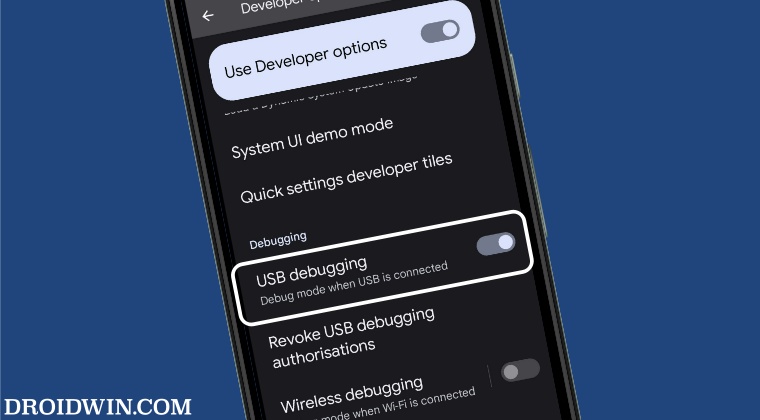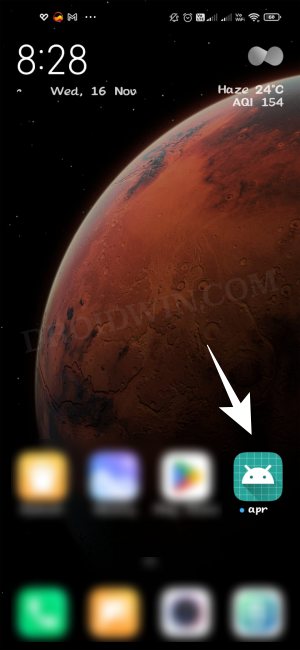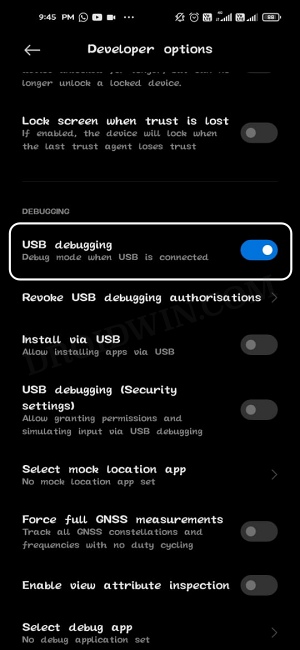However, in all the aforementioned cases, your device’s bootloader will already be unlocked. So you will be able to flash the firmware and bring your device back to life, without even interacting with Debugging. However, what if your device’s bootloader is locked and you get stuck in a bootloop? Unfortunately, that is now predominantly the case in recent years when the device gets into a constant loop after installing an official OTA update. For example, recently the Redmi Note 11 users had to bear the brunt of buggy software rolled out by Xiaomi. While we did manage to find the culprit- the com.qualcomm.location process, as well as the fix- which involves uninstalling that process, however, the real challenge lies in executing this fix. This is because for uninstalling any system app, you will need to enable USB Debugging on your device. But since the device is constantly rebooting after every 5 seconds or so, users are unable to enable Debugging on their device in such a short time frame. With that said, we did manage to find a nifty workaround that might help you get this job done within that time frame. So without further ado, let’s check it out.
Enable USB Debugging when stuck in constant restart/bootloop
To carry out this task, we will be creating a shortcut of Developer Options directly on your home screen. As a result of which, you would no longer have to go through Settings > Additional Settings to access Developer Options. Rather you could now access it directly from the home screen. However, there’s a catch. You will still have to enable USB Debugging first. So try to do it as soon as the device reboots and then you may create the shortcut in the next reboot as shown below. That’s it. These were the steps to enable USB Debugging on your device when it is stuck in a constant restart or bootloop. While this in no way is the most viable or feasible way to get this job done, however, as of now, this is our best and most probably the best bet to deal with this issue. With that said, if you have any queries concerning the aforementioned steps, do let us know in the comments. We will get back to you with a solution at the earliest.
How to Enable 5G in Xiaomi/Redmi/Poco Phones [2 Methods]The system has been destroyed error on Xiaomi: How to FixHow to enable Android Auto on Xiaomi MIUI Chinese ROMCannot Pair Galaxy Watch 5/Pro with Xiaomi/Redmi: How to Fix
About Chief Editor