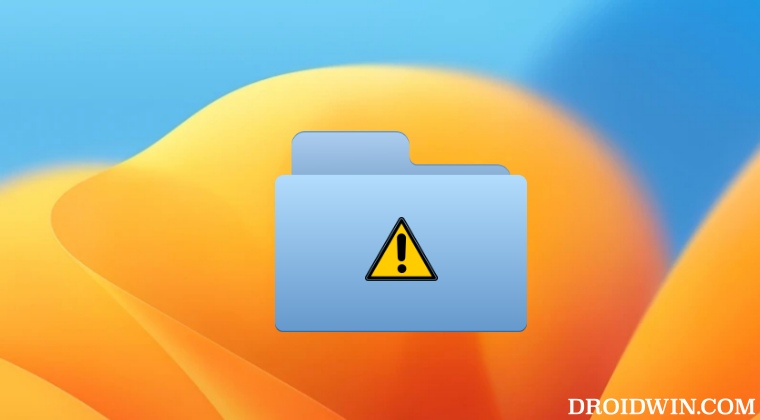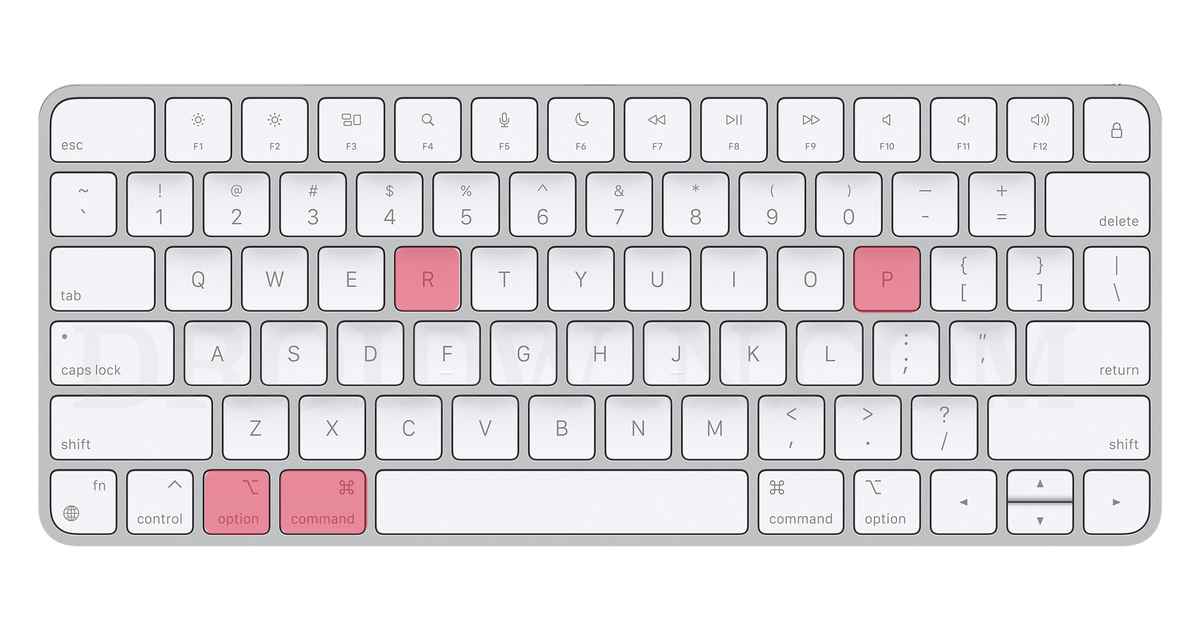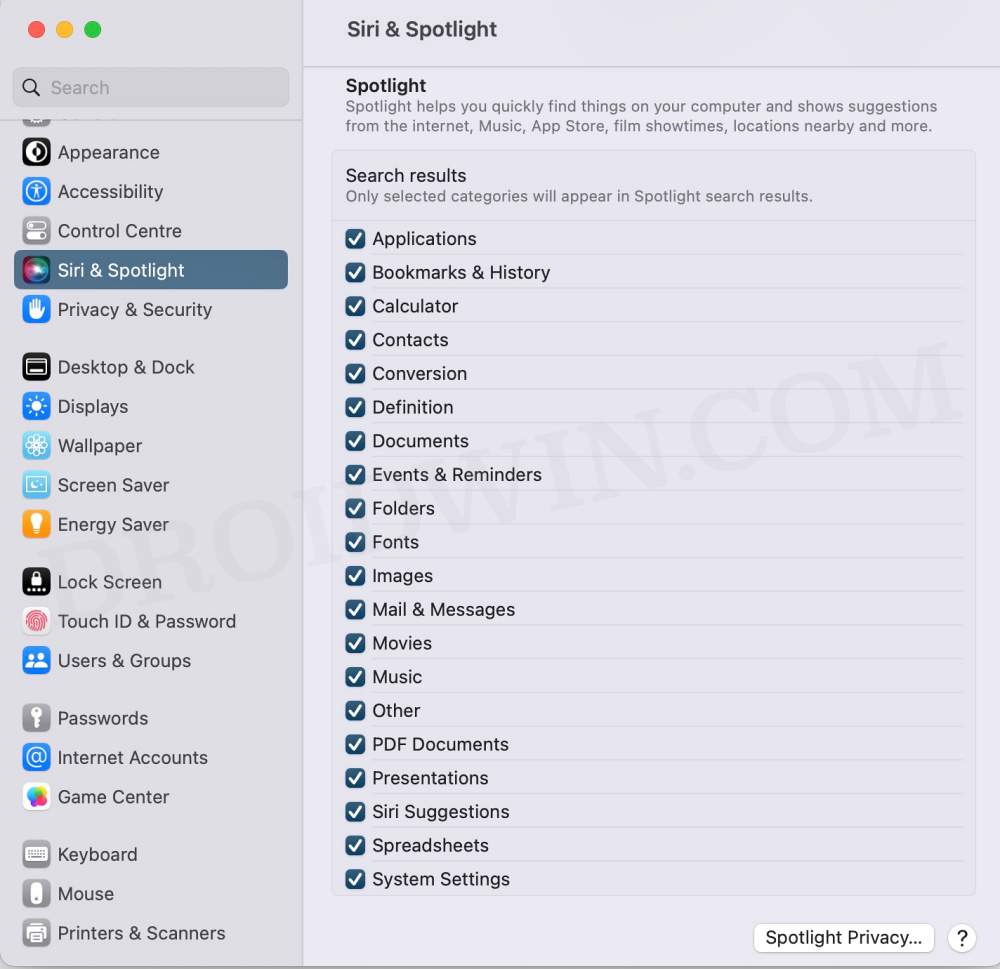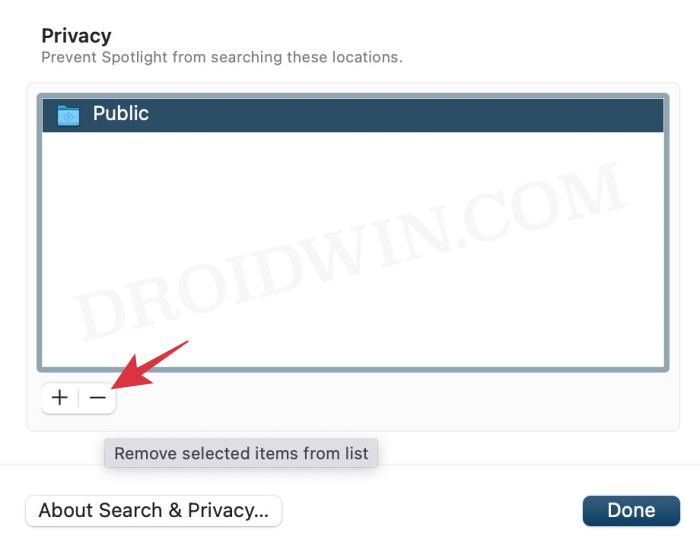In this regard, numerous users have voiced their concern that when they try to open a file, which is situated in a folder, on their Mac running Ventura, then they are straightaway greeted with the File can’t be found error. What is even more surprising is the fact that when they open the same file again, it opens this time around without any issues. Some users have also said that the issue is mostly with those files whose original location has recently been changed. For example, if they have transferred a file to their Mac from an external drive, moved the file from one location to another, or downloaded it from the internet. In all these cases, the mac Ventura straightaway gives out the File can’t be found error before ultimately opening it the second time around. If you are also currently getting bugged by this issue, then this guide will help you out. Follow along for the fixes.
Fix File can’t be found error on Mac Ventura
It is recommended that you try out each of the below-mentioned workarounds and then see which one spells out success for you. So with that in mind, let’s get started.
FIX 1: Boot to Safe Mode
In most cases, the culprit behind this issue is usually a third-party app or service. To verify the same, you should boot your PC to safe Mode as doing so will disable all third-party apps. And if the issue gets resolved in this mode, then the culprit is definitely a third-party app that needs to be removed at the earliest. Here’s how all this could be carried out. Once your Mac Ventura is in Safe Mode, check if it still shows the File can’t be found error. If it doesn’t, then restart your Mac to normal mode and uninstall all the recently installed apps, one at a time, until you are no longer able to reproduce the issue. Once that happens, the last removed app is the culprit and you should maintain a safe distance from it, at least for the time being.
FIX 2: Reset NVRAM
Both M1/M2 and Intel-based Macs come with NVRAM [Non-Volatile Random Access Memory) which holds information about the configuration of your Mac. They store information related to your desktop settings, mouse, keyboard, time zone, and display resolution, among others. So if this stored data gets corrupted, then its associated hardware or software component might not be able to perform as expected. Therefore, you will have to reset the NVRAM, using the steps given below:
FIX 3: Reindex Spotlight
The issue could also occur if the indexing database gets corrupted or outdated. Therefore, you should consider deleting the indexing database and then let the OS repopulate a fresh instance of that data from scratch. Here’s how it could be done: That’s it. These were the three different methods that should help you fix the File can’t be found error on Mac Ventura. If you have any queries concerning the aforementioned steps, do let us know in the comments. We will get back to you with a solution at the earliest.
SMB File Share not working in macOS Ventura [Fix]Google Chrome adds itself to Login Items in Ventura [Fixed]Cannot mount an external drive in Mac Ventura: How to FixSystem Settings menu icons missing on Ventura: How to Fix
About Chief Editor