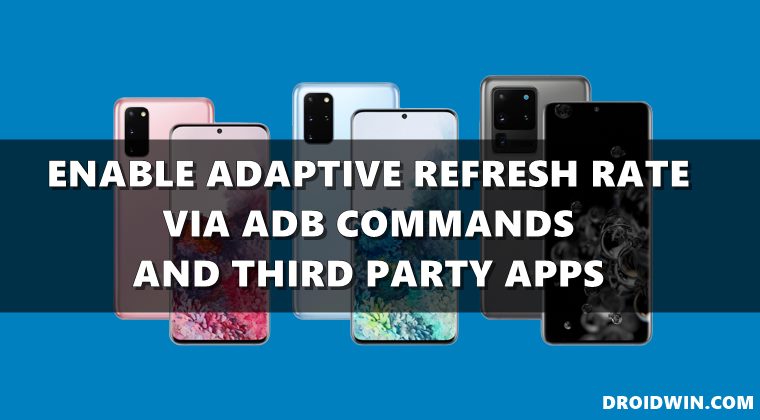Below is the method and the link to the app download to get the adaptive refresh rate on the S20 series. The main reason for the lack of this feature was the hardware limitations of the Galaxy S20. Samsung overcame this drawback on their latest Note 20 series with a different display panel which is capable of refreshing the screen from 1hz up to 120 Hz. On a Reddit forum, we have come across the workaround to get the adaptive refresh rate for the S20 series through an app. You need to give access to the accessibility services to the app. Along with some ADB commands that you need to enter. A complete guide is right below along with the download link of the app. This app won’t let your Galaxy S20 device refresh at any refresh rate. But it will automatically switch between 60,96 and 120 Hz depending on what options you have set. After installing the app you will be able to decide on what refresh rate each and every app should run. For example, if you are using Netflix or any other video streaming app you don’t need a 120 Hz of refresh rate so you can simply set through the app that whenever you open Netflix the screen shifts to 60 Hz. it will save a lot of battery in daily usage scenarios. There is even a thread on XDA regarding the same and users can discuss and chit-chat with other people using the app.
Enable Adaptive Refresh Rate on Samsung Galaxy S20/S20+/S20 Ultra via ADB Commands
With that said, this guide will show you the steps to enable 96HZ and 120HZ refresher on the S20 series. The first question that might come to your mind is why 96Hz but not 90Hz. Well, this is because the hardware doesn’t support 90Hz. Rather, it supports 48,60,96, and 120hz. Henceforth in this guide to enable adaptive refresh rate on Samsung Galaxy S20/S20+/S20 Ultra, we will focus on two values- 96Hz and 120Hz. So without further ado, let’s get started.
Setup ADB on your PC
Enable 96 Hz Refresh Rate on Galaxy S20/S20+/S20 Ultra via ADB Commands
Copy-paste the below commands in the CMD window that you have opened inside the platform-tools folder: That’s it. You have successfully enabled a 96Hz refresh rate on the Samsung Galaxy S20 series. However, if for some reason, the above command doesn’t work out, then you may also use the below command:
Enable 120 Hz Refresh Rate on Galaxy S20/S20+/S20 Ultra via ADB Commands
If you wish to enable a 120HZ refresh rate on the Samsung Galaxy S20 series, then copy-paste the following commands:
Get Adaptive Refresh rate on Galaxy S20/S20+/S20 Ultra via Third-Party Apps
If the aforementioned app doesn’t work out as expected, then you may also try out the S20 Refresh Rate Control 1.0 APK. Download and install it on your device. Then launch the app and select the desired refresh rate. That’s it. Your tasks stand complete.
Bonus Tip
Set up calling and video calling apps as 60 Hz along with video streaming apps and games as well which doesn’t support 120 Hz. You can simply add them to the app to run at 60 Hz. Also, add the default camera app along with other camera-centric apps to use 60 Hz only. On that note, this was the complete guide on how to set adaptive refresh rate on the S20 series through various methods. If you run into any issues feel free to comment and we shall resolve your issue.
About Chief Editor