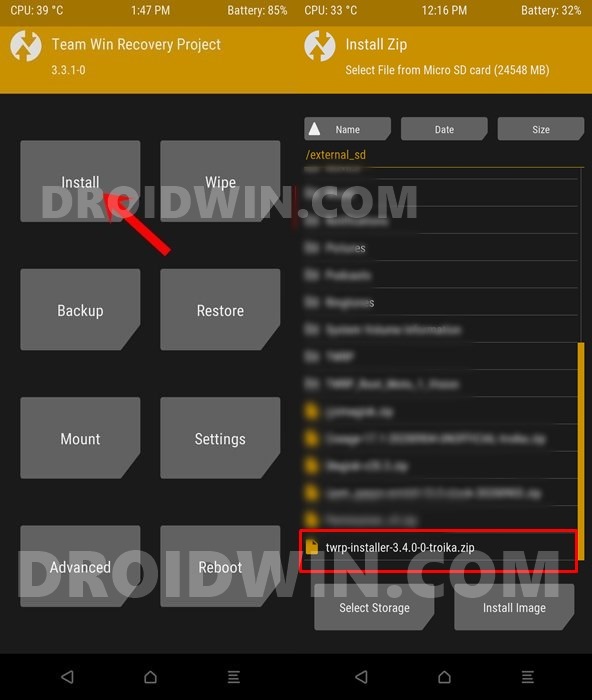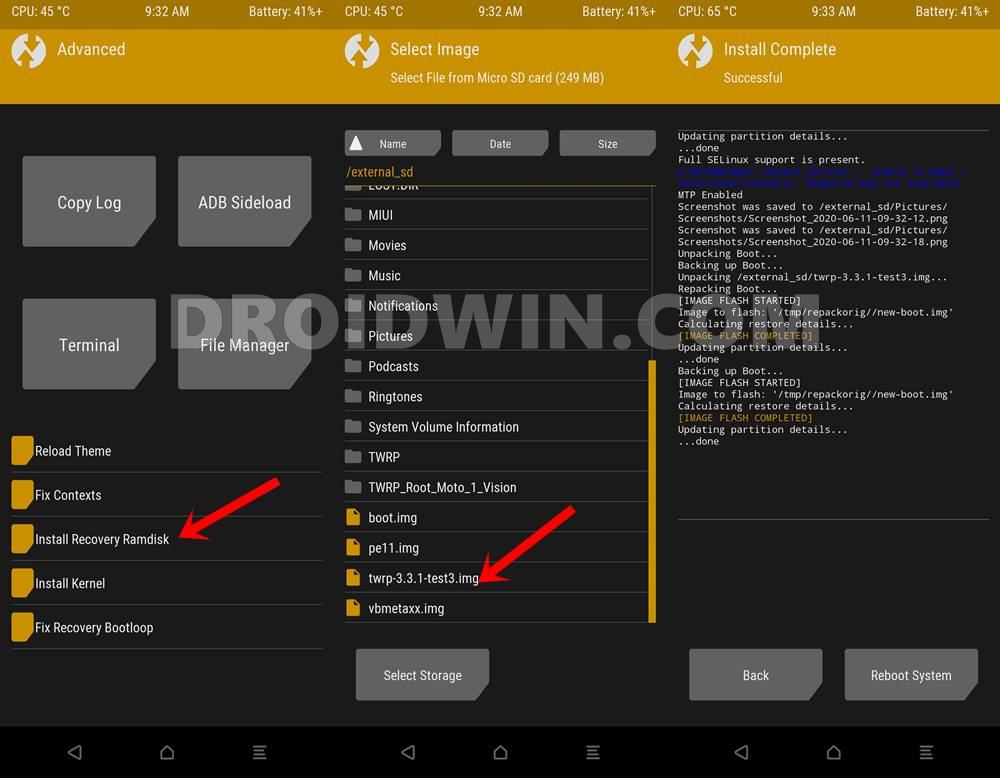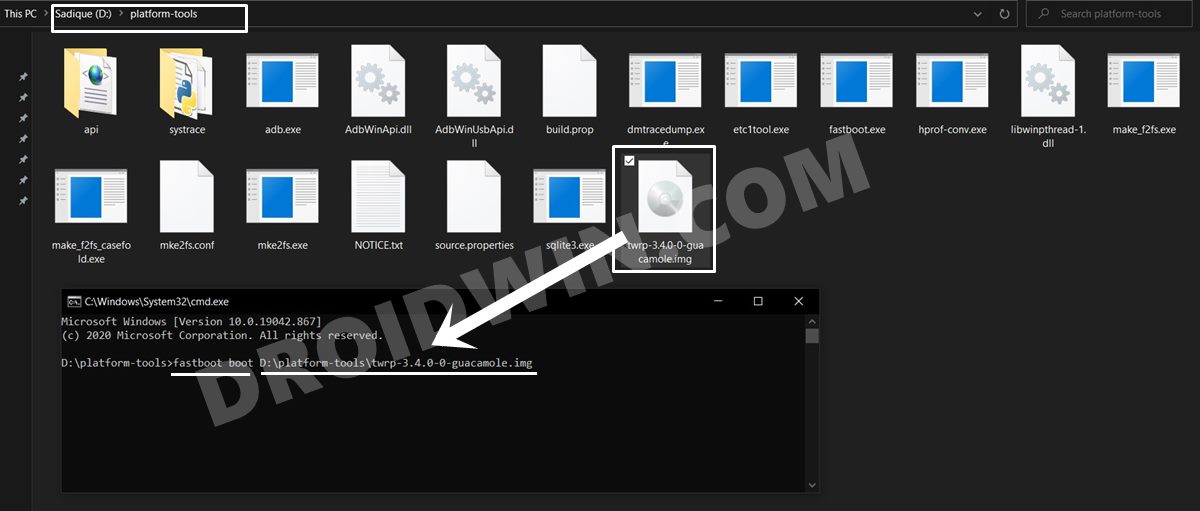But for most of these modifications (apart from unlocking the bootloader), you need a working custom recovery like TWRP in the first place. It doesn’t really matter whether it is the official build, an unofficial one, or modified ones that make use of TWRP’s source code. If you have TRWP, you have the keys to the customizations. Although every Android device does come up with its own stock recovery, its functionality is highly limited. You could only carry out activities that are possible on a locked bootloader. This is because OEMs are against the practice of unlocking the bootloader and they only want the stock OS that they ship with the device to be used by one and all. But since we are living in an open-source ecosystem, such restrictions are easily bypassed by one and all. So a custom recovery is the major prerequisites for the aforementioned tweaks. Unfortunately flashing it in the first place might prove to be a little challenging for some users. We are seeing countless users getting stuck at the initial flashing/booting screen itself. They get greeted with the message that spells out as Error: Cannot load recovery.img. In this tutorial, we will look at all the possible reasons as to why you might be facing this issue. Furthermore, we will also list out all the possible fixes for this issue. Overall, we will be mentioning three different types of fixes for Error: Cannot load recovery.img. We guarantee you that any of the three methods will surely fix this error. So without further ado here are all the required instructions in this regard. Follow along.
How to Install OTA Updates in Rooted Android DeviceHow to Permanently Install TWRP without TWRP ZIP File (only using TWRP.img file)Root Android Devices Without TWRP RecoveryHow to Fix TWRP Error 7 (While Flashing Custom ROM via TWRP)
Important Updates related to Flashing of TWRP
Up until a few years back, there was just a single command to install TWRP onto your device. But with Android Oreo 8.1, Google introduced the concept of Project Treble, which then gave rise to A/B partition devices. Subsequently, this gave rise to one more command to flash the TWRP Recovery. During the initial phases, we only used the below command to install TWRP: This would directly flash the recovery into the recovery partition of your device without any issue. However, with Project Treble, device partitions underwent major changes. There is no longer the recovery partition. The role of that partition has now been assigned to the boot partition. So now we cannot directly use the above command to flash the recovery to the recovery partition, but we rather use the below command to boot the device to the boot partition: After the device boots to TWRP, you then flash the twrp.zip file to permanently install the TWRP or use the Ramdisk functionality of TWRP. So this was one of the major changes that pertain to how we deal with TWRP Recovery. Although this ain’t any fix as such, we thought to make yourself aware of important information. With the explanation now clear, here are all the three methods to fix the cannot load recovery.img error. Don’t Miss: How to Flash a Custom ROM without TWRP Recovery
Cannot load recovery.img Fix 1: Android SDK Platform Tools
We need the Android SDK Platform Tools installed onto the PC for the successful execution of ADB and Fastboot commands. Although there exist many other third-party tools, yet we would recommend you to only for this one created by Google. This is because other tools might have missing binaries. With that said, the biggest mistake that many users end up committing is that they forget to transfer the downloaded TWRP Recovery inside the Android SDK Platform Tools folder. That is it. This was the first method to fix the cannot load recovery.img error. For most of the readers, this method might have fixed this issue. However, if you don’t belong to that group, not an issue. There are two more fixes waiting for you, give them a try!
[GUIDE] Flash ROMs/Magisk/TWRP/Kernels on A/B Partition DevicesEverything About Magisk- Manager, Modules, and MoreBest Magisk Modules of 2020 [PART-1][3 METHODS] Unroot any Android Device-Uninstall Magisk
Cannot load recovery.img Fix 2: Check the Name of Recovery
While booting the TWRP Recovery, we usually use the fastboot boot twrp.img command. Similarly, for flashing, users make use of the fastboot flash recovery twrp.img command. But here is the thing. Most of the time, the recovery isn’t named just named as TWRP. The complete name of the recovery is something along the lines that include the twrp keyword followed by the version name and then the device codename. For example, the complete name of the recovery for the OnePlus 7 Pro is twrp-3.4.0-0-guacamole.img. In this instance, if you try out the fastboot boot twrp.img command, the CMD window wouldn’t be able to recognize this file type. So to fix this issue, make sure to rename the custom recovery to twrp. After this, execute the fastboot flash recovery twrp.img or fastboot boot twrp.img command and the cannot load recovery.img issue would no longer be there. However, if you don’t wish to for the rename route, there is another way of dealing with this issue. You could just write the “fastboot flash recovery” or “fastboot boot” command and then drag the TWRP Recovery file next to that command. The Command Window will automatically pick up the rest of the recovery name. But even for that, you will have to move that TWRP to the platform-tools folder. Once that is done, here is what needs to be done:
How to Disable Screenshot Captured Notification and Sound without RootHow to Watch Netflix in HD on Rooted Devices ( Get Widevine L1 Support )Enable USB Debugging on a Broken Android Device’s Screen? Here’s a WorkaroundHow to Go Back to Stock ROM from GSI ROM (All Android Devices)
Cannot load recovery.img Fix 3: The Naming Extension Issue
The first-timers usually end up looking for guides across the web for flashing instructions. And although the steps are mentioned well and good, there is just one issue that I have seen across countless many blogs. Most of these guides tell the users to rename the recovery to twrp.img or recovery.img. And they end this sentence. But this is where the problem lies. The .img part is not the name of the recovery but is rather the extension. However, judging by the above rule, many users end up naming the downloaded recovery as twrp.img or recovery.img, which in turn makes the complete name as twrp.img.img or recovery.img.img. Yes, you might have unknowingly added two .img, one for the naming convention, and the other as part of the extension. And while writing the commands, we always write the extension of the file as well. This is one reason why you might be greeted with the cannot load recovery.img error. So to correct this issue, simply rename the recovery to twrp or recovery. The complete name would then be twrp.img or recovery.img, and with this, the issue will be rectified as well.
Conclusion
With this, we conclude the guide on how to fix the cannot load recovery.img error. We have mentioned three different fixes for the same, any one of which will definitely rectify this issue. But if you still end up facing this issue (chances of which are quite rare) then do let us know in the comments. Apart from that, if there is any other Android rooting, unlocking, or TWRP issues, you may ask us that as well. You own the comments section 🙂 Don’t Miss: Download Google Camera GCam Port for all Android Devices.
About Chief Editor