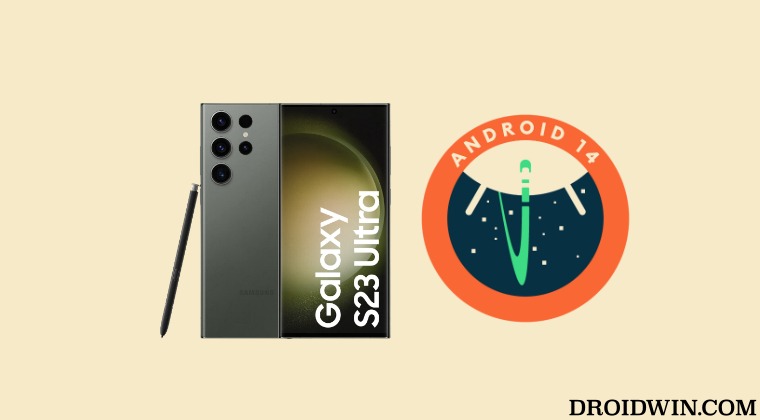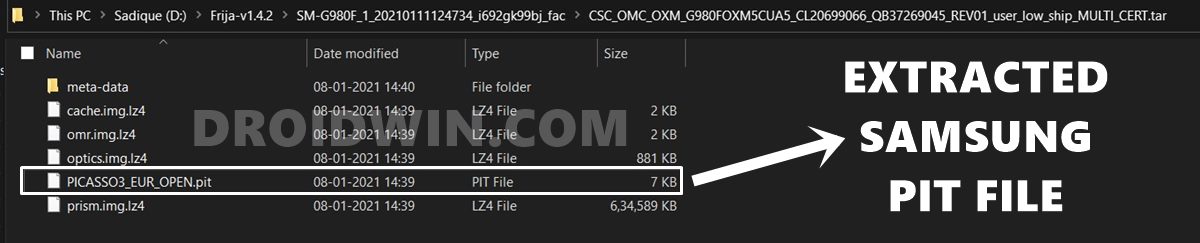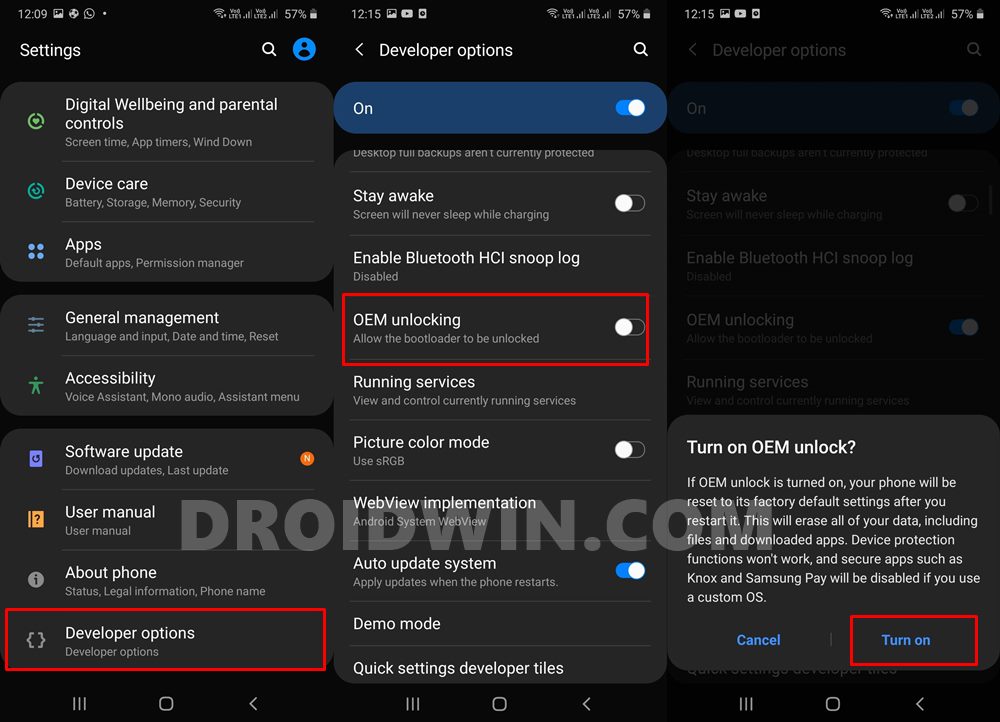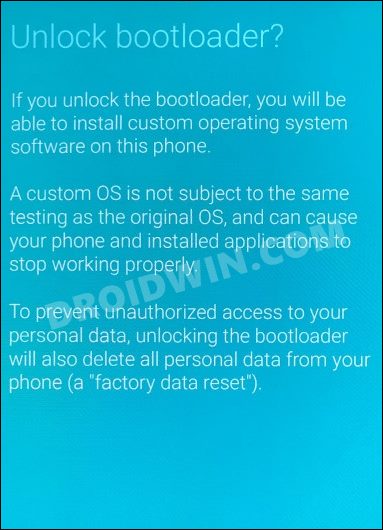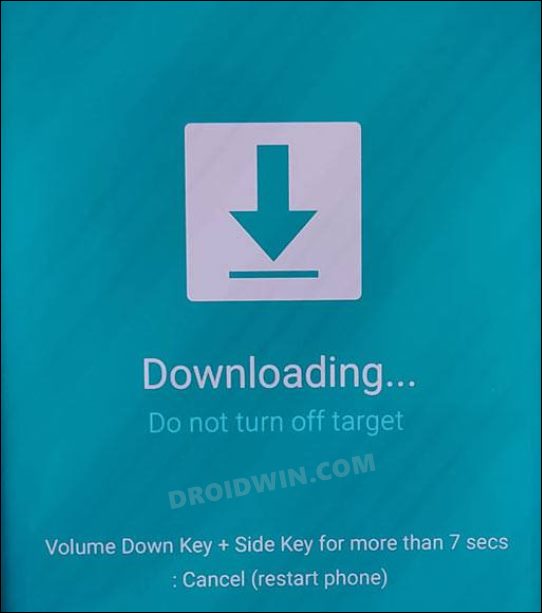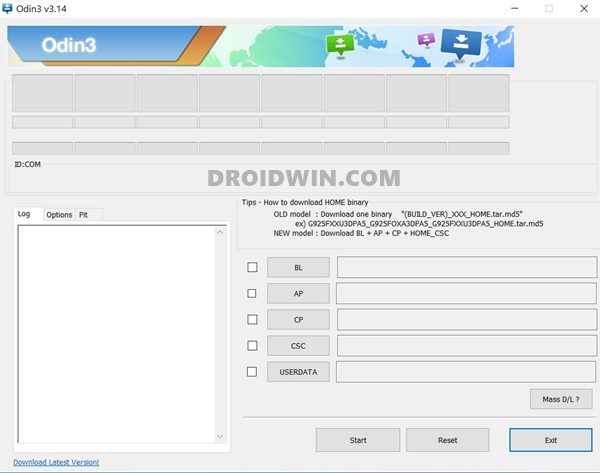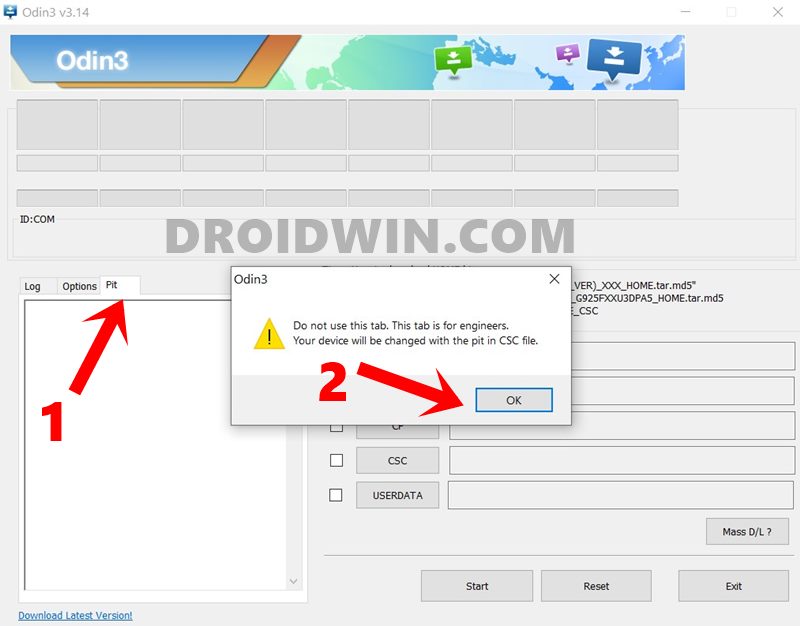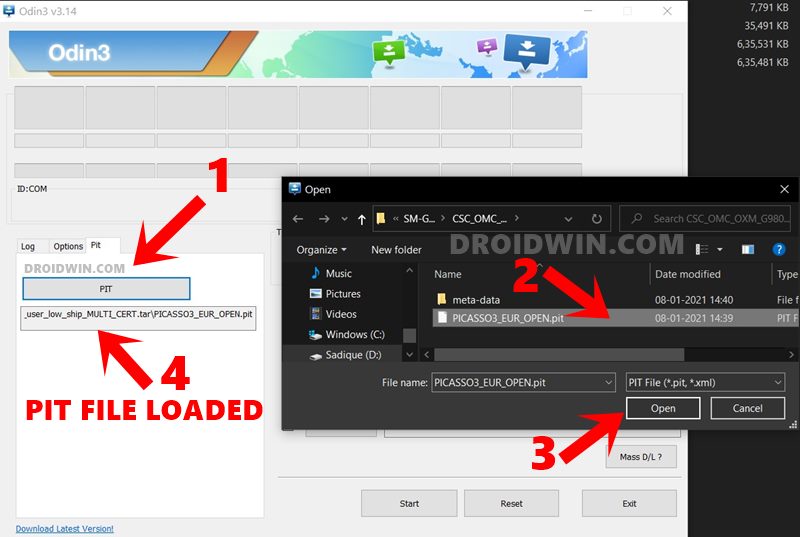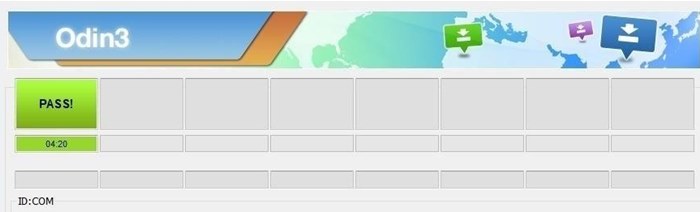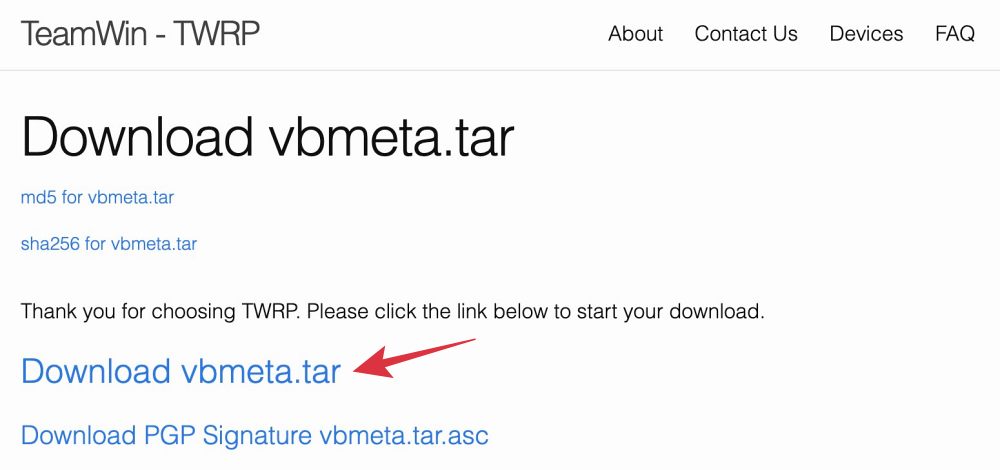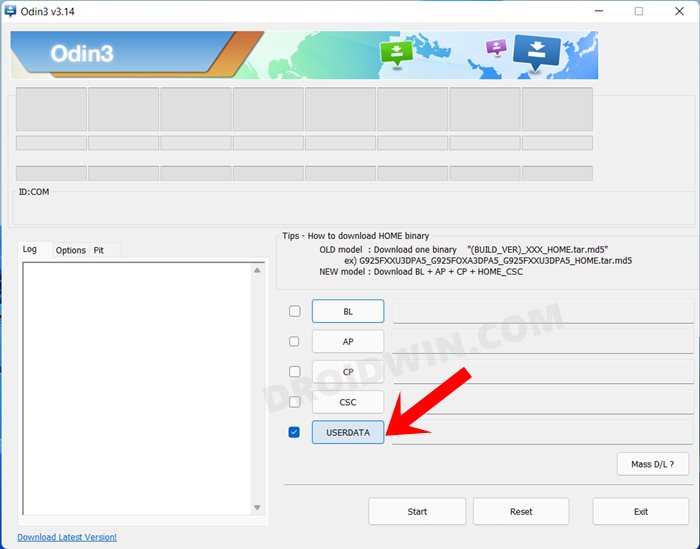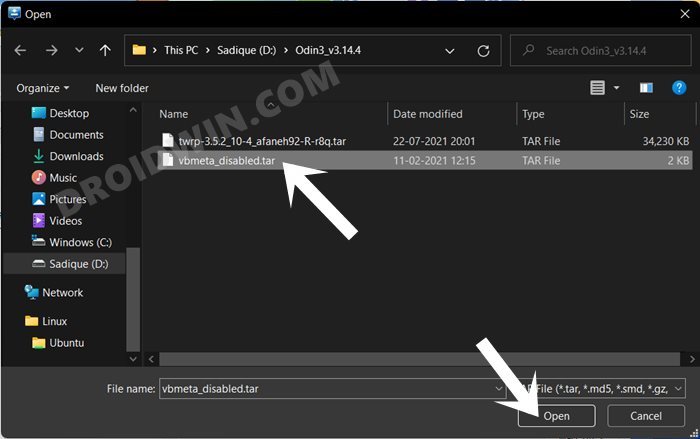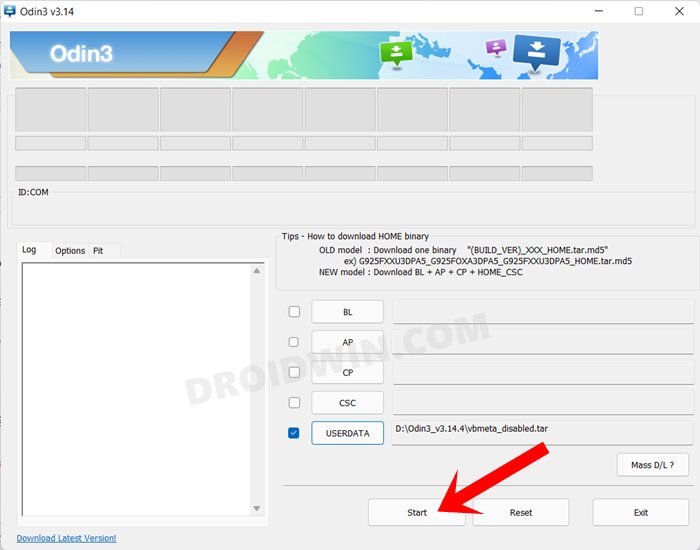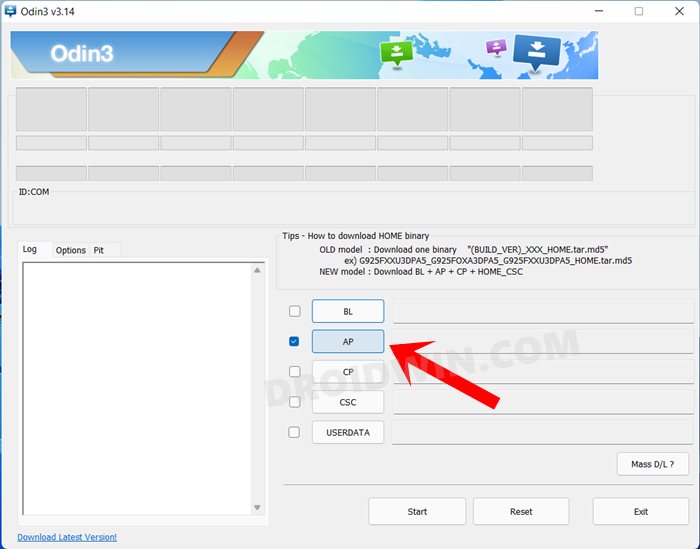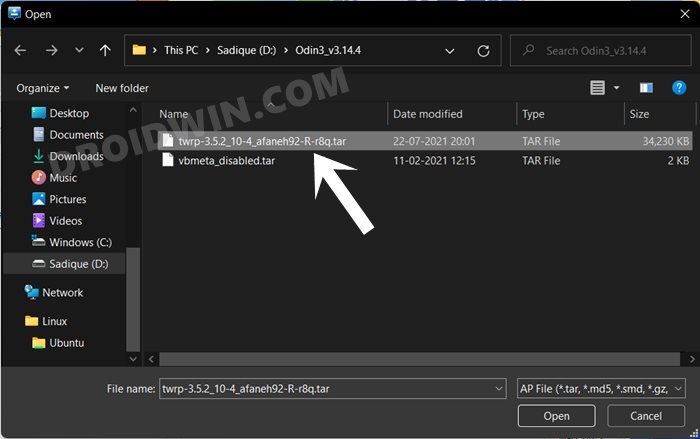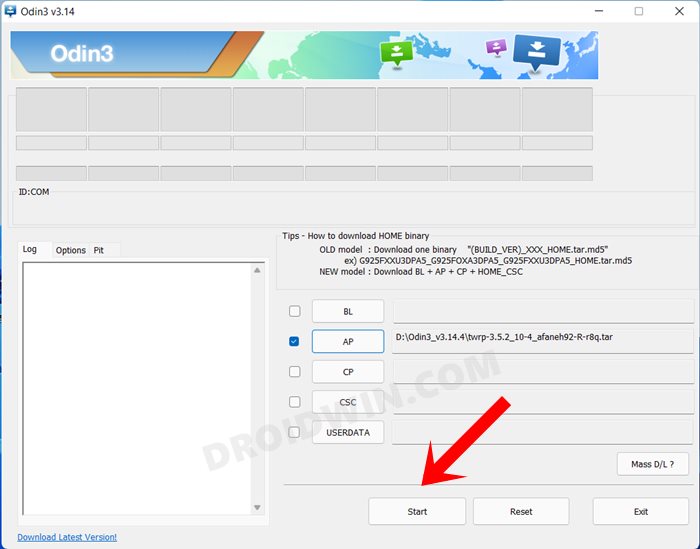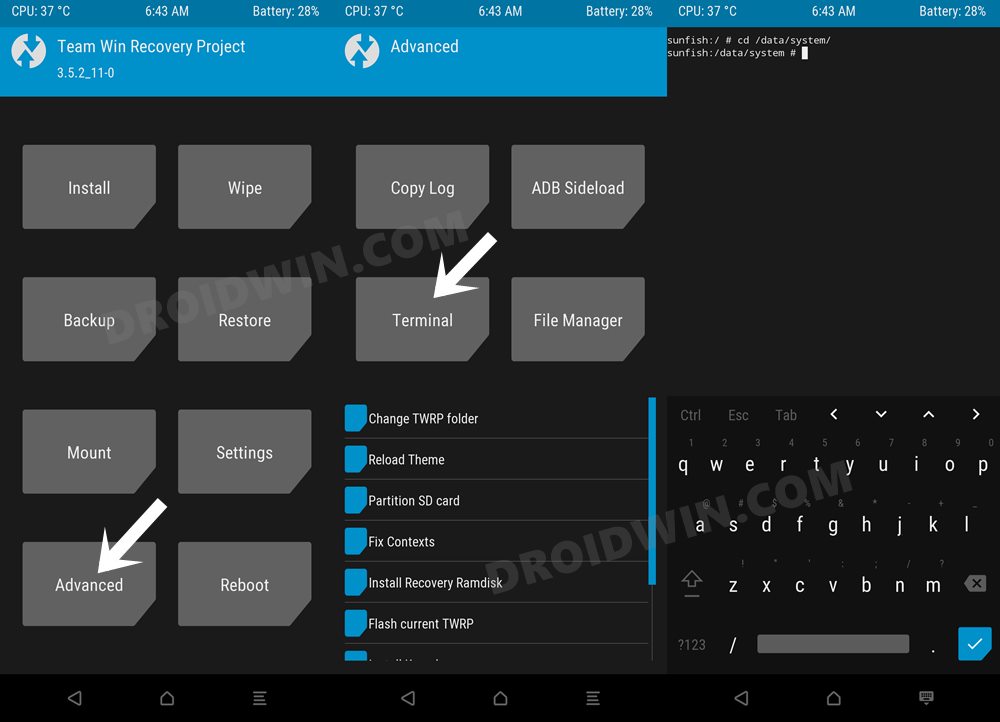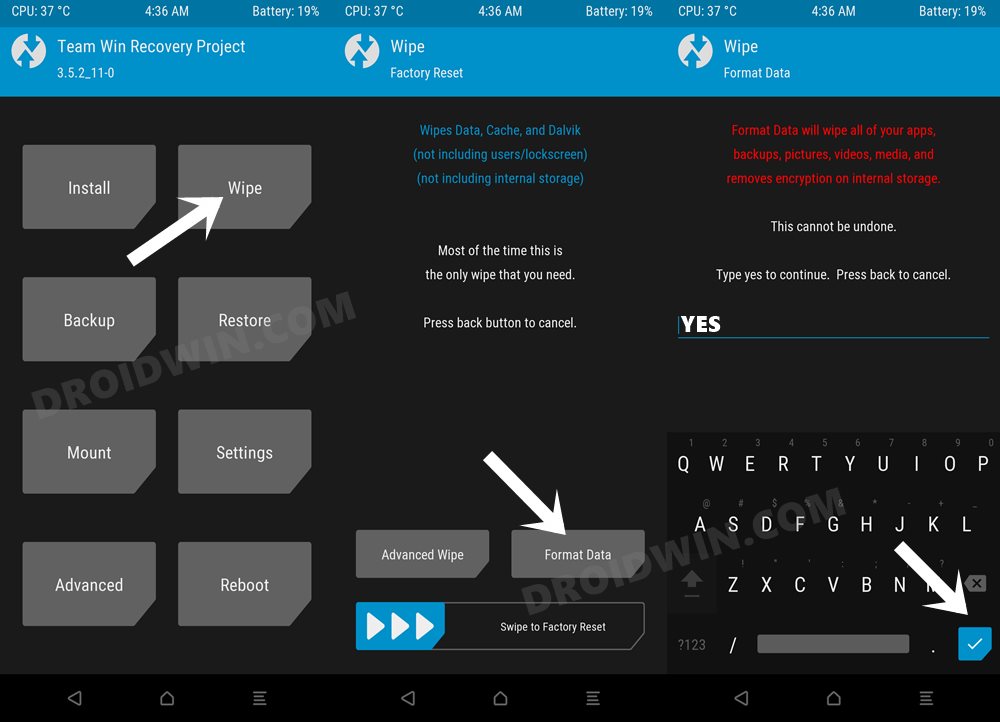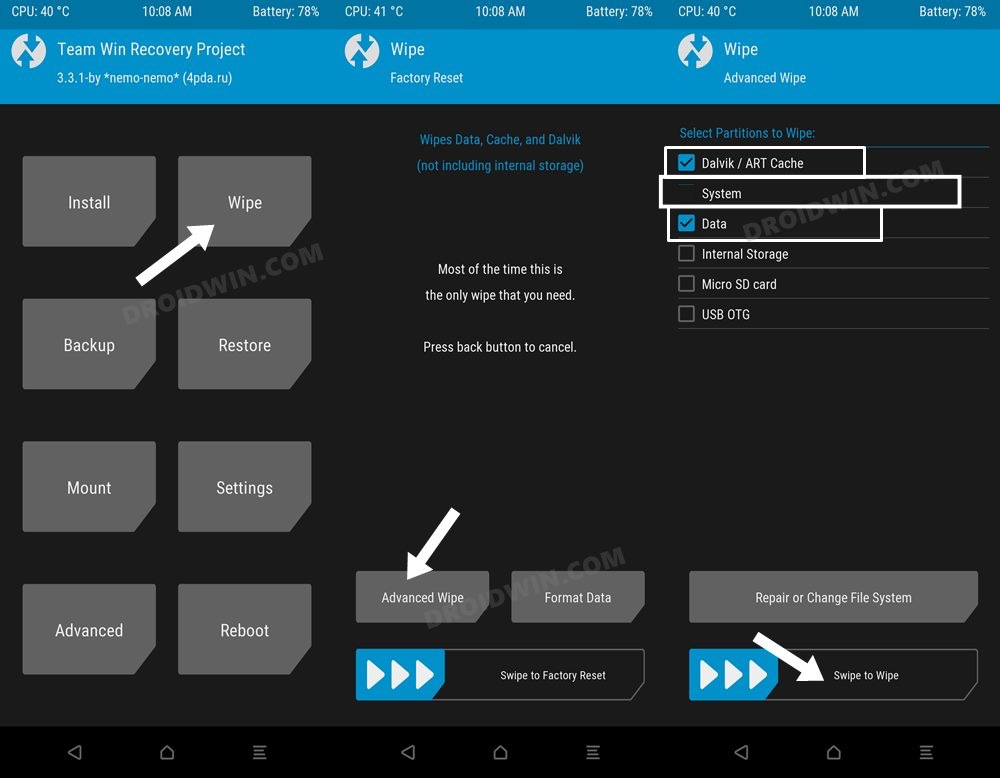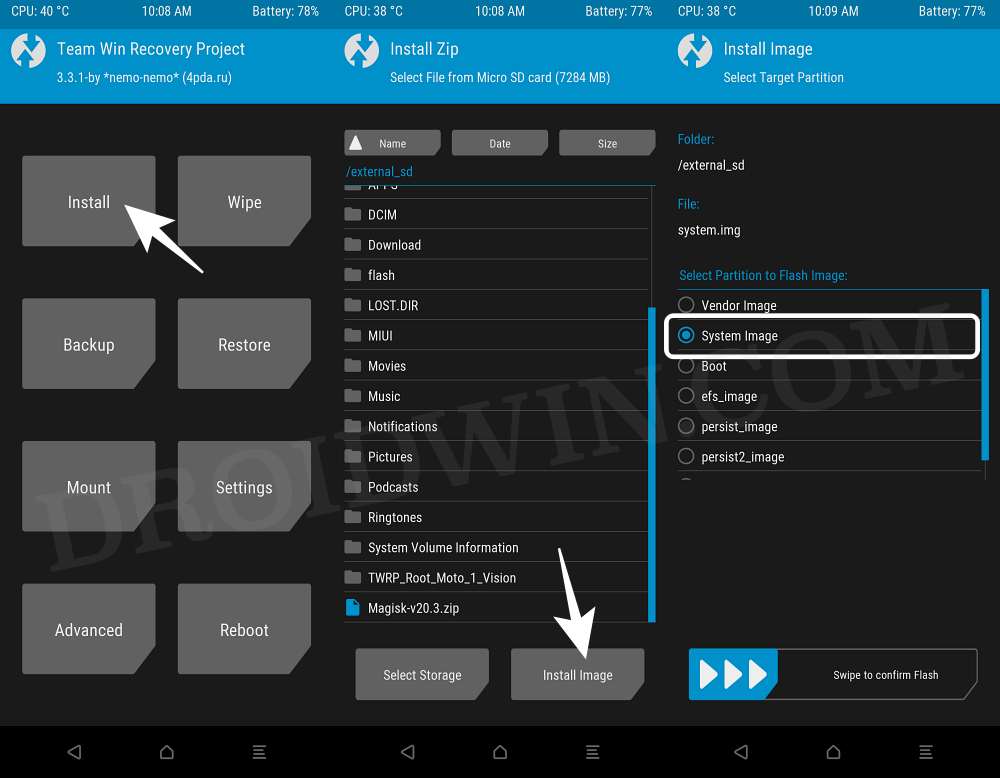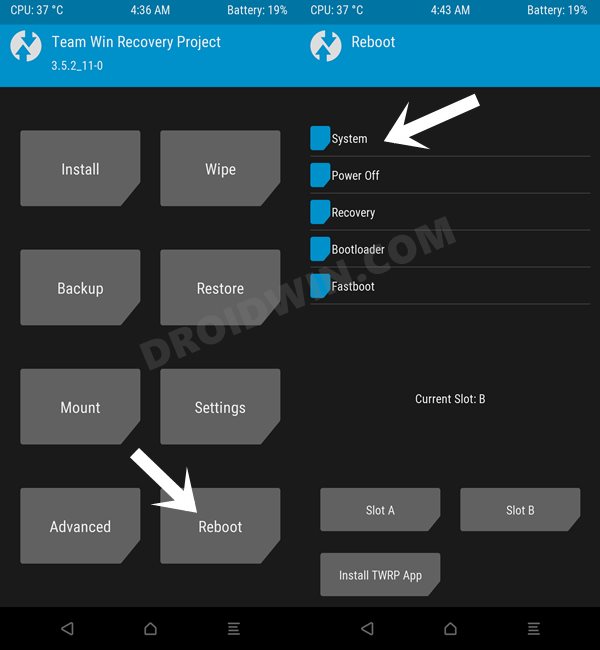If you are among the tech enthusiast, then you could skip this waiting queue and welcome abode the fourteenth iteration of the OS right away. Since near about every Samsung device supports Project Treble, you now have the option to install the latest Android 14 GSI onto your device right away. And in this guide, we will show you how to do just that. So without further ado, let’s get started.
How to Install Android 14 GSI on Samsung Devices
The below process will wipe off all the data from your device, so please take a complete device backup beforehand. Droidwin and its members wouldn’t be held responsible in case of a thermonuclear war, your alarm doesn’t wake you up, or if anything happens to your device and data by performing the below steps.
STEP 1: Install Android SDK
First and foremost, you will have to install the Android SDK Platform Tools on your PC. This is the official ADB and Fastboot binary provided by Google and is the only recommended one. So download it and then extract it to any convenient location on your PC. Doing so will give you the platform-tools folder, which will be used throughout this guide to install the GSI ROM onto your Samsung device.
STEP 2: Extract PIT from Firmware
Next up, you now have to extract the PIT file from your firmware. For that, download the firmware from Frija Tool or a trusted website and then extract it. You will get a few files, out of which, you need to extract the CSC in order to get the PIT file. You may refer to our detailed guide to get this job done: How to Extract PIT File from Samsung Firmware.
STEP 3: Download Android 14 GSI
You may now get hold of the Android 14 GSI for your Samsung device from the official source or the AOSP Master Branch. Make sure to download the arm64 builds [given in the first column].
STEP 4: Enable USB Debugging and OEM Unlocking
You will also have to enable USB Debugging and OEM Unlocking on your device. The former will make your device recognizable by the PC in ADB mode. This will then allow you to boot your device to Fastboot Mode. On the other hand, OEM Unlocking is required to carry out the bootloader unlocking process.
So head over to Settings > About Phone > Tap on Build Number 7 times > Go back to Settings > System > Advanced > Developer Options > Enable USB Debugging and OEM Unlocking.
STEP 5: Unlock Bootloader on Samsung
You will also have to unlock the device’s bootloader to install the LineageOS GSI ROM onto the Samsung device. Do note that doing so will wipe off all the data from your device and could nullify its warranty as well. So if that’s all and good, then please refer to our guide on How to Unlock Bootloader on any Samsung Device [New VaultKeeper Method]
STEP 6: Boot Samsung Device to Download Mode
You will have to boot your device to Download Mode so that you are able to flash the required mods. So either refer to our detailed guide on How to Boot any Samsung Device to Download Mode or refer to the below shorter instructions:
STEP 7: Install Odin
Next up, you will have to download and install the Odin Tool onto your PC. This is needed to flash the TWRP and disable AVB on your device. So get hold of the latest Odin from here: Download: Odin3-v3.14.4.zip. Once downloaded, extract it to any convenient location on your PC.
STEP 8: Flash PIT
You’ll now have to flash the PIT file onto your Samsung device via Odin. However, do not simply flash the PIT file, instead flash the rest of the firmware files as well. Here’s how:
STEP 9: Disable Android Verified Boot
Next up, you will have to disable AVB on your device which would then allow you to flash the desired custom binary (in this case, TWRP). Your device will now undergo a reset and then, the AVB stands disabled. You may now proceed ahead to install the TWRP Recovery and the Android 14 GSI ROM on your Samsung device.
STEP 10: Install TWRP Recovery
STEP 11: Disable Encryption via TWRP
STEP 12: Install GSI ROM via TWRP
That’s it. These were the steps to install the Android 14 GSI ROM on your Samsung device. If you have any queries concerning the aforementioned steps, do let us know in the comments. We will get back to you with a solution at the earliest. GSI ROMs are known to go through a few bugs and issues related to network, 5G, or VoWIFI/VoLTE. In case, you also come across such bugs, then you could refer to our below-listed guides to fix them.
5G, Bluetooth, 90Hz Display, DT2W, Headphone Jack, Brightness Slider not working in GSI ROM: How to FixNo Audio in Bluetooth/Wired Headphones in GSI ROM [Fixed]Fix WiFi/Internet/Network not working in GSI ROM [MediaTek]Fast Charging not working in GSI ROM: How to Fix
Likewise, if your device gets stuck in a continuous bootloop, then it’s most probably in need of disabling the verity checks, which requires flashing the vbmeta. All these have been explained in the below-linked guides, do check them out, if needed:
Device not booting after flashing GSI: How to FixStuck on Bootloop after flashing GSI: Fix by Disabling DM-Verity or Android Verified Boot
About Chief Editor