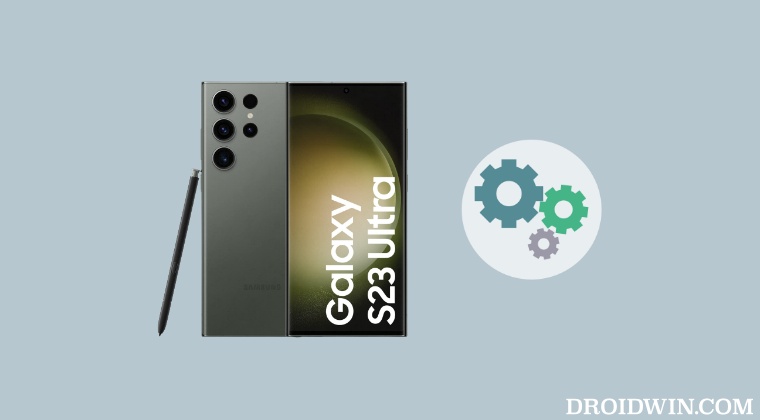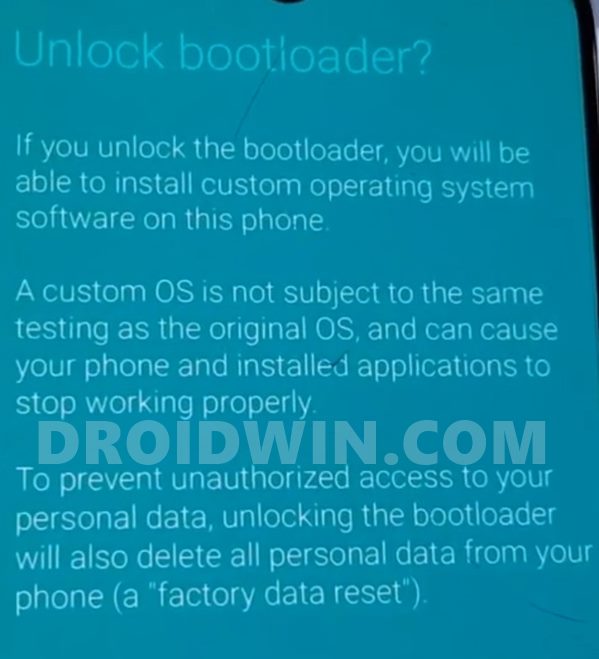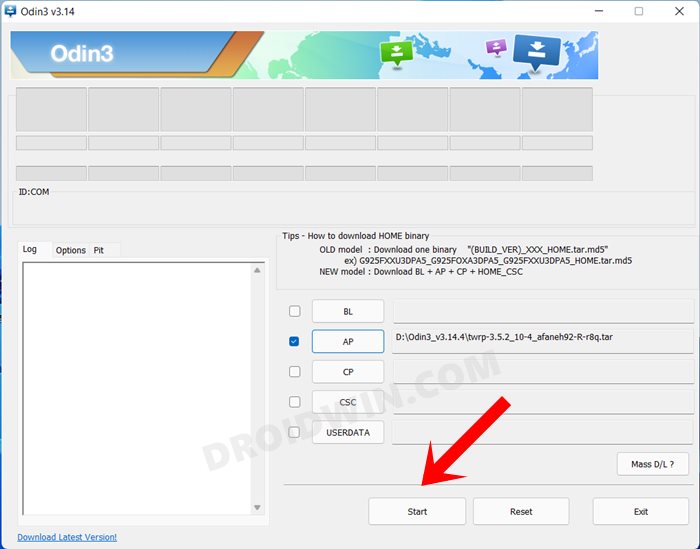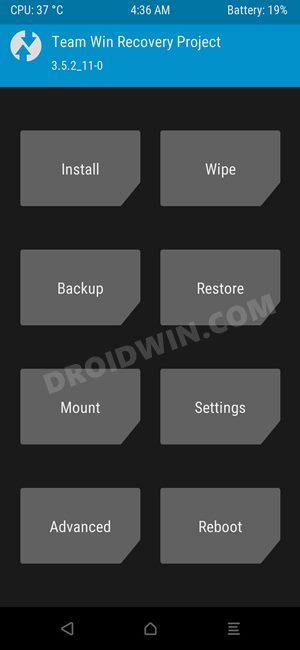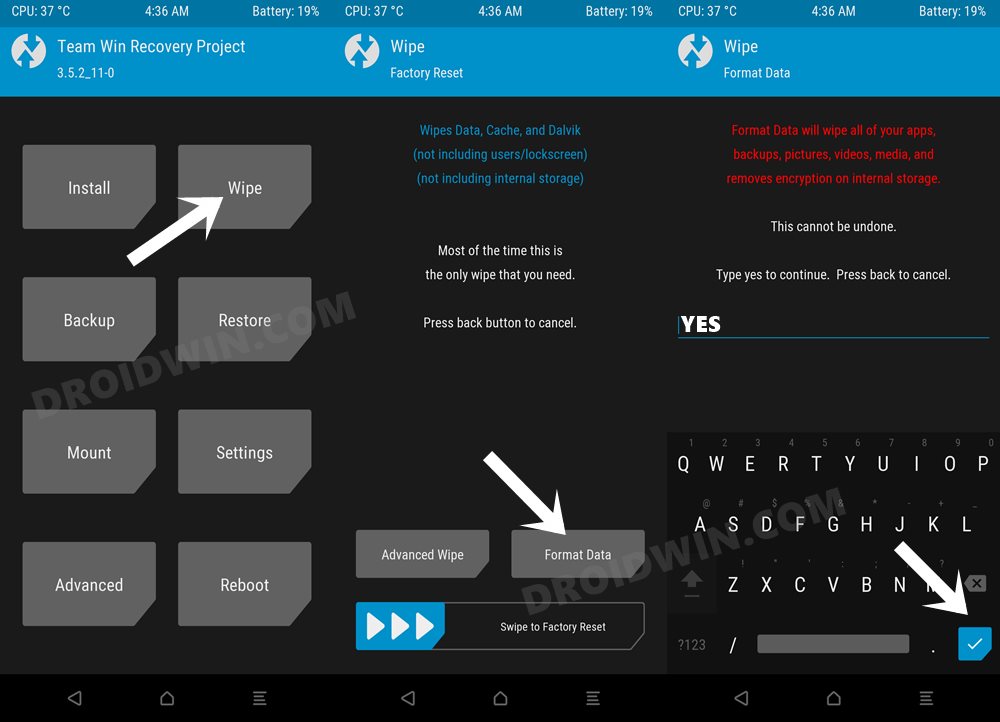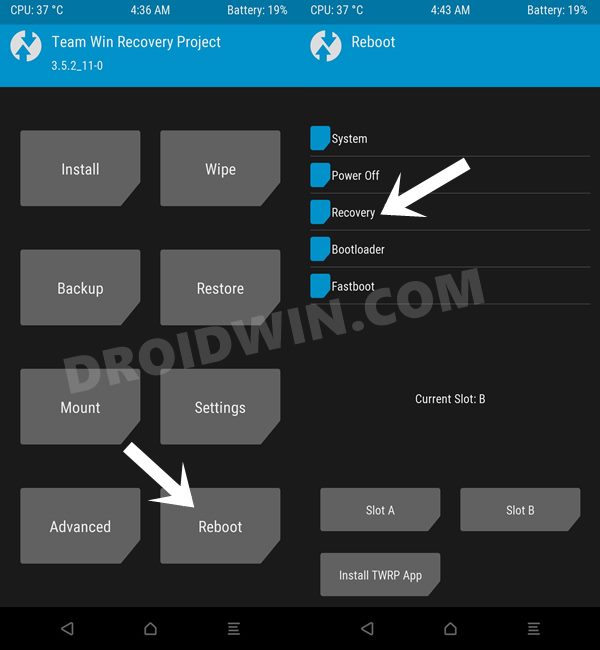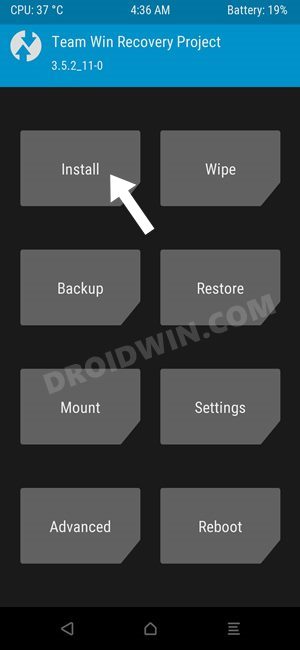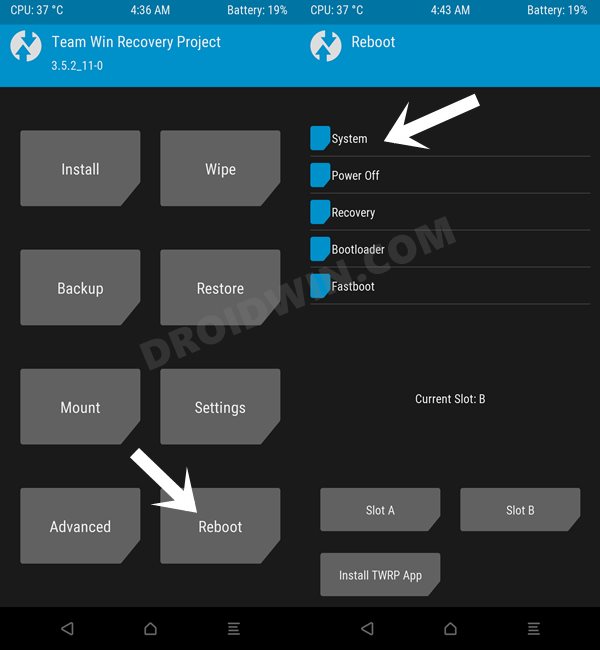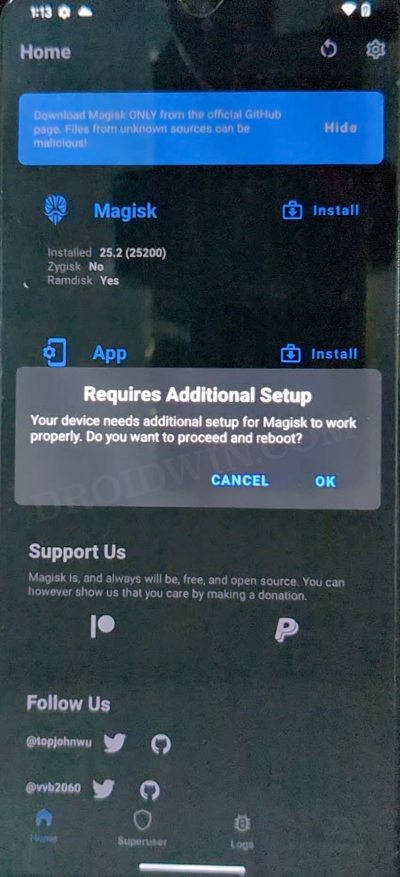The device has just been blessed with a custom ROM which beholds a slew of intriguing features, with unlimited Google Photos storage, taking screenshots in restricted apps, and Call Recording being my favorite selections. Moreover, even after baking in a truckload of functionalities, it has still managed to maintain an equilibrium between features and overall device stability. So on that note, let’s make you aware of the steps to install BeyondROM custom ROM onto your Galaxy S23 Ultra. Follow along.
How to Install BeyondROM Custom ROM on Galaxy S23 Ultra
Before starting with the below steps, make sure to take a backup of all the data on your device. Moreover, after flashing this ROM, Knox-related apps like Samsung Pay and Samsung AutoFill might not work, so only proceed ahead if it’s well and good. Droidwin and its members wouldn’t be held responsible in case of a thermonuclear war, your alarm doesn’t wake you up, or if anything happens to your device and data by performing the below steps.
Unlock Bootloader on Galaxy S23 Ultra
First off, you’ll have to unlock the bootloader on your device [this will trip Knox, might void the warranty, and will reset your device]. So do check out our guide on How to Unlock Bootloader on Galaxy S23/Plus/Ultra.
Flash TWRP & Patched Vbmeta
Next up, you will have to install the TWRP Recovery and the patched vbmeta via Odin. To do so, please refer to our guide on Install TWRP Recovery on Galaxy S23 Ultra [you may skip the rooting steps listed in that guide, just refer to the TWRP and vbmeta flashing via Odin steps].
Boot Galaxy S23 Ultra to TWRP
Let’s now boot our device to the newly flashed recovery. For that, we will be using the hardware key combination, as explained below. [If you want to do so via ADB Commands, then execute the adb reboot recovery command].
Format Data via TWRP
Transfer ROM to Device
Flash BeyondROM on Galaxy S23 Ultra
Root BeyondROM on Galaxy S23 Ultra
These were the steps to install the BeyondROM custom ROM onto your Galaxy S23 Ultra. If you have any queries concerning the aforementioned steps, do let us know in the comments. We will get back to you with a solution at the earliest.
How to Enable All LTE and 5G bands on Galaxy S23 UltraGalaxy S23 Ultra Super Fast Charging not working [Fixed]LDAC Codec not working on Galaxy S23 Ultra: How to FixGalaxy S23 Ultra is unable to connect to WiFi 6 5GHz [Fix]
About Chief Editor