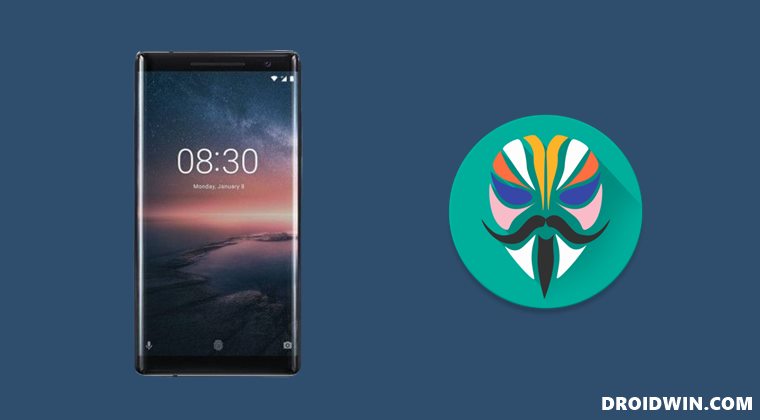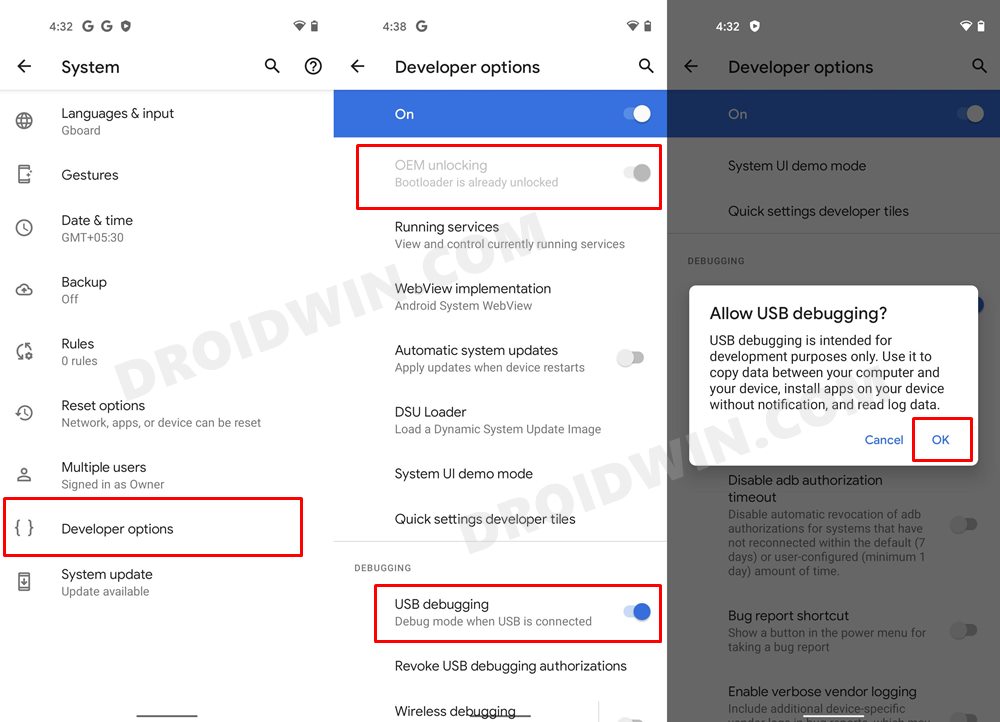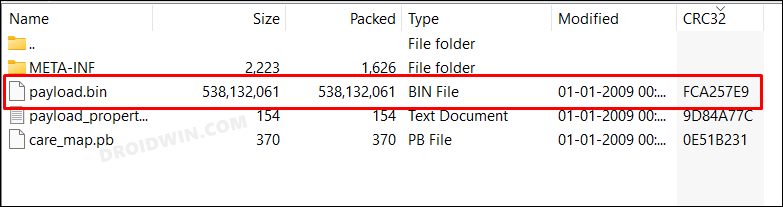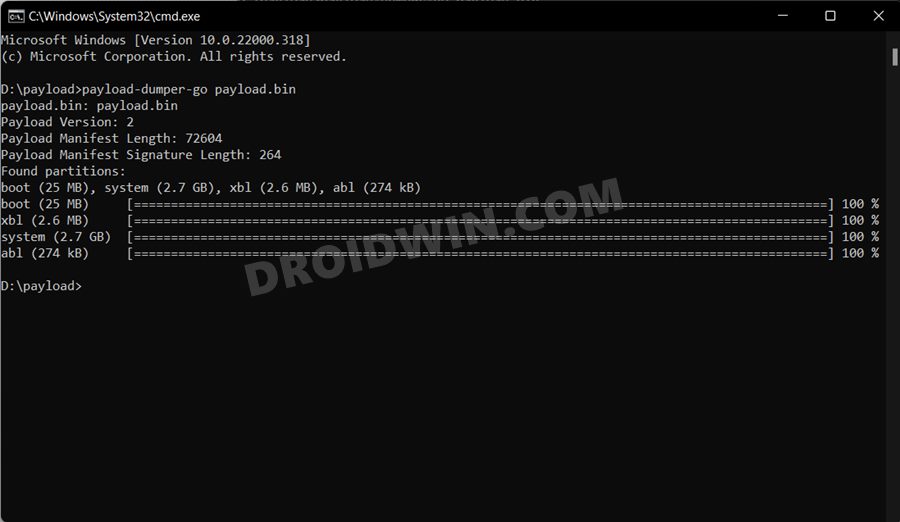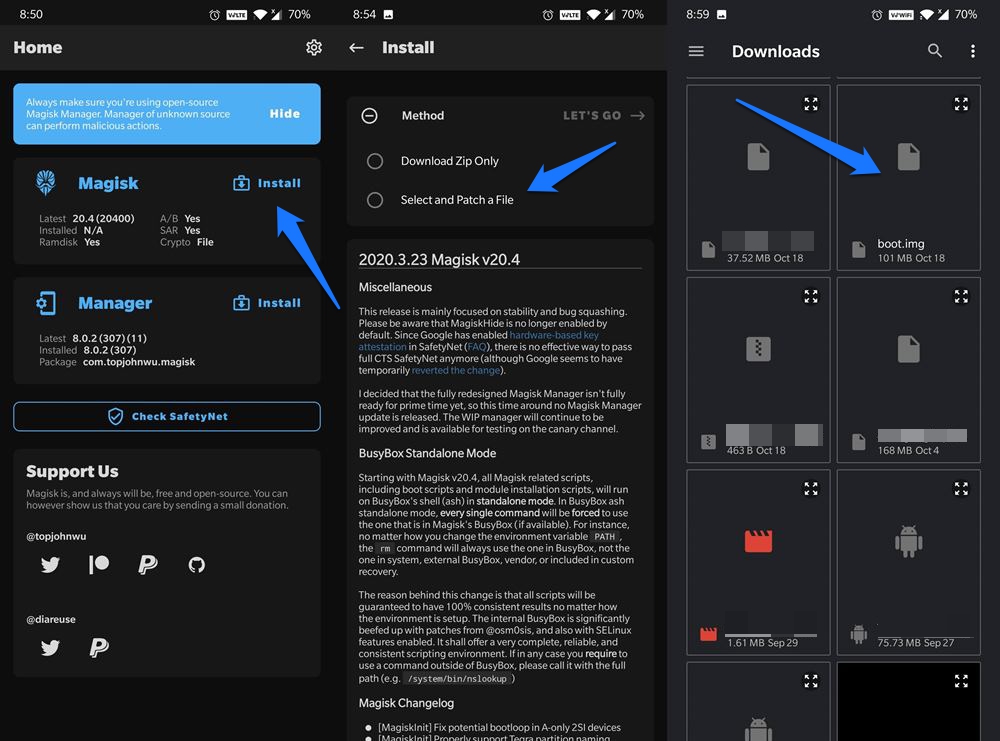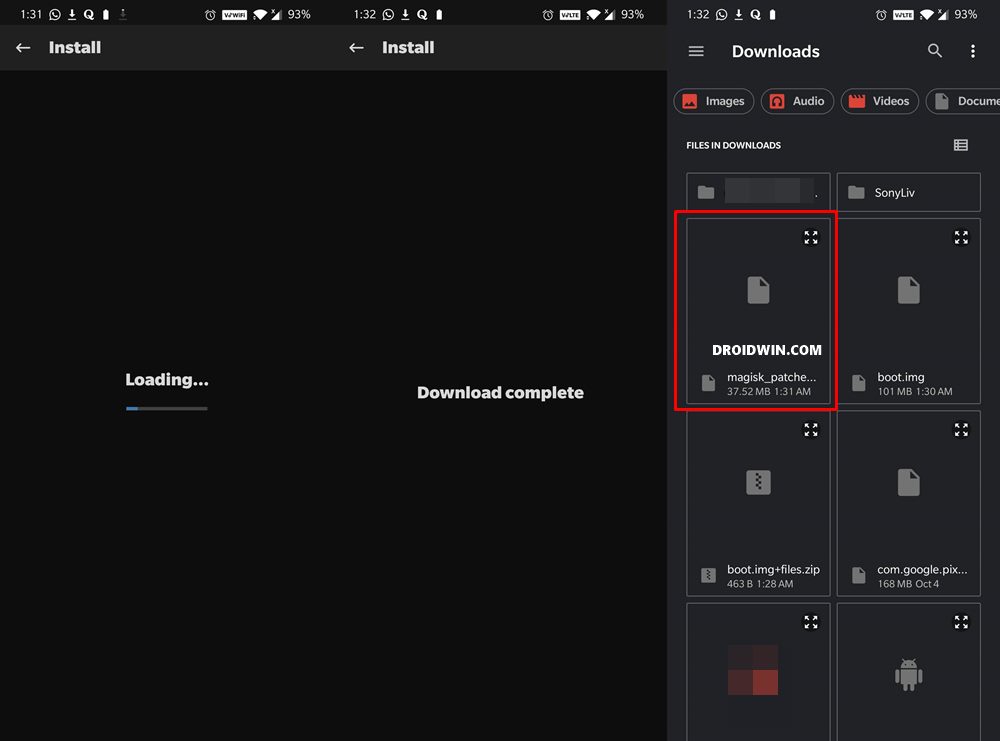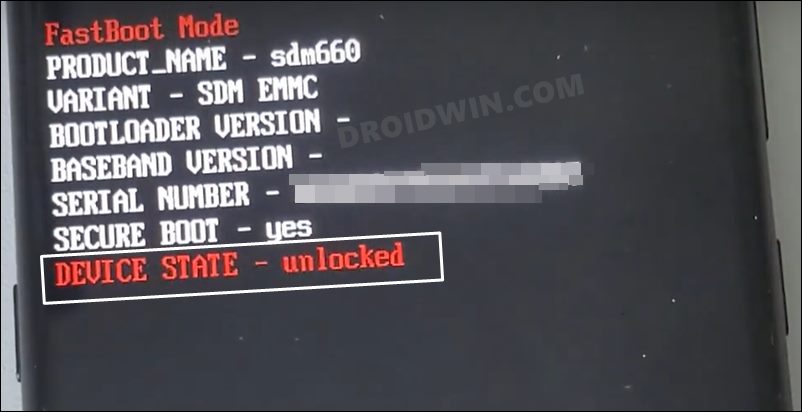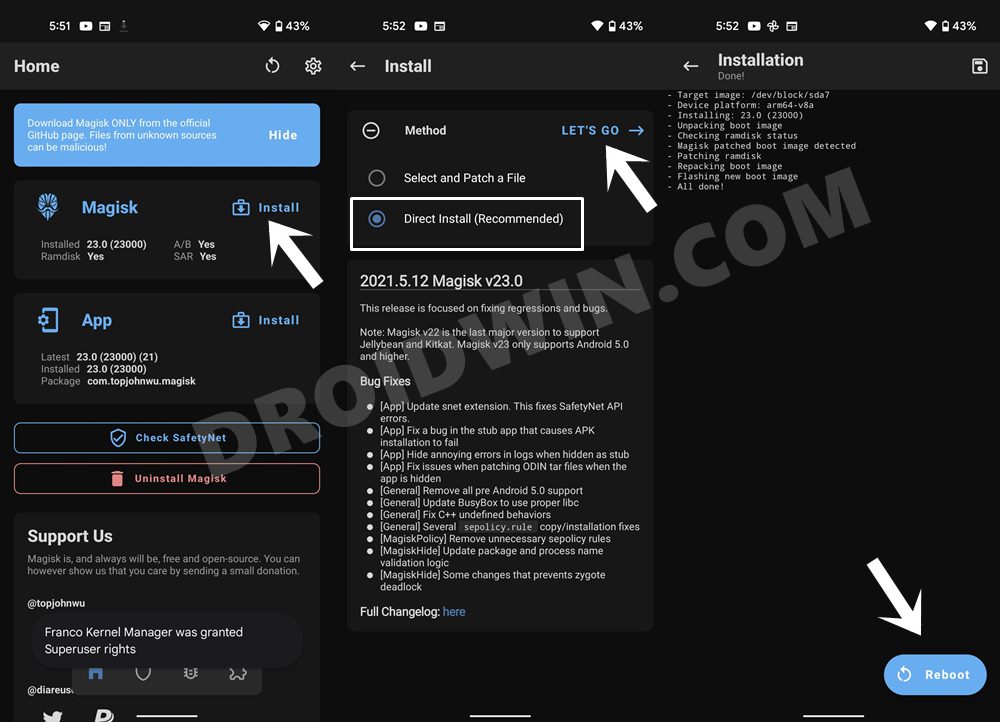What the OEM is doing quite well though is pushing away even the few remaining loyal users. It had a niche of tech enthusiasts who were stuck with its devices, thanks in large parts to the underlying OS skin. While the dual partition scheme did lead to a few initial hiccups, but it was soon resolved. However, the OEM then took the matters into its own hands and decided to put a full stop to all these activities once and for all. It just locked the entry point of the custom development. But how? Well, by simply stopping the users from unlocking the device’s bootloader. As a result, root, custom ROMs, and recoveries all seemed a far-fetched reality. But thanks to some handy tweaks from the ever-growing development community, there’s now a handy method of bypassing this limitation, at least on some Nokia devices. And making full use of the same, this guide will show you the steps to root the Nokia 8 and its Sirocco variant via the Magisk patched boot.img file. Follow along.
Benefits and Risks of Rooting
Once you root your device by flashing the Magisk patched boot.img via Fastboot Commands, you will be in a position to try out a plethora of customizations on your device. These include the likes of flashing custom ROMs, installing a custom recovery like TWRP, or flashing a custom kernel. Along the same lines, you could also flash Magisk Modules, Xposed Framework, Substratum Themes, Viper4Android, and the likes. However, this is just one side of the story.
Carrying out this process also has its downsides. First off, the process requires an unlocked bootloader. Doing so will wipe off all the data and could nullify the device’s warranty as well. Likewise, WideVine L1 will be degraded to L3, resulting in the inability to stream Netflix in HD [FIXED]. Then the SafetyNet will be triggered, which might cause issues with banking apps [FIXED]. So if all that’s well and good, then let’s get started with the steps to root Nokia 8/Sirocco via Magisk.
How to Root Nokia 8/Sirocco via Magisk Patched Boot.img
The below instructions are listed under separate sections for ease of understanding. Make sure to follow in the exact same sequence as mentioned below. Droidwin and its members wouldn’t be held responsible in case of a thermonuclear war, your alarm doesn’t wake you up, or if anything happens to your device and data by performing the below steps.
STEP 1: Install Android SDK
To begin with, install the Android SDK Platform Tools on your PC. This is the official ADB and Fastboot binary provided by Google and is the only recommended one. So download it and then extract it to any convenient location on your PC. Doing so will give you the platform-tools folder, which will be used throughout this guide.
STEP 2: Enable USB Debugging and OEM Unlocking
Next up, you will have to enable USB Debugging and OEM Unlocking on your device. The former will make your device recognizable by the PC in ADB mode. This will then allow you to boot your device to Fastboot Mode. On the other hand, OEM Unlocking is required to carry out the bootloader unlocking process.
So head over to Settings > About Phone > Tap on Build Number 7 times > Go back to Settings > System > Developer Options > Enable USB Debugging and OEM Unlocking.
STEP 3: Unlock Bootloader on Nokia 8/Sirocco
Your next course of action is probably the most difficult one- it requires unlocking the device’s bootloader. While the exploit has been found for Nokia 6.2 and 7.2, we are yet to get hold of the same for the 8 series. As and when that happens, we will update it in the following linked guide, so do keep a check on the same: How to Unlock the Bootloader on Nokia 7.2. However, if you have already unlocked the bootloader via any other method, then you could directly jump over to the next step.
STEP 4: Extract Nokia 8/Sirocco Boot.img from Payload.bin
STEP 5: Patch Nokia 8/Sirocco Stock Boot.img via Magisk
STEP 6: Boot Nokia 8/Sirocco to Fastboot Mode
STEP 7: Boot Nokia 8/Sirocco via Patched Boot.img
Rather than directly flashing the patched boot.img, we will first boot your device via this file. This will give you the temporary root. Then if everything is working well and good in this environment, you could proceed ahead with the steps to permanently root your Nokia 8/Sirocco via Magisk.
STEP 8: Root Nokia 8/Sirocco via Magisk Patched Boot.img
That’s it. These were the steps to root Nokia 8/Sirocco via Magisk. If you have any queries concerning the aforementioned steps, do let us know in the comments. We will get back to you with a solution at the earliest. However, if you are still stuck in Fastboot, then transfer the stock boot.img to the platform-tools folder and use the fastboot flash boot boot.img command to manually flash the file. This shall rectify the issue.
How to Fix Nokia Device Stuck in No Command ScreenInstall Stock Firmware via Nokia OST Tool | Unbrick NokiaDownload and Install Nokia Online Service Tool (OST)How to Pass SafetyNet on Rooted Android
About Chief Editor