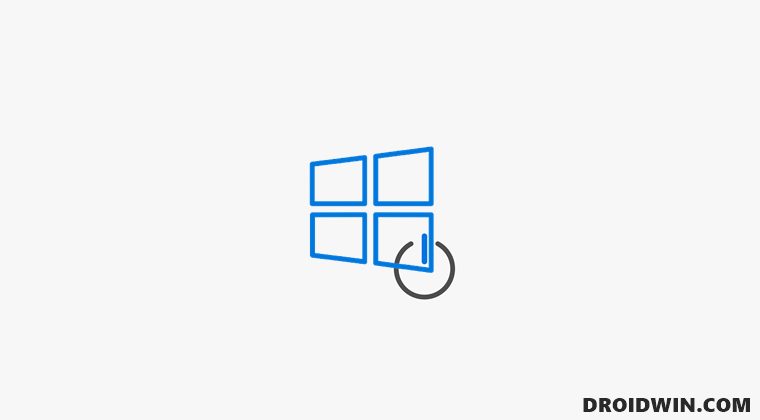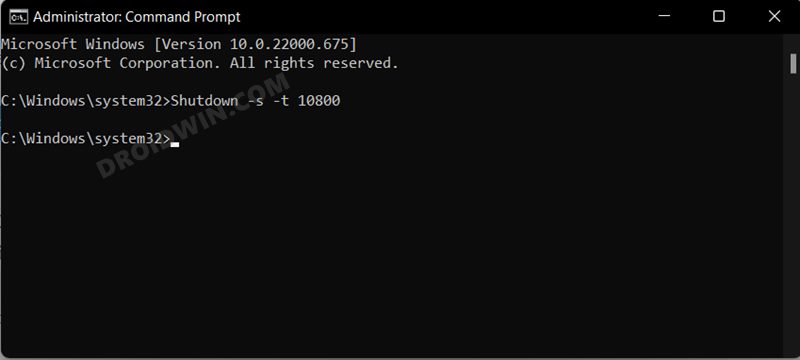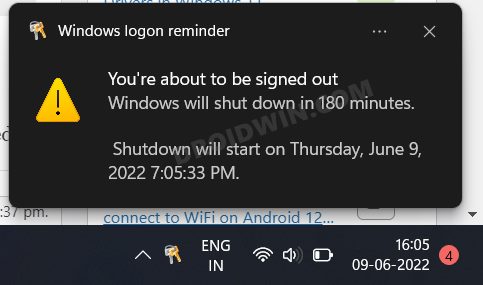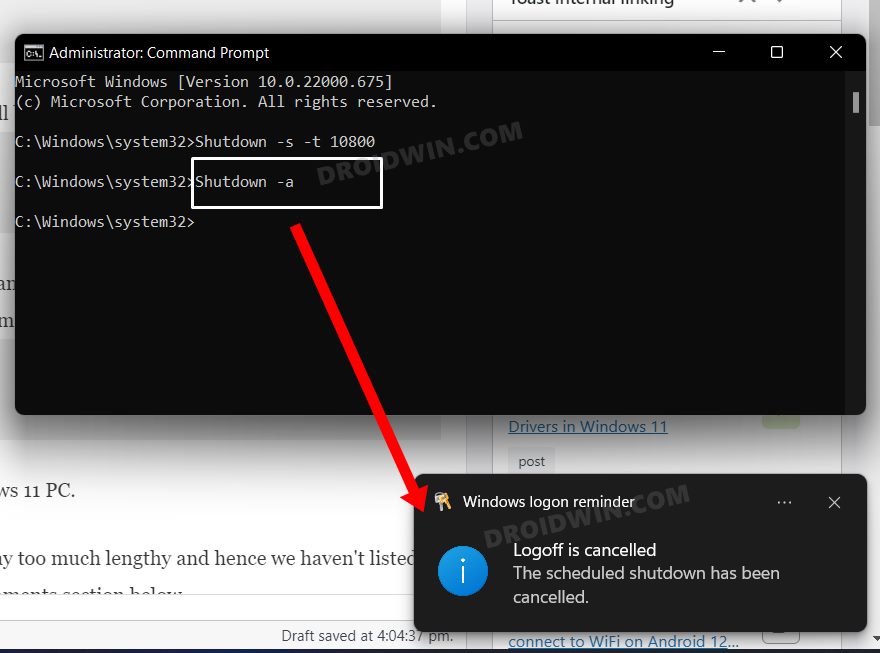Likewise, it would also come in handy if you are downloading and installing a Windows update. Some parents could also use this feature to restrict their children’s PC usage time. All in all, there could be quite a few instances wherein the scheduling of an automatic shutdown of your Windows 11 PC could prove to be useful. So without any further ado, let’s check out how this could be carried out.
How to Schedule Automatic Shutdown in Windows 11
You could execute the below commands in CMD, Powershell, Windows Terminal, and even in Run. Just make sure to launch the desired terminal as an administrator. So on that note, let’s get started. Do note that we could have also carried out this task using Task Scheduler, but that is way too much lengthy and hence we haven’t listed it in this guide. If you still want to know about that method, then do let us know in the comments section below.
Remove Update and Shutdown Option from Windows 11 Power Menu[2 Methods] How to Update Drivers in Windows 11Windows 11 Stuck on Preparing Automatic Repair [Fixed]How to Stop Windows 11 from Automatically Adding Keyboard Layout
About Chief Editor