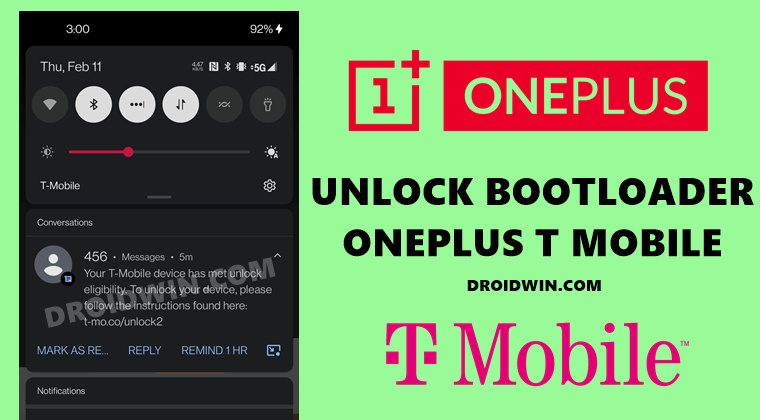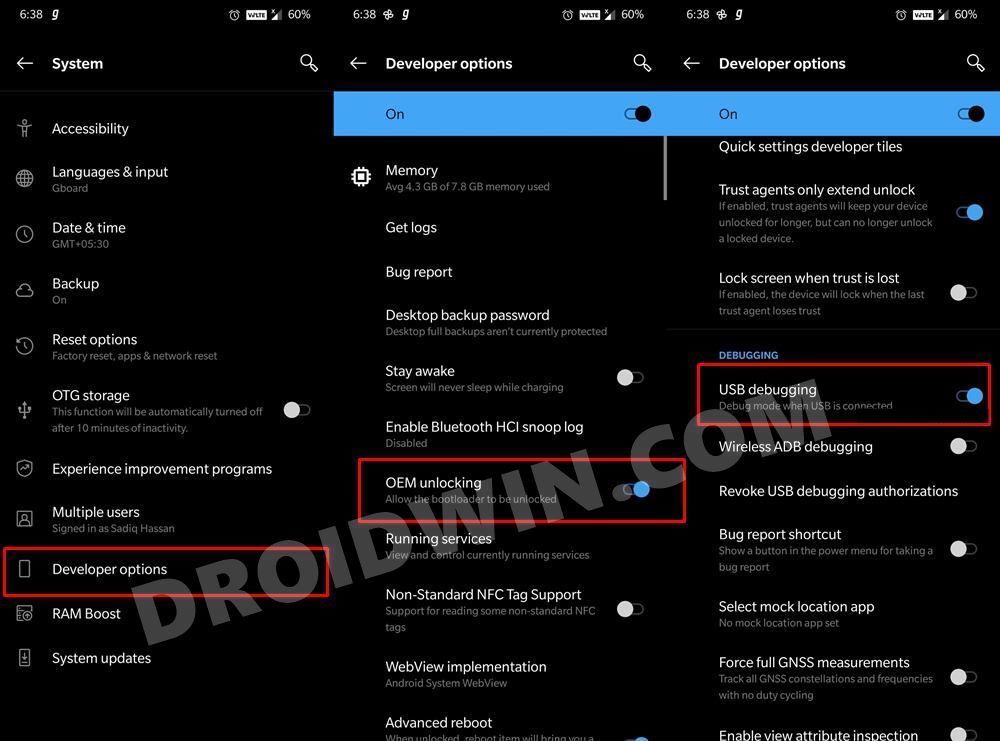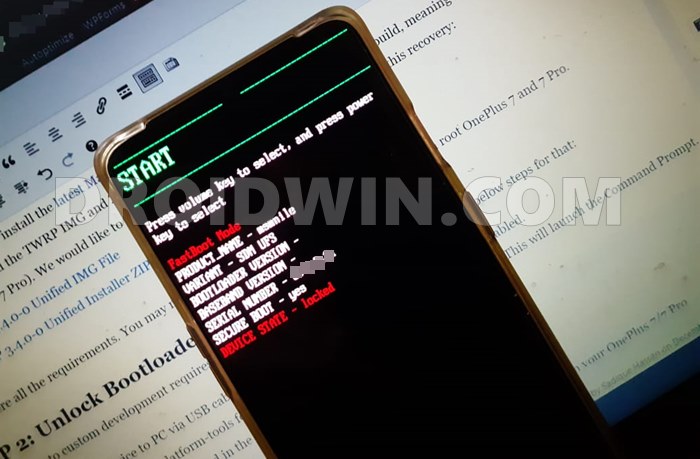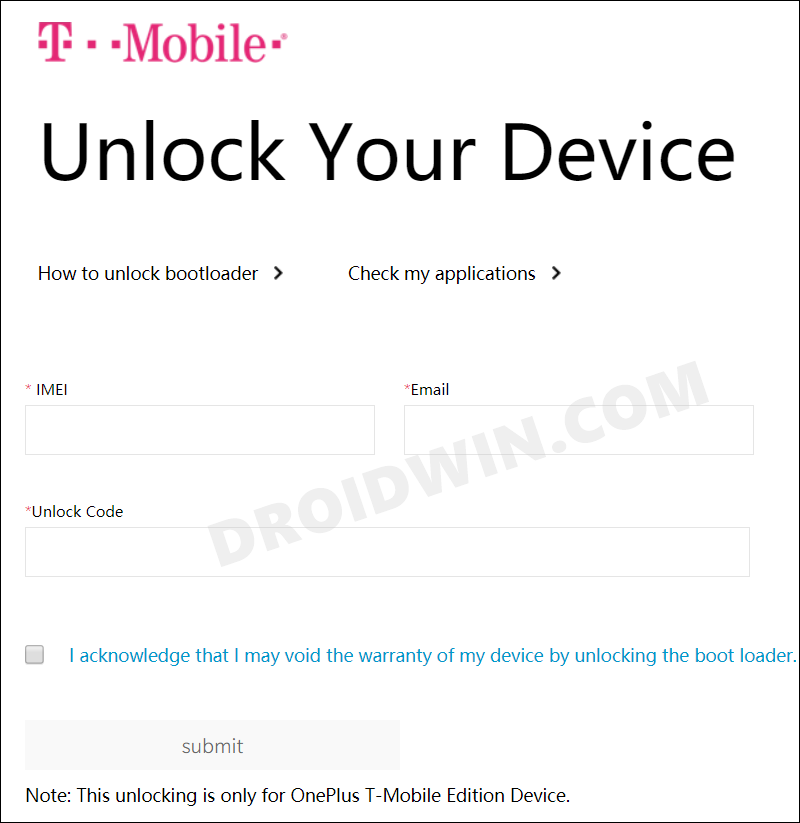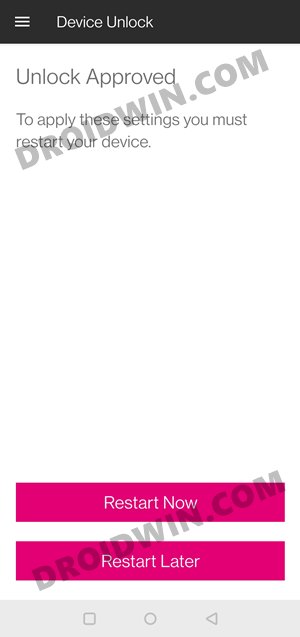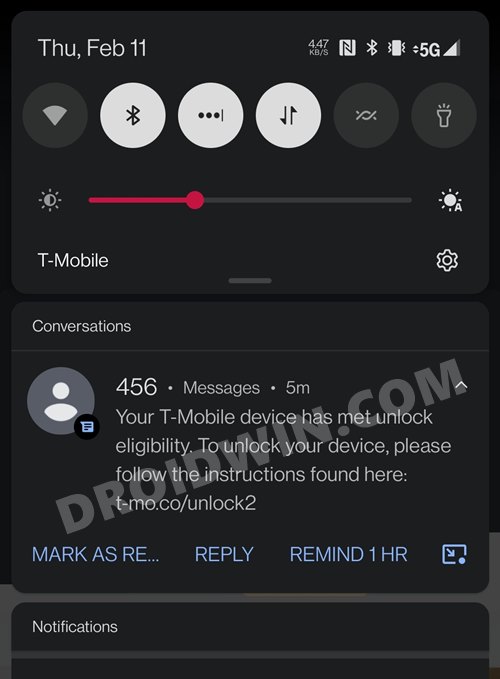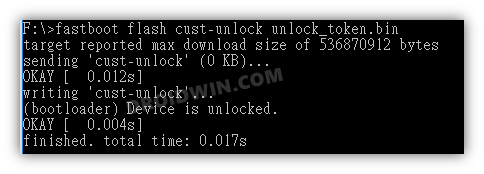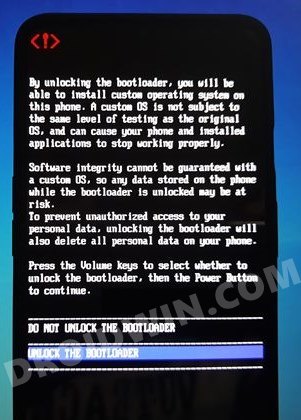There are a plethora of mods and tweaks available for this set of devices. Along the same lines, you could flash custom ROMs, install a custom recovery, or gain administrative privileges. The latter is possible via Magisk which would then allow you to flash Substratum Themes, Xposed Framework, Magisk Modules, and the likes. However, in order to carry out any of the aforementioned tweaks, there is a major prerequisite that you need to checkmark. And that is an unlocked bootloader. While doing so is among the easiest of tasks for the OnePlus devices, but isn’t so straightforward when it comes to the T-Mobile carrier. But fret not. In this guide, we will show you how to unlock the bootloader on your OnePlus T-Mobile device.
How to Unlock the Bootloader on any OnePlus T-Mobile Device
Do keep in mind that the below process will wipe off all the data and might nullify the warranty as well. So take a complete device backup beforehand. Droidwin and its members wouldn’t be held responsible in case of a thermonuclear war, your alarm doesn’t wake you up, or if anything happens to your device and data by performing the below steps.
STEP 1: Unlock your SIM
First and foremost, you will have to unlock your SIM. There are a couple of ways for the same,
You could contact the Support staff and give them a valid reason as to why you need to carry out this task.XDA Senior Member mobbdeep might also help you out. You may contact him in this forum and ask for a favor. But make sure you read all the terms and conditions mentioned there before making a request.Wait for 40 days as per T-Mobile’s Policy (and pay off the balance, if any).Use a paid third-party service, which personally I wouldn’t recommend, but if this is your last attempt, then you may try it out.
Once the SIM has been unlocked, proceed to the next step to unlock the bootloader on your OnePlus T-Mobile device.
STEP 2: Note Down Device’s IMEI
Next up, bring up the dialer and type in *#06#. This shall bring up your device IMEI number. Note it down at a safe place.
STEP 3: Install Android SDK
Likewise, you will also have to install the Android SDK Platform Tools on your PC. This is the official ADB and Fastboot binary provided by Google and is the only recommended one. So download it and then extract it to any convenient location on your PC. Doing so will give you the platform-tools folder, which will be used throughout this guide.
STEP 4: Enable USB Debugging and OEM Unlocking
You will also have to enable USB Debugging and OEM Unlocking on your device. The former will make your device recognizable by the PC in ADB mode. This will then allow you to boot your device to Fastboot Mode.
On the other hand, OEM Unlocking is required to carry out the bootloader unlocking process. So head over to Settings > About Phone > Tap on Build Number 7 times > Go back to Settings > System > Advanced > Developer Options > Enable USB Debugging and OEM Unlocking.
STEP 5: Boot to Fastboot Mode
STEP 6: Get OnePlus T-Mobile Unlock Code
Now type in the below command in the CMD window to get the unlock code corresponding to your device:
STEP 7: Fill OnePlus T-Mobile Unlock Application
STEP 8: Flash T-Mobile OnePlus Unlock.Bin File
So this was all from this guide on how to unlock the bootloader on your OnePlus T-Mobile device. If you have any queries concerning the aforementioned steps, do let us know in the comments. We will get back to you with a solution at the earliest.
About Chief Editor