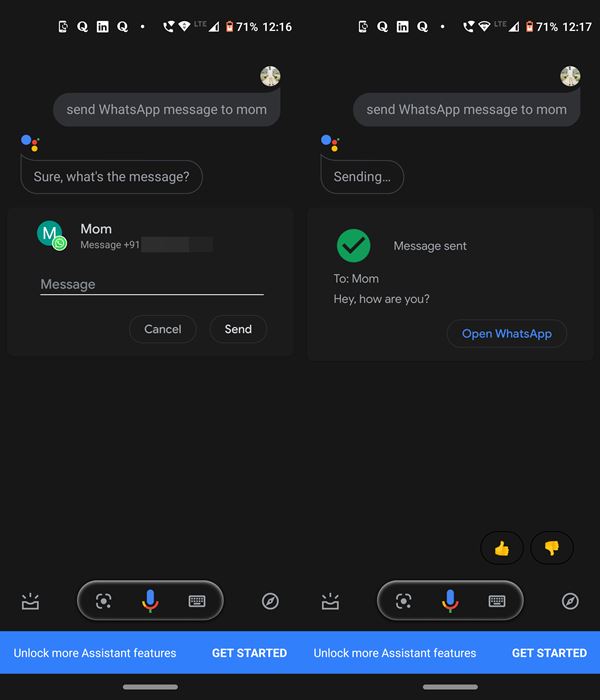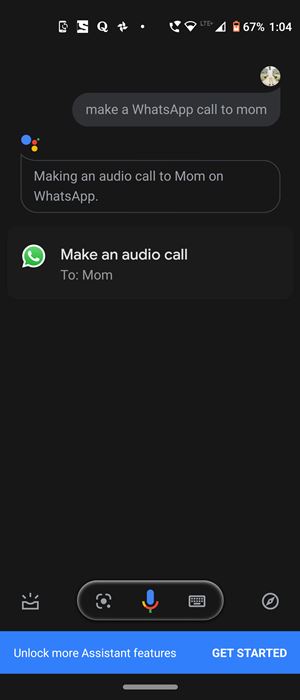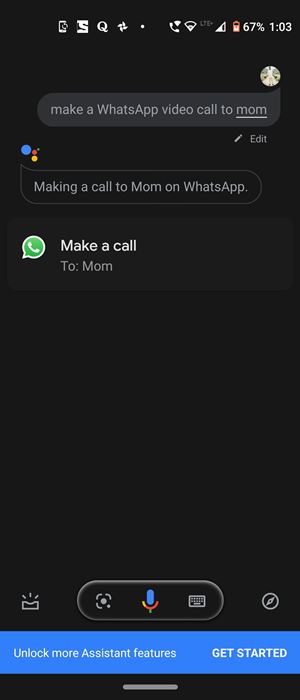Furthermore, in near about all our reader’s devices, this would probably be the most used application. And if you use it so frequently, there might be an instance or two that both your hands could be occupied with some other works and hence you wouldn’t be able to use this app. For example, when you’re in the kitchen making your favorite dishes or even while driving, it’s definitely a pain-taking effort and often risky too in turning your attention towards your device. So what could be done in such cases? Well, turns out there’s a pretty handy way around. Today, we will show you how to send WhatsApp Messages, make Audio and Video Calls without Touching your Device, i.e in a handsfree mode.
How to Use WhatsApp Entirely in a Handsfree Mode
Let’s now come straight to the point. In this tutorial, we will be using the Google Assistant app. For the unaware, it is an Artificial Intelligence app with whom you could engage in a two-way conversation. In my opinion, this is among the most useful and interesting app to date. Furthermore, it already comes pre-installed on most Android devices. However, if it isn’t in your device, then head over to Play Store and download the app. Once that is done, follow the below steps to try out sending Whatsapp messages or making audio/video calls in handsfree. So this is all from this guide on how to use WhatsApp entirely in a hands-free mode. Do share your views on this tip, in the comments section. Likewise, if you are facing any doubts executing the above steps, do drop in your queries in the comments below. Signing off, Stay Safe!
Read next: How to Read WhatsApp Messages Deleted by Sender [No App Required]
About Chief Editor