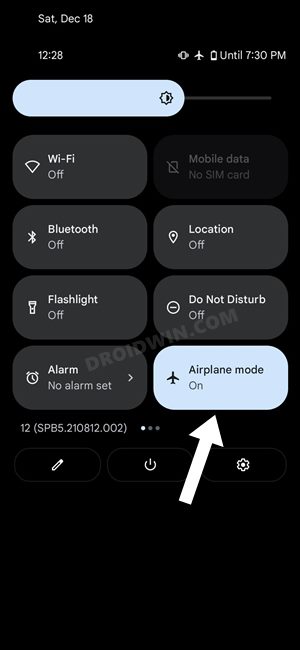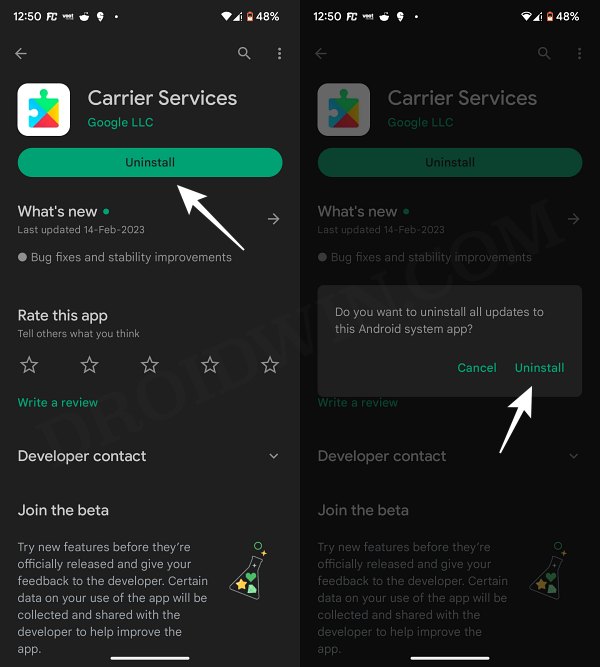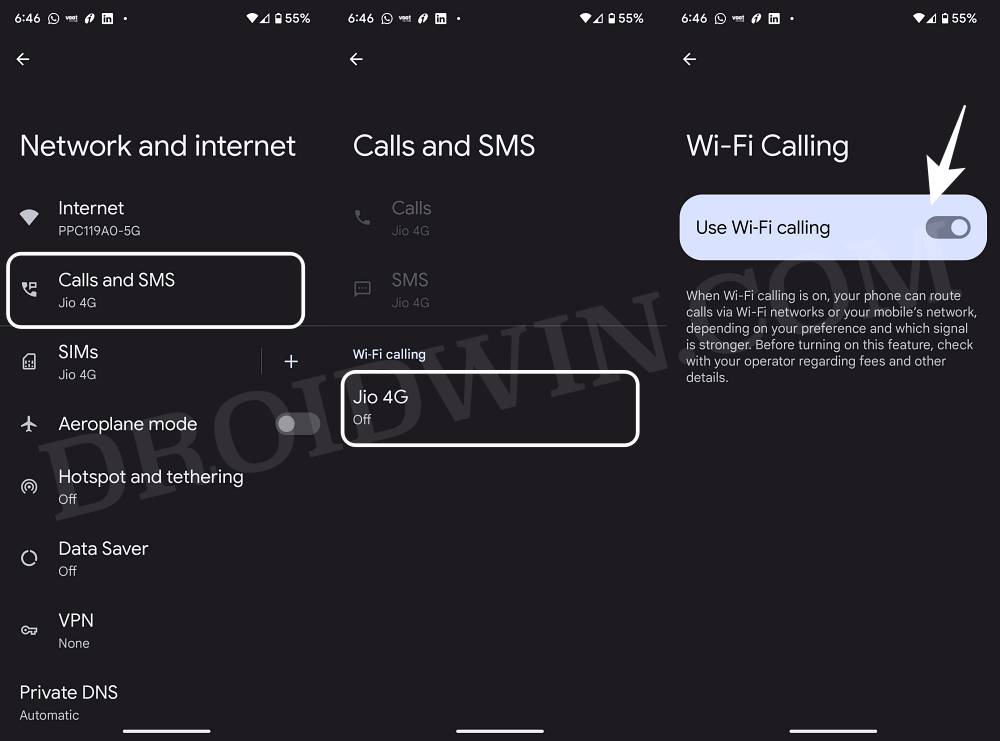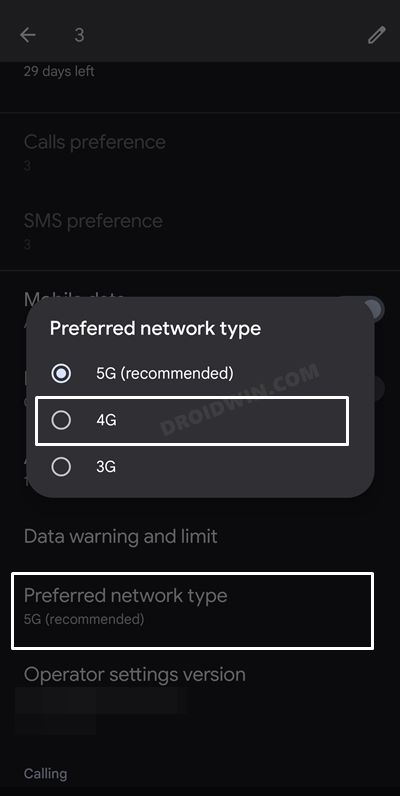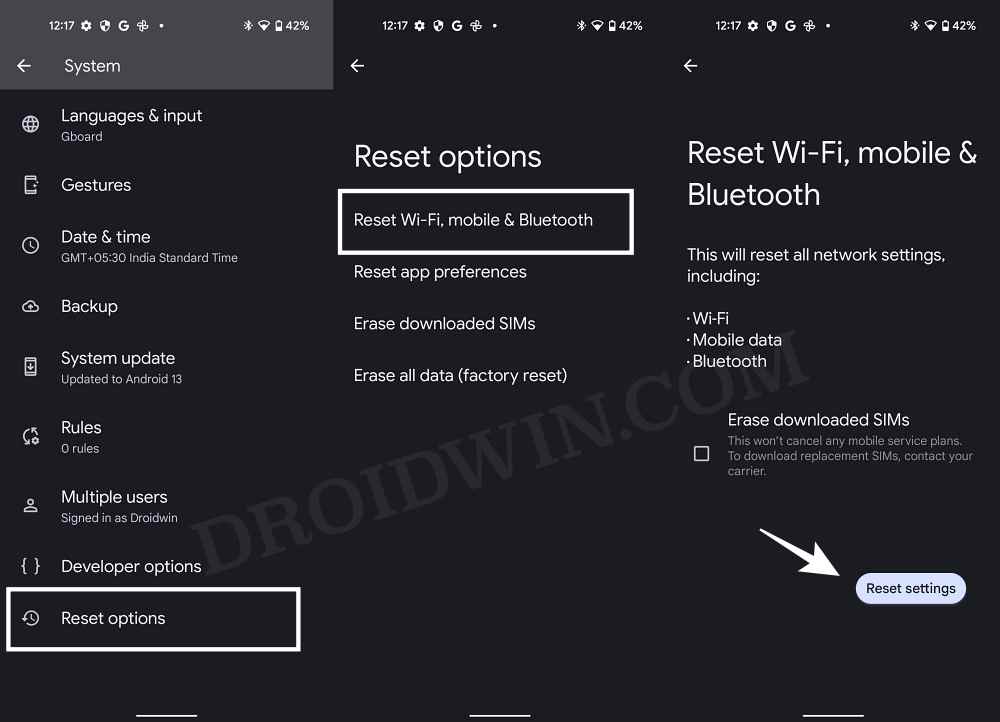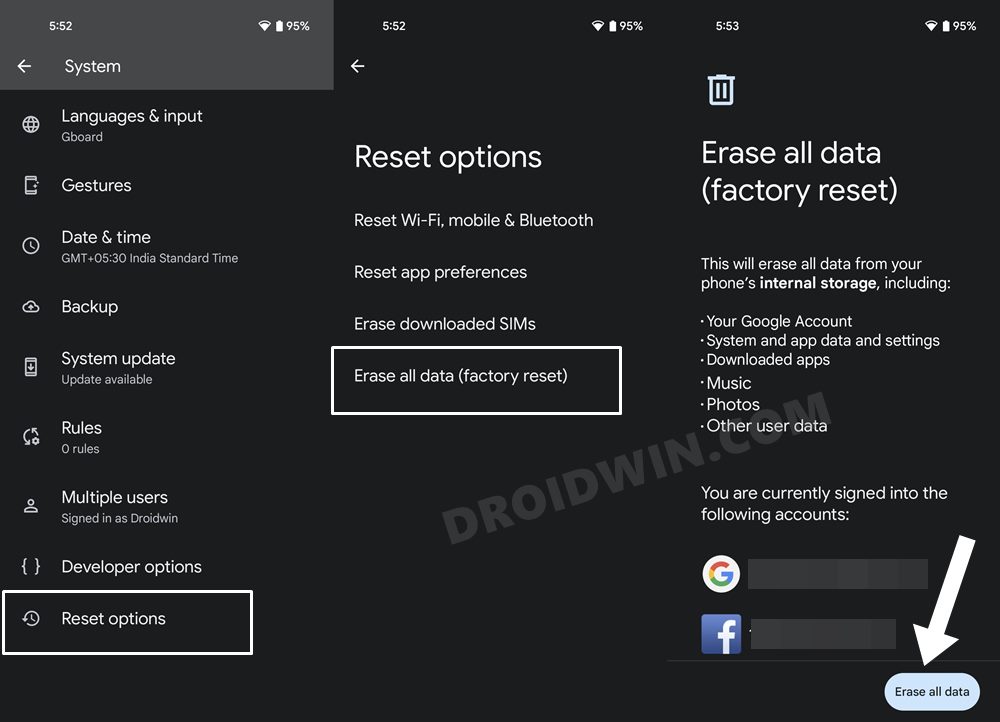Many have voiced their infuriation regarding network issues on their Motorola Edge 30 which is resulting in their inability to place a call or send any message. This issue tends to happen randomly and all of a sudden, without any manual intervention from the users, thereby making the device no better than a paperweight. With that said, there does exist a few nifty workarounds that could help you rectify this bug. So without further ado, let’s check them out.
Fix Motorola Edge 30 Pro Network/Call/SMS Issues
It is recommended that you try out each of the below-mentioned workarounds and then see which one spells out success. So with that in mind, let’s get started.
FIX 1: Toggle Flight Mode
First off, you should consider disabling and then re-enabling the Airplane mode. This will refresh the underlying network settings and could well rectify the issue that we are currently dealing with. So give it a try using the below-listed steps and check if it fixes the Network/Call/SMS issues in Motorola Edge 30 Pro.
FIX 2: Uninstall Carrier Services
This is a system app from Google that comes preinstalled on Android and is responsible for enabling communication services from numerous carriers. In case its data gets corrupted then its repercussions are bound to be faced by the mobile network. Therefore, you should consider removing the latest update and downgrading it to the earlier stable build. Here’s how it could be done: NOTE: If the app is not installed on your device, then install it first and let it update the network settings on your device. Then reboot your device three times and check out the results.
FIX 3: Disable WiFi Calling
Some users were able to rectify this issue by disabling the WiFi calling functionality on their devices. So head over to Settings > search Wi-Fi Calling > and disable the toggle next to Wi-Fi Calling. Check if it fixes the Network/Call/SMS issues in Motorola Edge 30 Pro.
FIX 4: Switch to LTE/4G
It’s no denying the fact that the 5G has still a long way to go when it comes to a stable network connection. Therefore, you should instead switch over to the more stable 4G and check if it works out in your favor. Here’s how it could be done:
FIX 5: Reset Network
You might also get bugged by this issue if the network settings get corrupted. In such cases, your best bet should be to reset the device’s network settings to their factory default state. Do keep in mind that doing so will remove all the saved WiFi network and paired Bluetooth devices and will also remove the APN profiles. So sync them with your account beforehand and only then proceed with the below steps:
FIX 6: Reset the Device
If none of the aforementioned methods spelled out success, then your last course of action should be to factory reset the device back to its default state. However, do not that the process will wipe off all the data, so please take a backup beforehand and only then proceed with the below steps: That’s it. These were the various methods that should help you fix the network issues on your Motorola Edge 30 Pro that was preventing you from making calls and sending SMS. If you have any queries concerning the aforementioned steps, do let us know in the comments. We will get back to you with a solution at the earliest.
Motorola Stuck in EDL Mode: Cannot Flash blankflash [Fixed]Install Android 13 Custom ROMs on Moto G40 Fusion/G60Motorola Unbrick Tool: Unbrick any Moto Device via EDL ModeInstall Motorola Weather/Clock/Battery widget on any Android
About Chief Editor