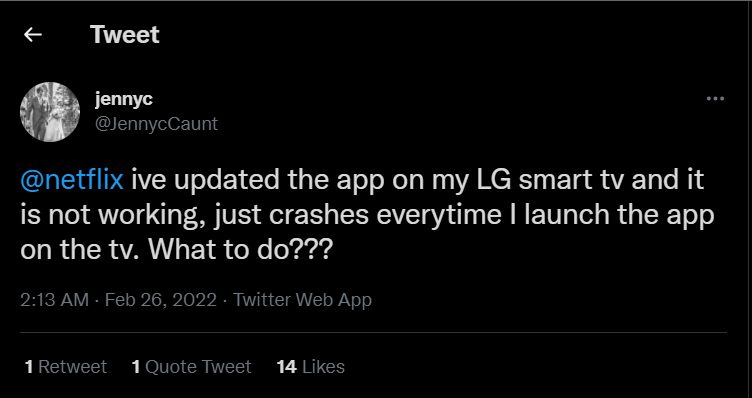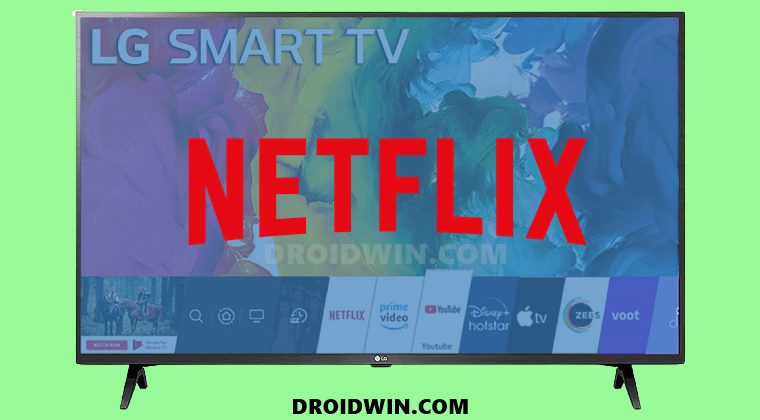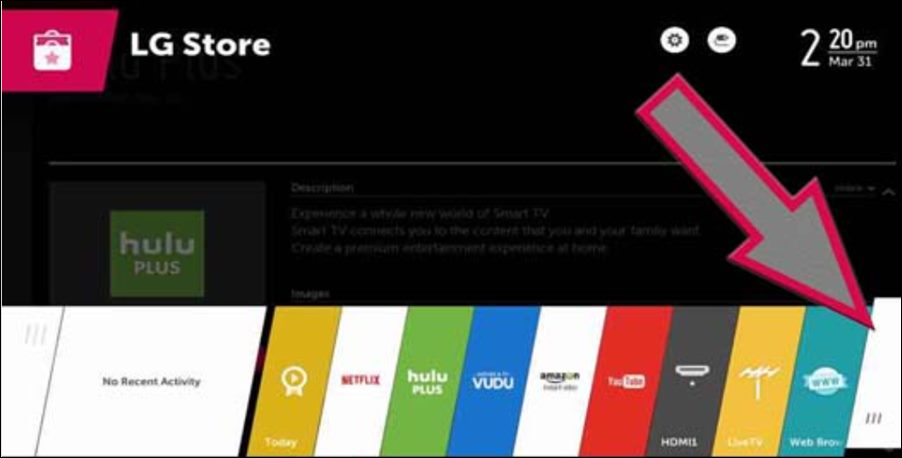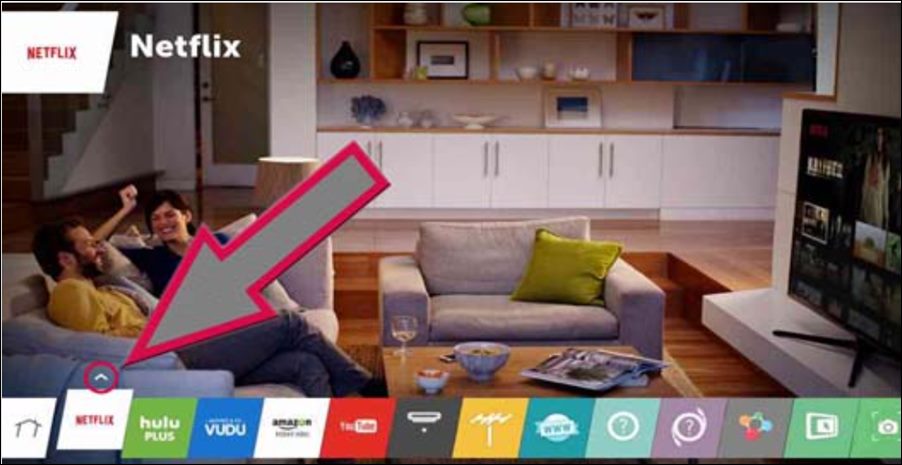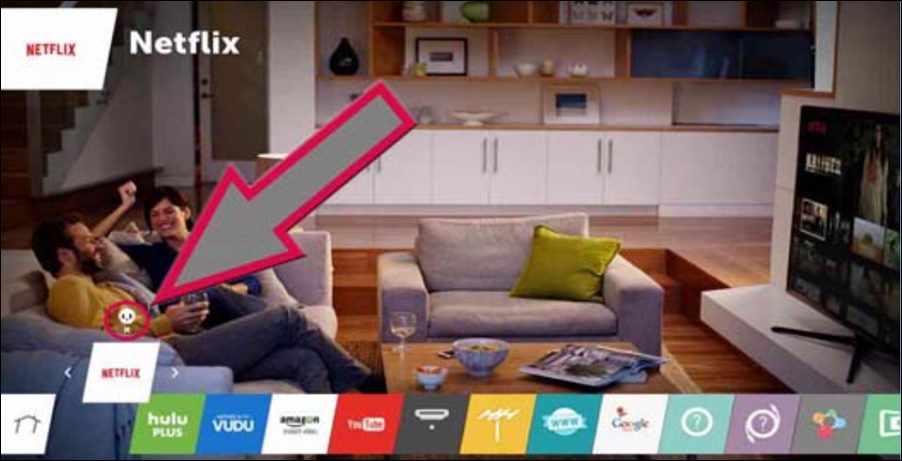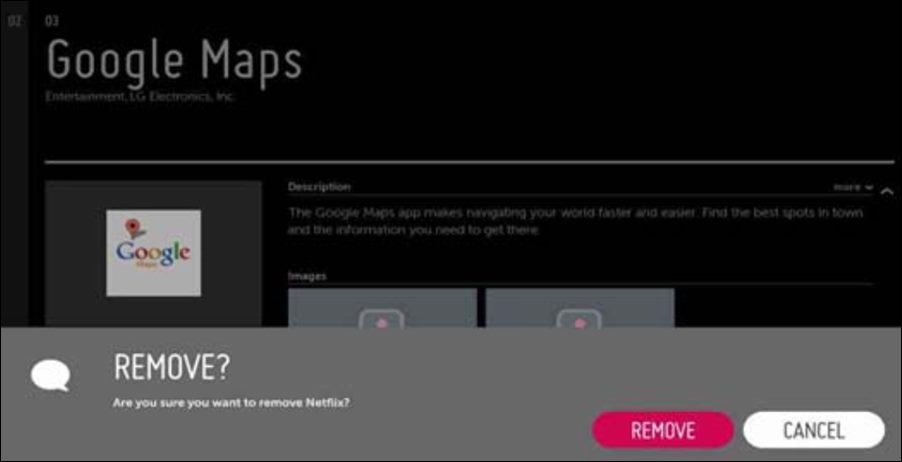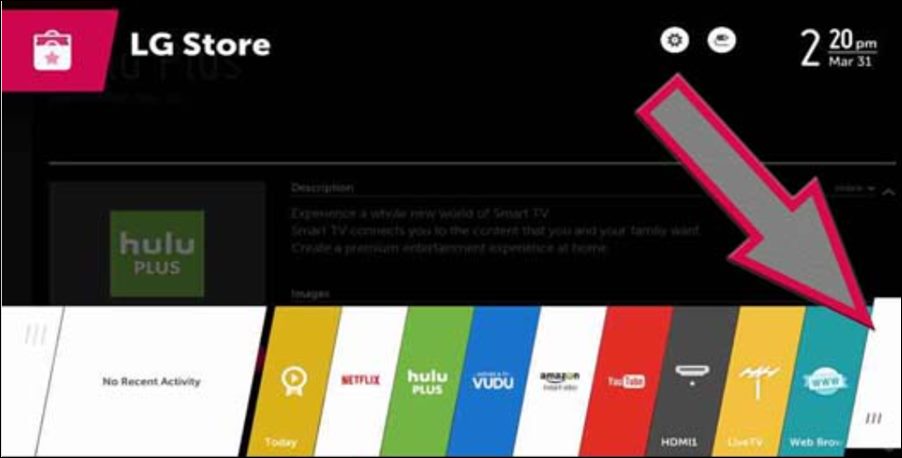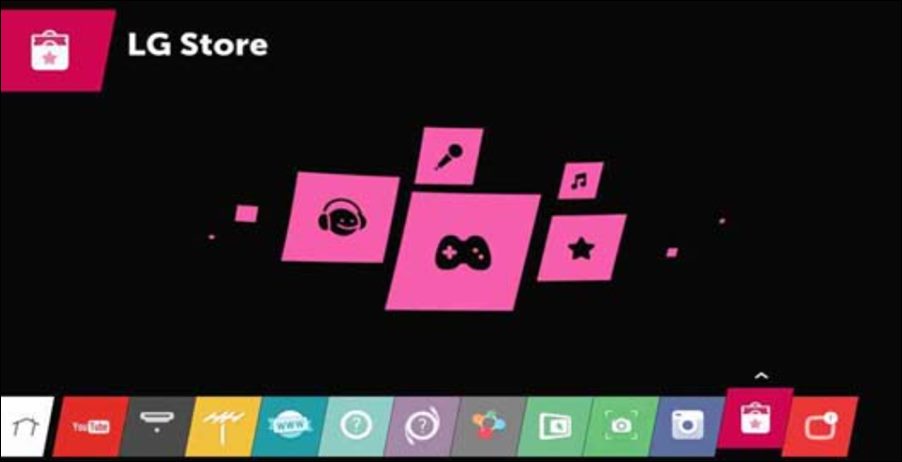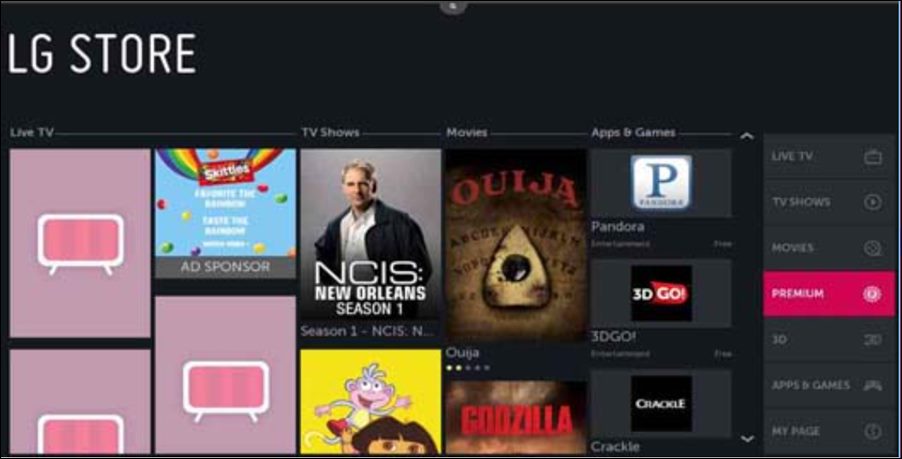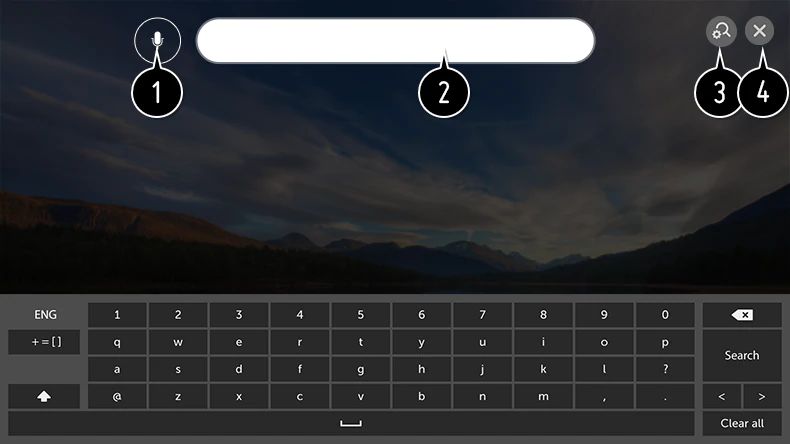Various LG Smart TV users have voiced their concern that Netflix isn’t working after they had updated the app to the latest version. When they try and launch the app, it automatically crashes and would take them back to the home screen. There is no error message or code that could help the users debug this issue. While this problem is no doubt quite concerning, to say the least, there does exist a workaround that has been known to fix the Netflix not working issue on LG Smart TV. And this guide shall make you aware of just that. Follow along.
How to Fix Netflix not working on LG Smart TV
In order to rectify this issue, you will have to uninstall Netflix from your YB and then re-install its latest build. Users have already tried deleting the cache and data of this app, but it didn’t spell out success for them. Reinstallation of the app was the sole way through which they were able to resolve this problem. So on that note, let’s implement this fix right away.
STEP 1: Uninstall Netflix from LG Smart TV
STEP 2: Install Netflix on LG Smart TV
That’s it. Once you reinstall the app, it should fix the issue of Netflix not working on your LG Smart TV. As far as the official stance on this matter is concerned, Netflix is aware of this issue but they haven’t given out any ETA for the rollout of a fix. As and when that happens, we will update this post accordingly. In the meantime, the aforementioned steps are your best bet.
How to Fix Netflix Black Screen Issue At the End of an EpisodePlex Slow & Lagging on Samsung and LG Smart TV: How to FixHow to Fix Netflix Error Code D7361-1253Plex Server Stuck at Scanning Libraries: How to Fix
About Chief Editor