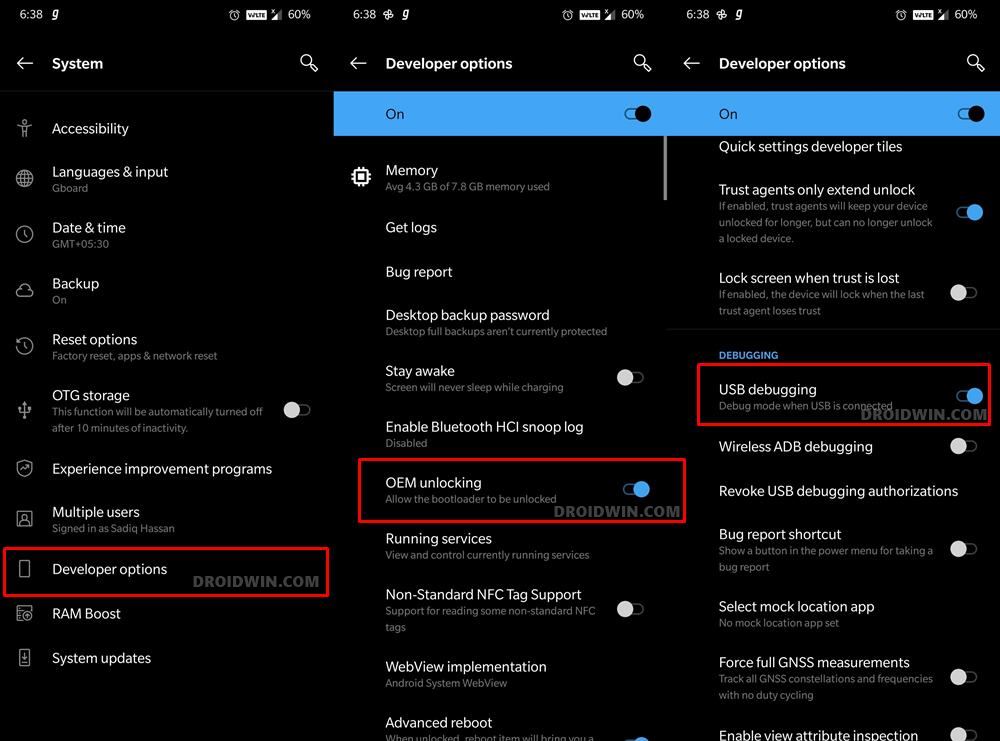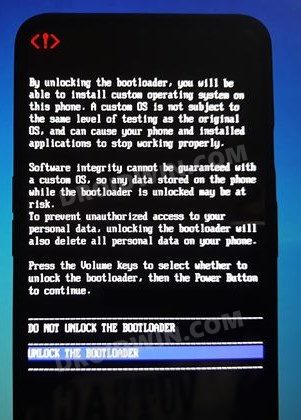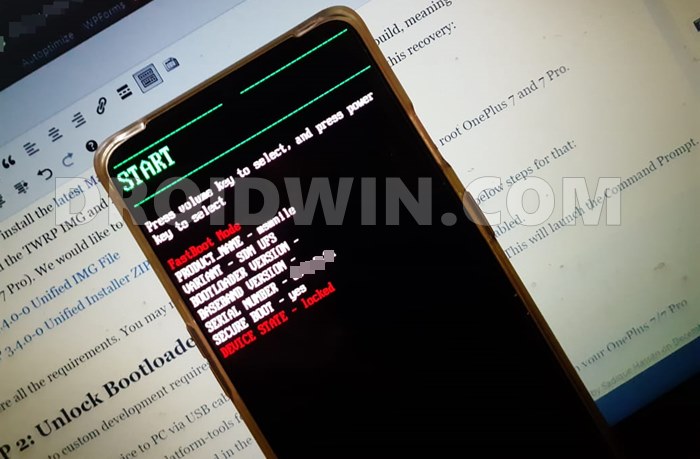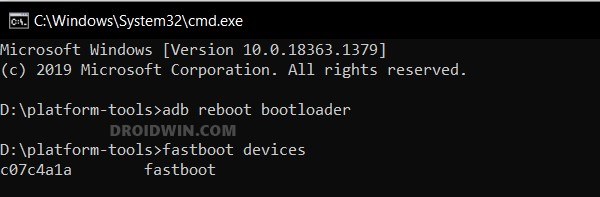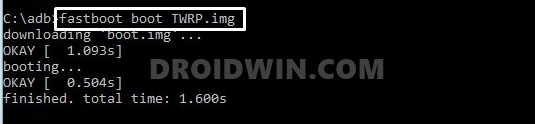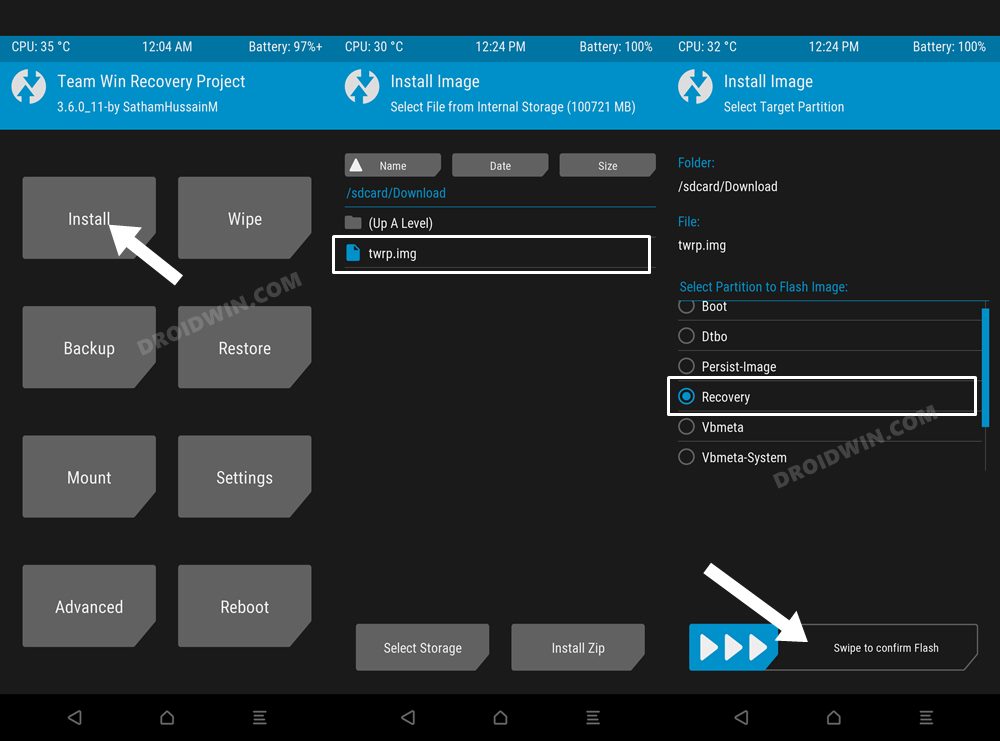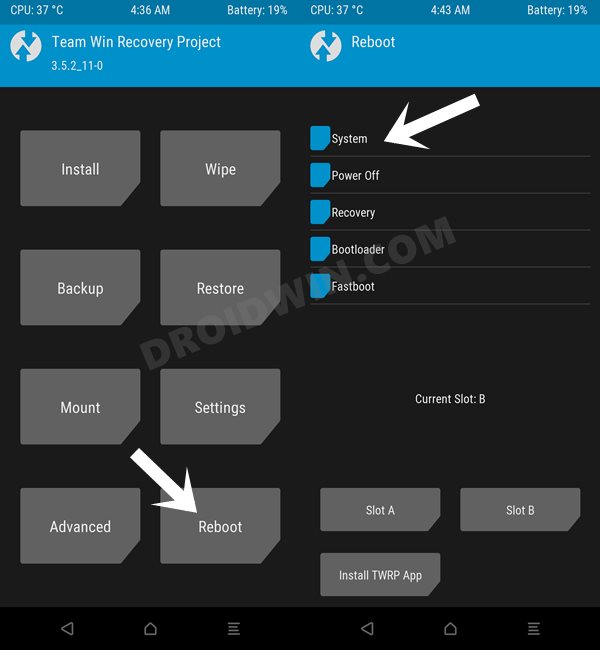Moreover, the device has been quite impressive in the custom development as well. Whether it is installing a custom ROM and breaking away from the shackles of Oppo’s OS skin or gaining access to the system partition by rooting the device via Magisk, the possibilities stand endless. And as of now, the device has even been blessed with the official version of the most popular custom recovery in town. So without further ado, let’s get started with the steps to install the TWRP Recovery on OnePlus Nord 2 5G.
How to Install TWRP Recovery on OnePlus Nord 2 5G
The below instructions are listed under separate sections for ease of understanding. Make sure to follow the same sequence as mentioned below. Droidwin and its members wouldn’t be held responsible in case of a thermonuclear war, your alarm doesn’t wake you up, or if anything happens to your device and data by performing the below steps.
STEP 1: Install Android SDK
First and foremost, you will have to install the Android SDK Platform Tools on your PC. This is the official ADB and Fastboot binary provided by Google and is the only recommended one. So download it and then extract it to any convenient location on your PC. Doing so will give you the platform-tools folder, which will be used throughout this guide.
STEP 2: Enable USB Debugging and OEM Unlocking
Next up, you will have to enable USB Debugging and OEM Unlocking on your device. The former will make your device recognizable by the PC in ADB mode. This will then allow you to boot your device to Fastboot Mode. On the other hand, OEM Unlocking is required to carry out the bootloader unlocking process.
So head over to Settings > About Phone > Tap on Build Number 7 times > Go back to Settings > System > Advanced > Developer Options > Enable USB Debugging and OEM Unlocking.
STEP 3: Unlock Bootloader on OnePlus Nord 2 5G
After this, you will have to unlock the bootloader on your OnePlus Nord 2 5G. Do keep in mind that this process will wipe off all the data and might nullify the device’s warranty as well. So if that’s all well and good, then refer to our comprehensive guide on How to Unlock Bootloader on OnePlus Nord 2 5G
STEP 4: Download TWRP Recovery for OnePlus Nord 2 5G
STEP 5: Boot OnePlus Nord 2 5G to Fastboot Mode
STEP 6: Install TWRP Recovery on OnePlus Nord 2 5G
So these were the steps to install the TWRP Recovery on your OnePlus Nord 2 5G. If you have any queries concerning the aforementioned steps, do let us know in the comments. We will get back to you with a solution at the earliest.
How to Unbrick OnePlus Nord 2 5G | Flash Stock FirmwareDowngrade OnePlus Nord 2 from Android 12 to Android 11How to Root OnePlus Nord 2 5G via Magisk Patched Boot IMGHow to Unlock Bootloader on OnePlus Nord 2 5G
About Chief Editor