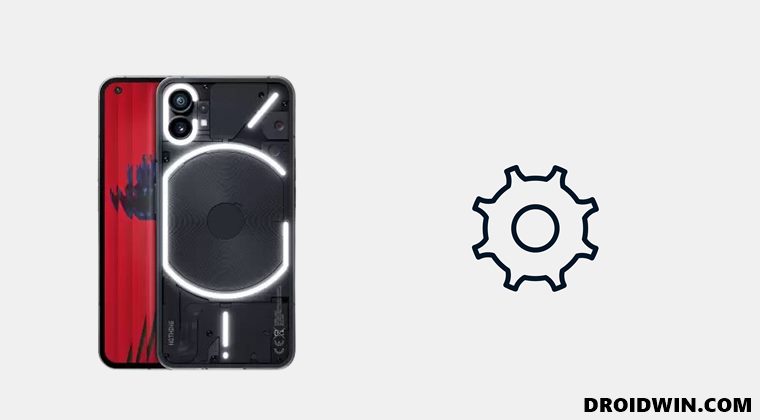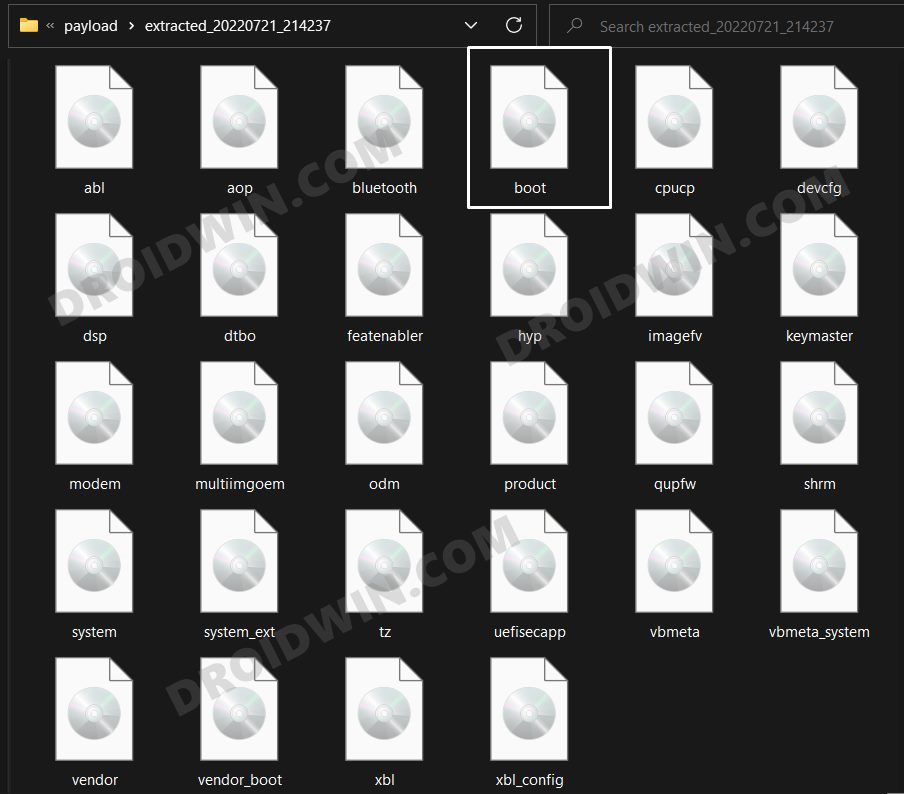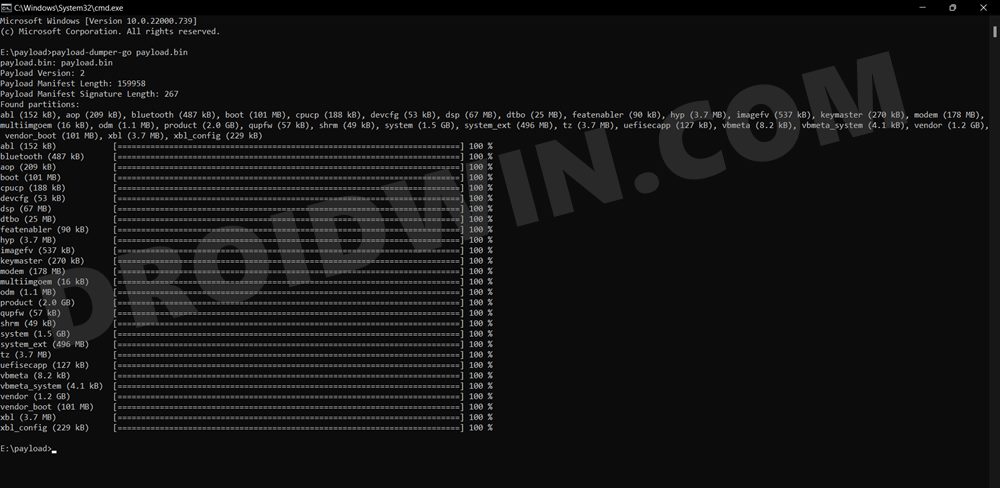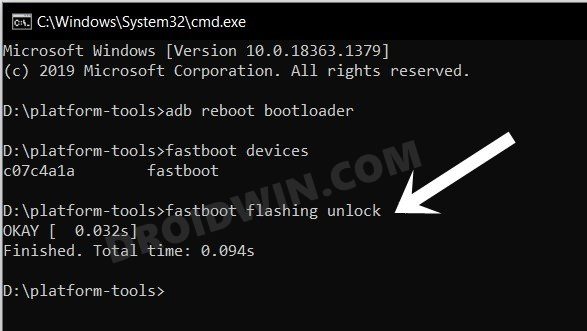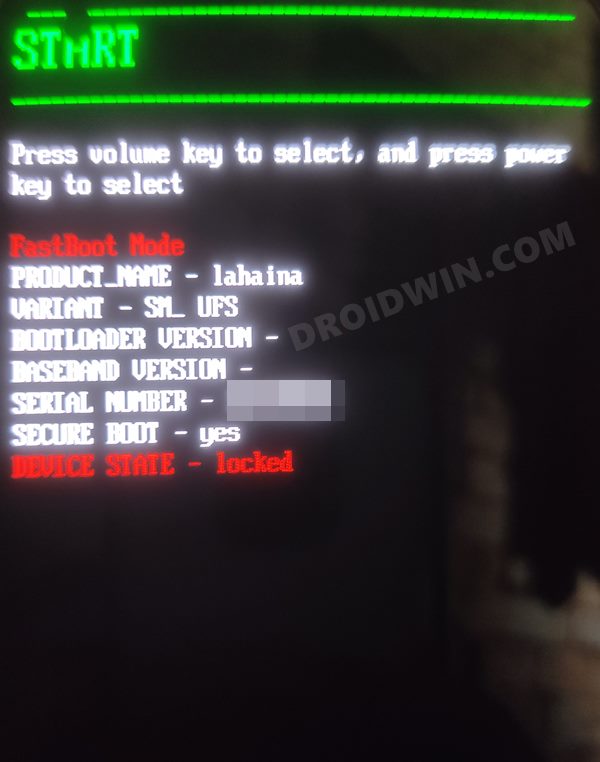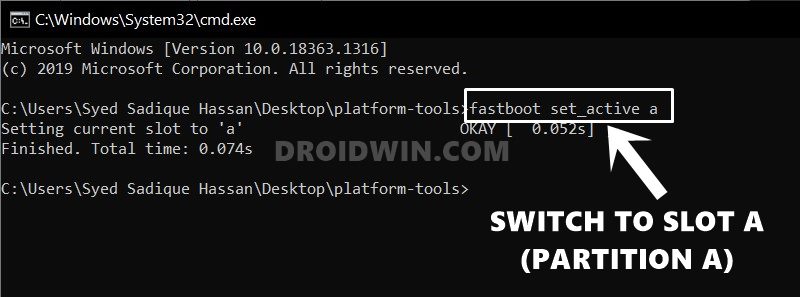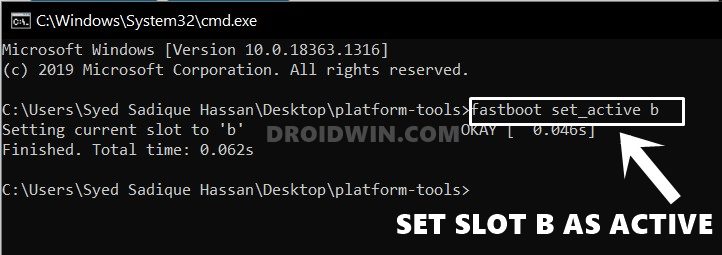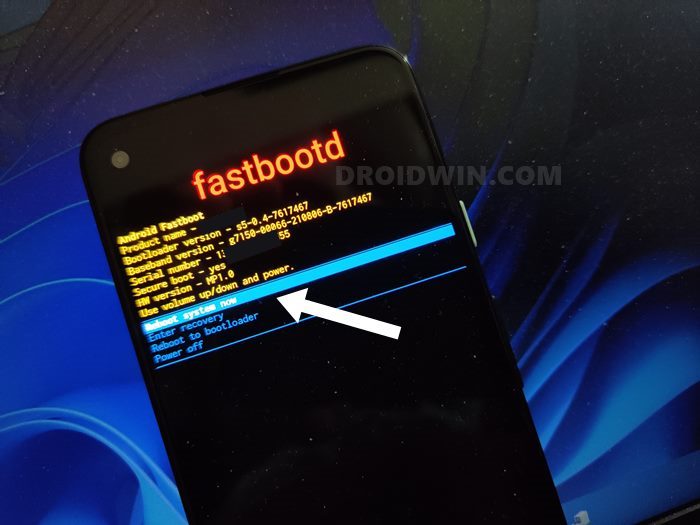Another domain where it performs quite decently is custom development. The kernel source and device tree are already up and running for this device, just days after its launch. Along the same lines, you could also flash custom/GSI ROMs and gain administrative access by rooting your device via Magisk. this in turn will allow you to welcome a plethora of mods and tweaks onto your device. However, this is just one side of the coin. Carrying out these tweaks could prove to be risky as well and there’s every chance of the device ending up in a bootloop or soft-bricked state. Well, even then you could easily unbrick your Nothing Phone 1 by flashing the stock firmware via Fastboot Commands. And in this guide, we will show you how to do just that. Follow along.
METHOD 1: Unbrick Nothing Phone 1 by Flash Stock Firmware via Fastboot Commands
The below process will wipe off all the data from your device. So take a complete device backup beforehand by any means possible. Droidwin and its members wouldn’t be held responsible in case of a thermonuclear war, your alarm doesn’t wake you up, or if anything happens to your device and data by performing the below steps.
STEP 1: Install Android SDK
First and foremost, you will have to install the Android SDK Platform Tools on your PC. This is the official ADB and Fastboot binary provided by Google and is the only recommended one. So download it and then extract it to any convenient location on your PC. Doing so will give you the platform-tools folder, which will be used throughout this guide to unbrick your Nothing Phone 1 via Fastboot commands.
STEP 2: Download Nothing Phone 1 Firmware
Next up, download the stock firmware for your device from the below link. Nothing provides its firmware in payload.bin, which you need to extract in order to get hold of the partition files. I have already done that for a few firmware versions. So if your device has the same firmware/build installed, then you could directly download the Fastboot ROM [extracted payload] instead of the payload.bin
STEP 3: Extract Nothing Phone 1 Payload.bin
If you have downloaded the Fastboot ROM, then you could skip this step. On the other hand, if you have a payload.bin firmware, then you will have to extract it first and get the resultant IMG files. To do so, you may refer to our guide on How to Extract Payload.bin file. Once done, make sure to transfer all the extracted files to the platform-tools folder.
STEP 4: Unlock Bootloader on Nothing Phone 1
Since you are going through this unbrick guide, chances are you might have already unlocked the device’s bootloader. However, if you haven’t done so, then you may refer to our guide on Unlock Bootloader on Nothing Phone 1 [and its Critical Partition]. [Do note that for the unlocking process, you should have enabled OEM Unlock from the Settings menu beforehand].
STEP 5: Boot Bricked Nothing Phone 1 to Fastboot Mode
In most cases, a soft-bricked or boot-looped device might already be in the Fastboot Mode. However, if you are stuck in a bootloop, then long-press the Power key to turn it off. Then press and hold the Power and Volume Down keys (or Power and Volume Up in some devices) together to boot your device to Fastboot Mode.
However, if you are unable to power off the device, then let its battery drain out. Once that happens, connect it to the charger. Then as soon as it is about to boot up, use the Power and Volume Up/Down keys and it will straightaway boot to Fastboot Mode.
STEP 6: Format Device via Fastboot
STEP 7: Flash Nothing Phone 1 Firmware via Fastboot Commands
Execute the below commands in the CMD window [that is opened in the platform-tools folder] to flash the partition file. Make sure to execute one command at a time. Furthermore, if you get an error, then don’t leave the process mid-way, rather move over to the next flashing command. If you didn’t get any error, then finally execute the below command to boot your device to the OS. Or else, move over to our next method listed below
METHOD 2: Unbrick Nothing Phone 1 using Fastboot and FastbootD Modes
In this method, we will be flashing the logical partition files to FastbootD Mode and the rest of the files to Fastboot Mode to unbrick your Nothing Phone 1. So start off by carrying out STEPS 1 to 6 listed in Method 1. Then with your device booted to Fastboot Mode, execute the below commands to flash the files to their respective partitions:
METHOD 3: Unbrick Nothing Phone 1 by Flashing Firmware to Both Partitions
In this method, we will be flashing the firmware files to both the partitions [A&B] but in the FastbootD Mode. Follow along.
STEP 1: Set Partition A as Active & Boot to FastbootD
STEP 2: Flash Nothing Phone 1 Firmware to Partition A
Execute the below commands in the CMD window [that is opened in the platform-tools folder] to flash the partition file to the A Partition on your device. Make sure to execute one command at a time.
STEP 3: Set Partition B as Active & Boot to FastbootD
STEP 4: Flash Nothing Phone 1 Firmware to Partition B
Execute the below commands in the CMD window [that is opened in the platform-tools folder] to flash the partition file to Partition B on your device. Make sure to execute one command at a time. Now that we have flashed the partition files to both slots, it’s time to boot your device to the OS! So execute the below command for that:
METHOD 4: Unbrick Nothing Phone 1 by Flashing Super.img
For some users, simply flashing the stock super.img file did the work for them. In this regard, XDA Senior Member hofatheripper has shared the stock super.img which is based on EEA 1.1.3. So if your device has the same region, then you may download the file from below and subsequently flash it, using the below-given instructions That’s it. These were the four different methods to unbrick your Nothing Phone 1 by flashing the stock firmware via Fastboot Commands. If you have any queries concerning the aforementioned steps, do let us know in the comments. We will get back to you with a solution at the earliest.
Unlock Bootloader on Nothing Phone 1 [and its Critical Partition]Nothing Phone 1: Download Stock Firmware | Fastboot ROM | Boot.imgRoot Nothing Phone 1 via Magisk Patched Boot.img
If you get the following error message “Flashing is not allowed for Critical Partitions”, then first off, take a note of the files that are giving out this error message. After that, flash those files in the FastbootD Mode. You may use the below command to boot your device to FastbootD from Fastboot. The flashing commands will be the same as listed above.
About Chief Editor