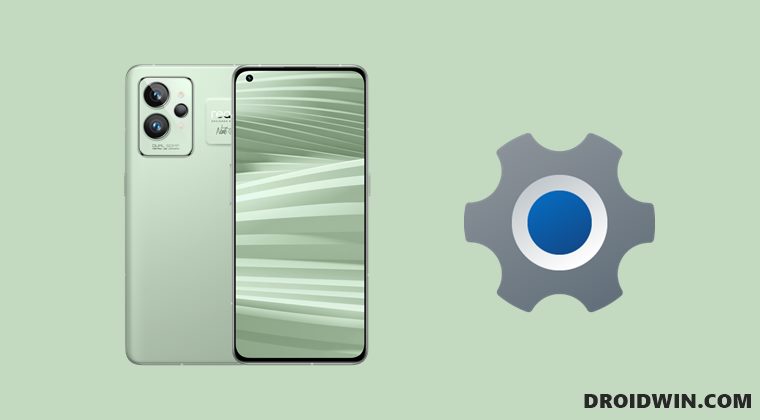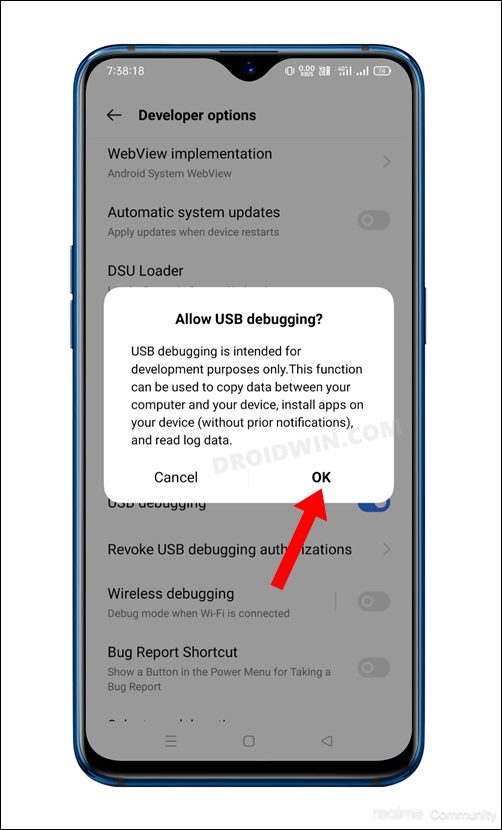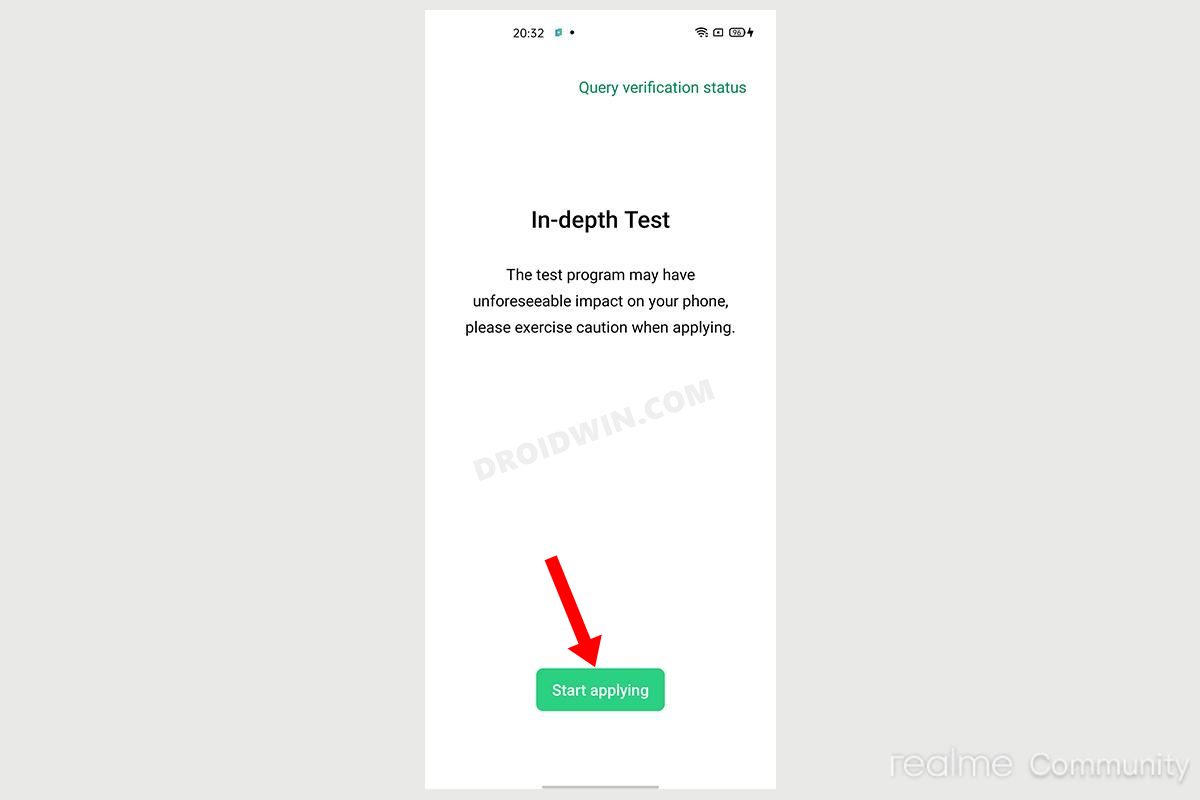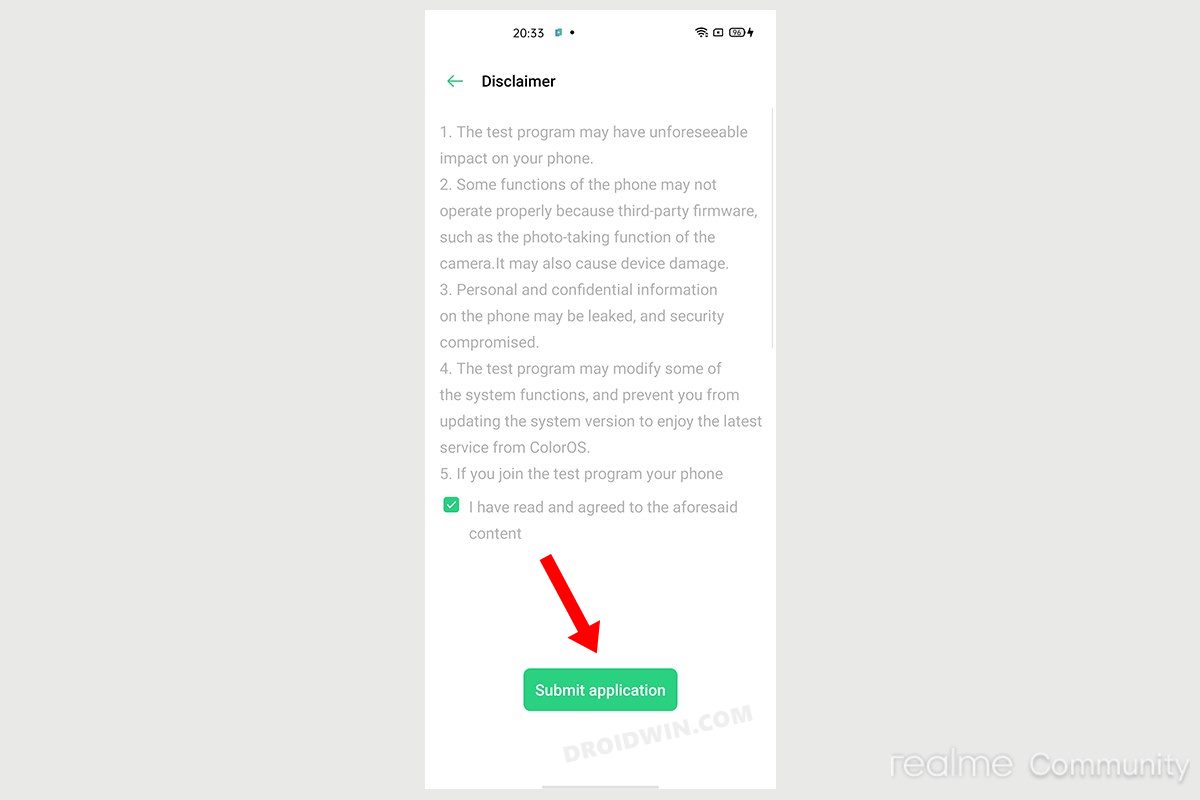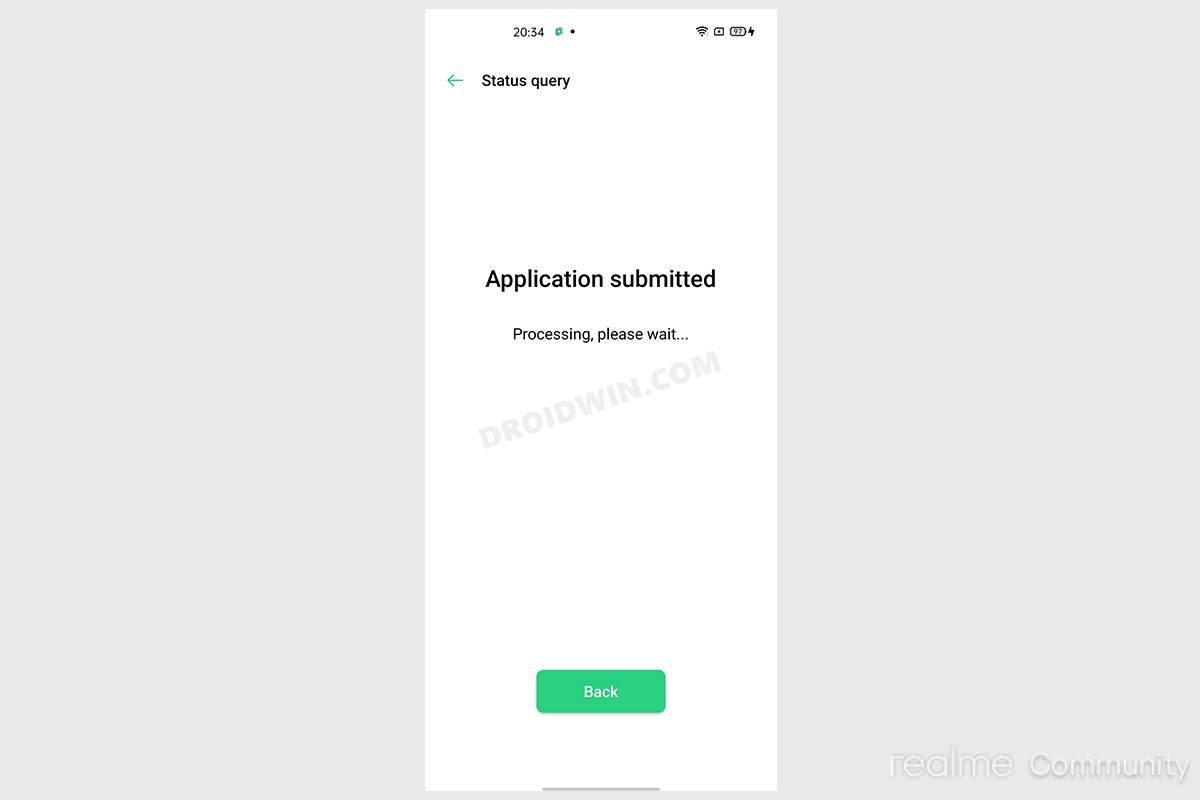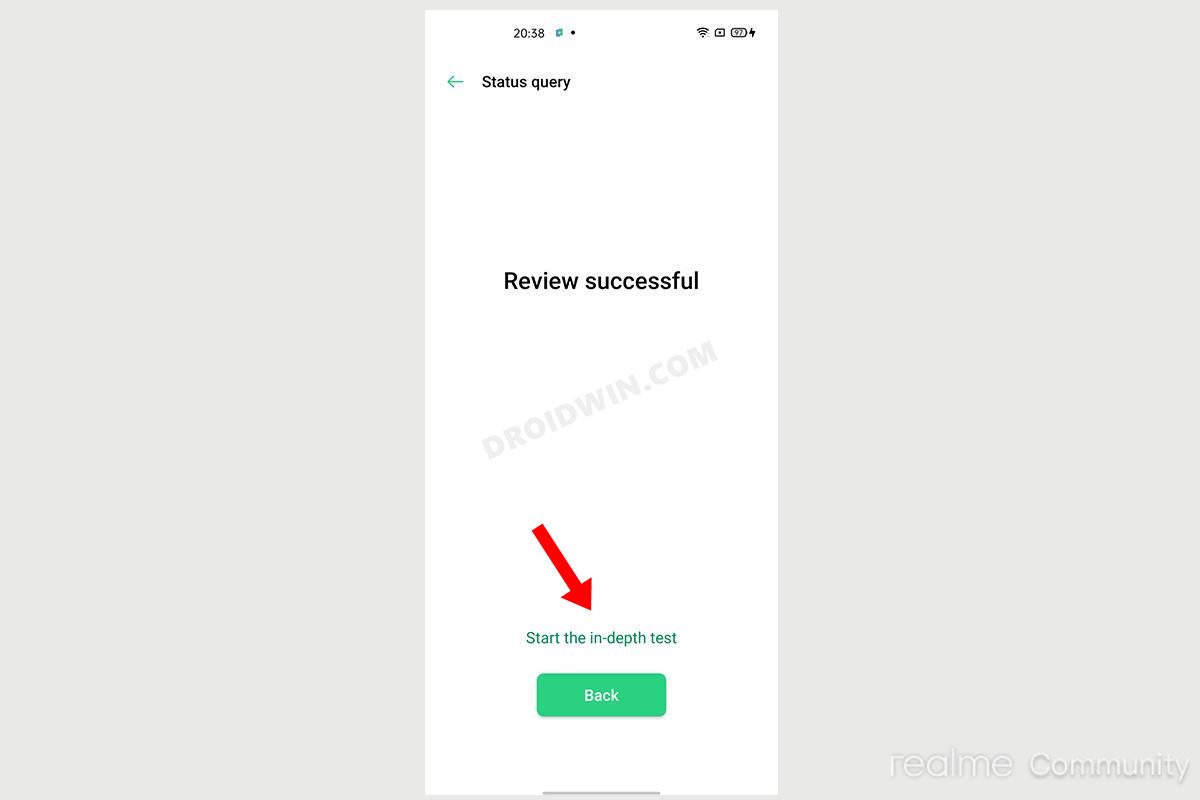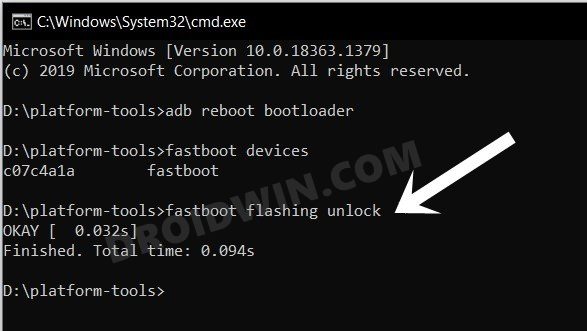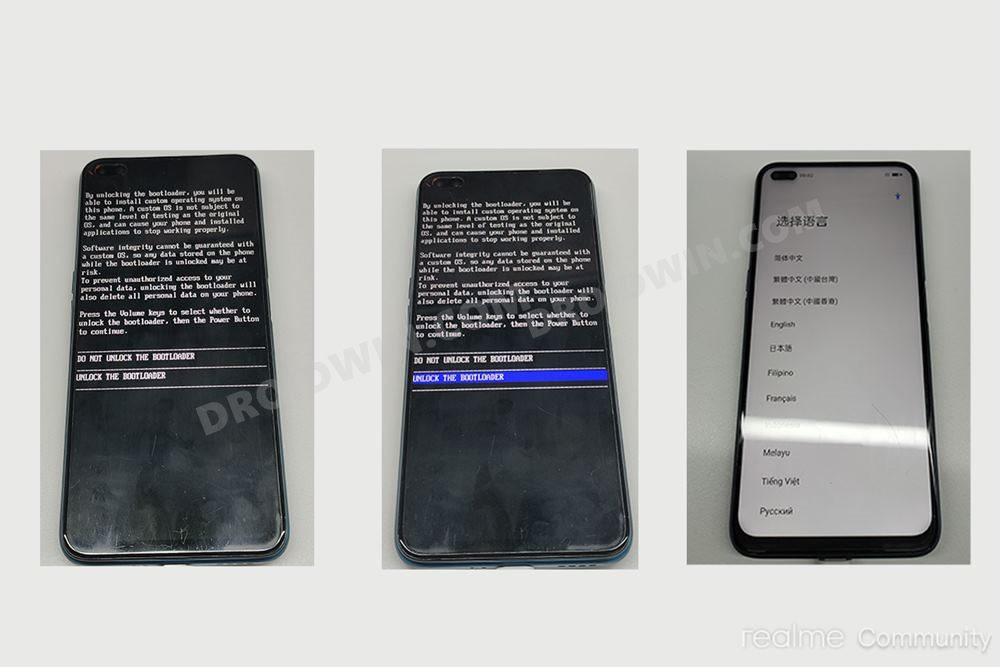Be it for flashing custom or GSI ROMs, installing a custom recovery, trying out mods/binaries, or gaining admin access by rooting it via Magisk, there are plenty of goodies in store. But before you could actually welcome these tweaks abode, you will have to checkmark an important prerequisite off the list- the bootloader on your Realme GT 2 Pro needs to be unlocked. And in this guide, we will show you how to do just that. So without any further ado, let’s get started.
Benefits and Risks of Unlocking Bootloader on Realme GT 2 Pro
Unlocking the bootloader is the gateway to extract maximum benefits of Android’s open-source ecosystem. For example, you will be able to install a custom ROM or flash a custom recovery like TWRP. Likewise, you will also be able to get access to the system partition as well as administrative privileges by rooting your device via Magisk. This will then allow you to flash Magisk Modules, Xposed Framework, Substratum Themes, Viper4Android among others.
However, carrying out these tweaks brings in a few uninvited risks as well. To begin with, it will wipe off all the data and could nullify the device’s warranty as well. Along the same lines, it will degrade the Widevine L1 certification to L3, thereby preventing you from streaming content in HD [FIXED]. The SafetyNet will be triggered as well, thereby preventing you from using banking apps [FIXED]. So if that’s well and good then let’s get started with the steps to unlock the bootloader on Realme GT 2 Pro.
Unlock Bootloader on Realme GT 2 Pro via In-Depth Test APK
The below instructions are listed under separate sections for ease of understanding. Make sure to follow the same sequence as mentioned. Droidwin and its members wouldn’t be held responsible in case of a thermonuclear war, your alarm doesn’t wake you up, or if anything happens to your device and data by performing the below steps.
STEP 1: Install Android SDK
First and foremost, you will have to install the Android SDK Platform Tools on your PC. This is the official ADB and Fastboot binary provided by Google and is the only recommended one. So download it and then extract it to any convenient location on your PC. Doing so will give you the platform-tools folder, which will be used throughout this guide.
STEP 2: Enable USB Debugging and OEM Unlocking
Next up, you will have to enable USB Debugging and OEM Unlocking on your device. The former will make your device recognizable by the PC in ADB mode. This will then allow you to boot your device to Fastboot Mode. On the other hand, OEM Unlocking is required to carry out the bootloader unlocking process.
So head over to Settings > About Phone > Tap on Build Number 7 times > Go back to Settings > System > Advanced > Developer Options > Enable USB Debugging and OEM Unlocking.
STEP 3: Download In-Depth Test APK
As opposed to other OEMs, Realme requires you to first download and install its Bootloader Unlock APK (Deep Testing App). However, as of now, Realme hasn’t officially released the APK. But XDA Senior Member myogui did manage to get hold of the APK, albeit for the Chinese variant RMX3300. So if you have the said variant, you may directly grab it from the below link. As for other regions, users did get in touch with Realme, however, the responses were poles apart. To some users, the company said that they ‘don’t unlock the bootloader anymore’ whereas to other users, they said that ‘they hope to implement the same in the nearby future updates.’ Whichever statement you go by, it seems that there is still quite a long waiting time before they roll out the APK. Once you have downloaded the app, the installation instructions are the same as for any other APK- just enable Installation From Unknown Sources and install the app right away.
STEP 4: Submit Application
STEP 5: Unlock Bootloader on Realme GT 2 Pro
So these were the steps to unlock the bootloader on your Realme GT 2 Pro device. You may now go ahead and try your preferred custom ROMs, recoveries and mods. Likewise, if you have any queries concerning the aforementioned steps, do let us know in the comments. We will get back to you with a solution at the earliest.
Root Android 12 via Magisk patched boot.img (without TWRP)How to Flash Realme OFP Firmware via MSM Download ToolHow to Unbrick Realme Devices via SP Flash ToolFlash OFP File in Realme Devices using Realme Flash ToolHow to Pass SafetyNet on Rooted Android 12
About Chief Editor