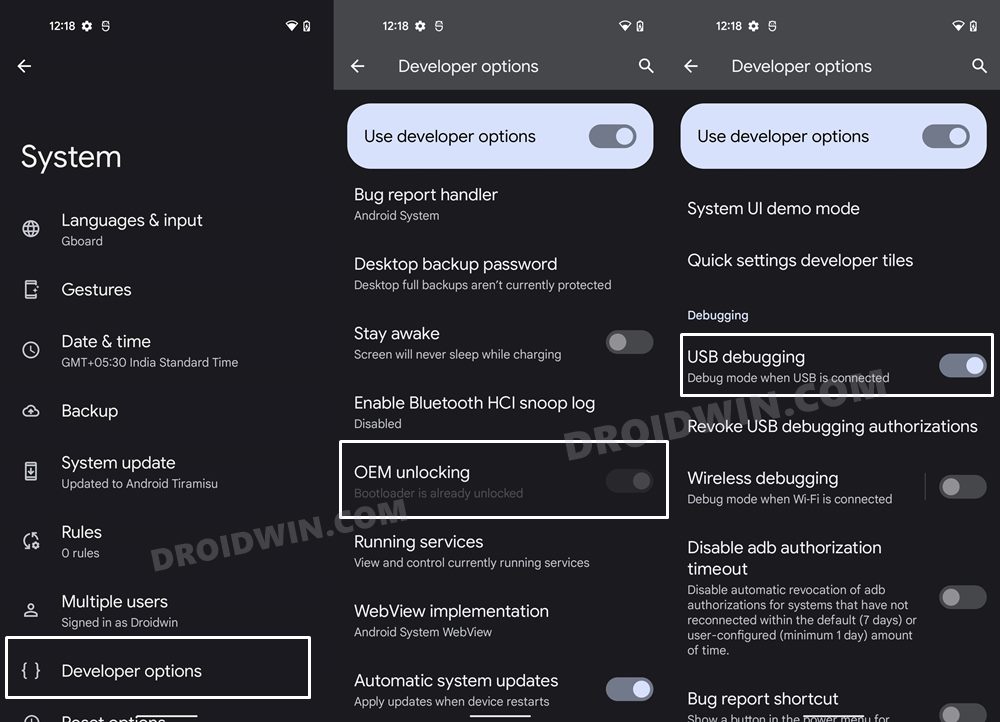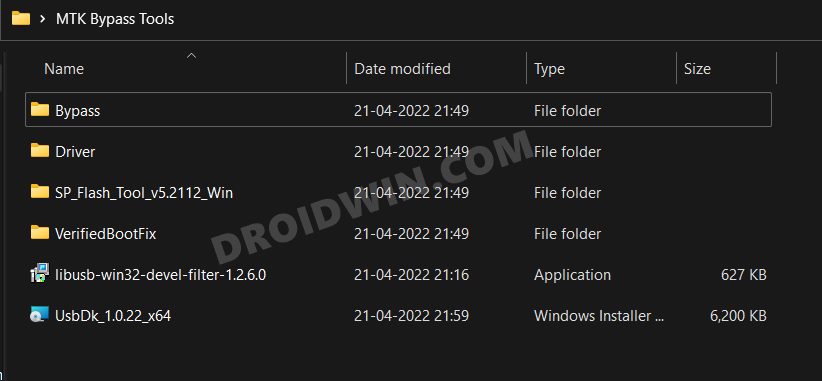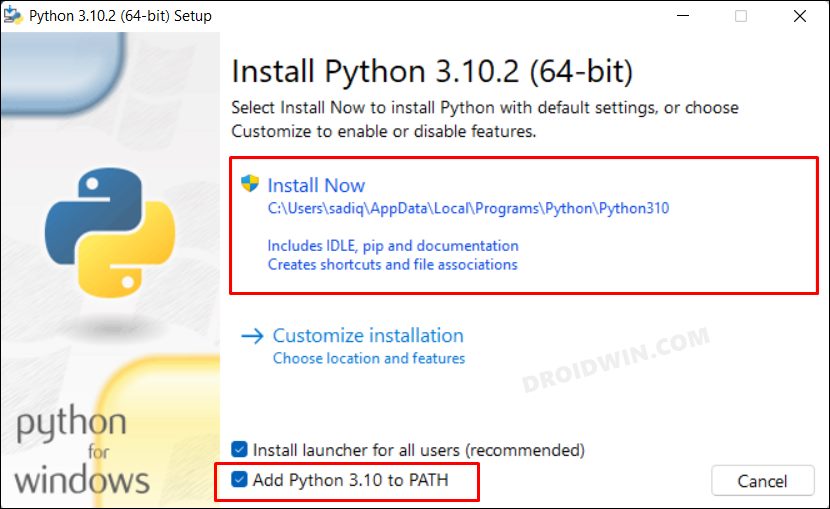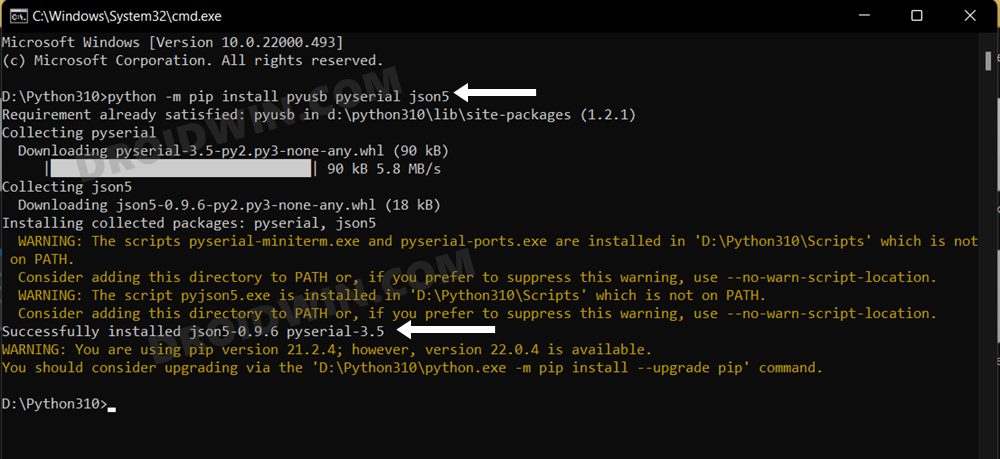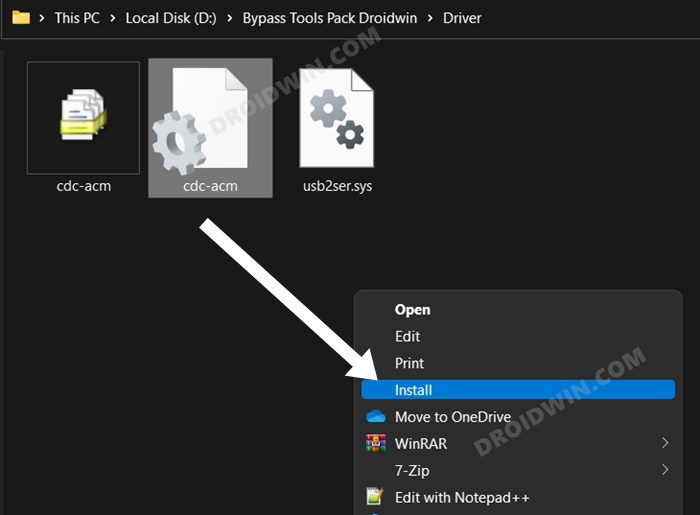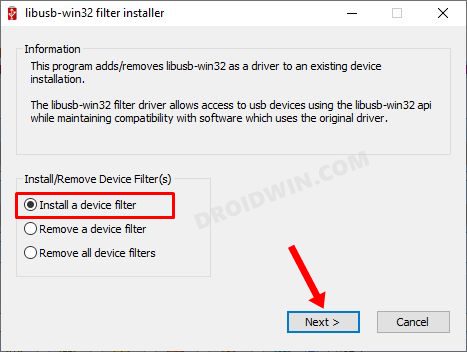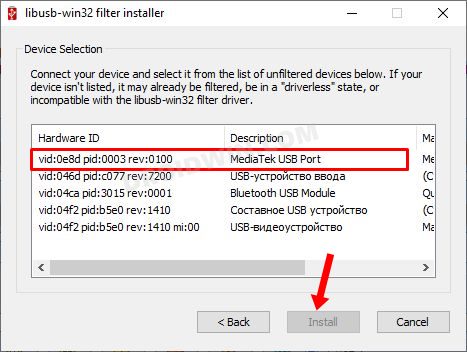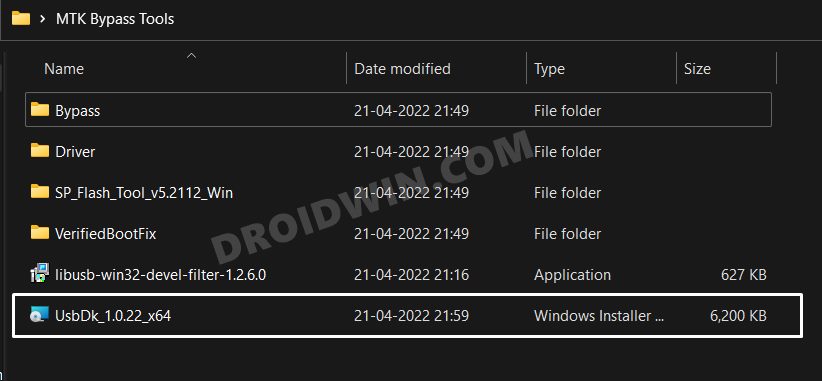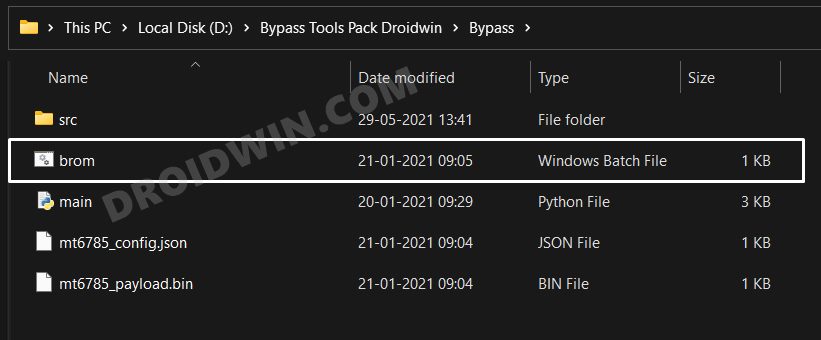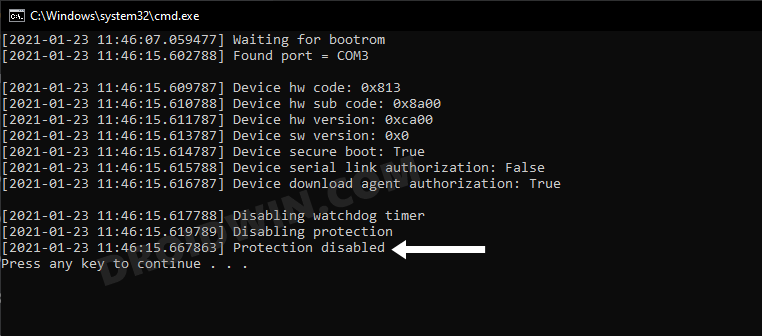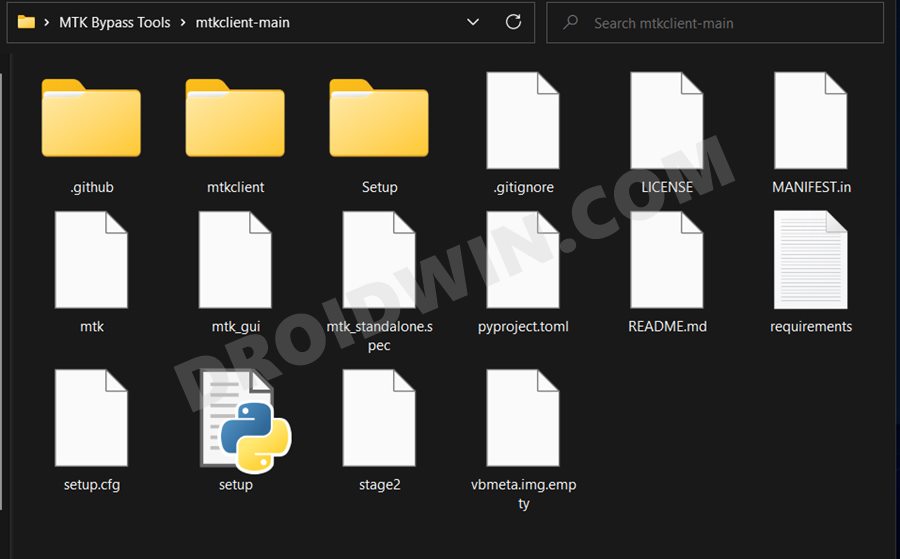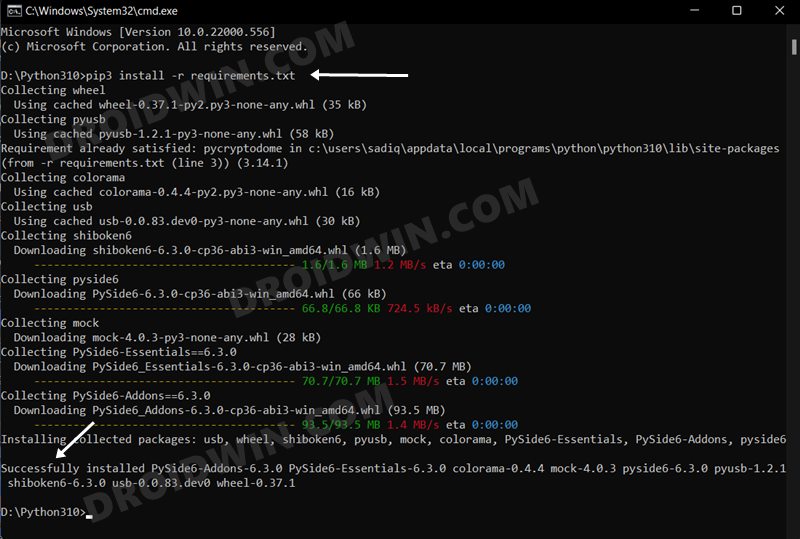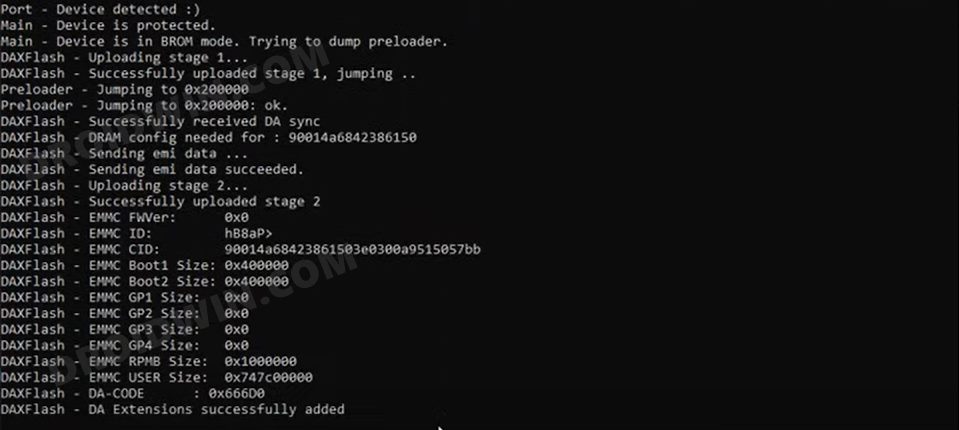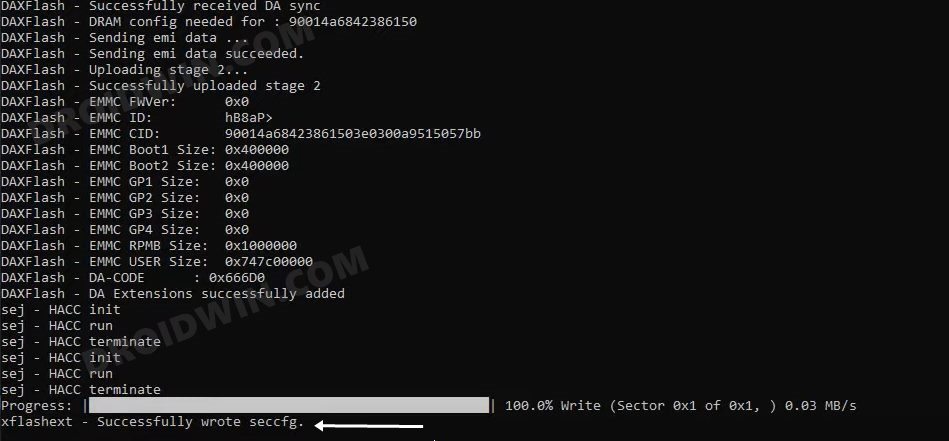You have to boot your device to Fastboot mode and then execute the ‘fastboot flashing unlock’ command. But what if the fastboot mode is inaccessible for some reason or your PC isn’t able to recognize your device that is booted to Fastboot [in spite of installing all the required drivers?]. Well, if you own a MediaTek device, then you are in for a treat as you could still unlock the device’s bootloader even without interacting with the Fastboot mode. Let’s check out how this could be carried out.
How to Unlock Bootloader without using Fastboot Mode
The below process will wipe off all the data from your device [and could nullify its warranty as well], so take a complete device backup beforehand. Droidwin and its members wouldn’t be held responsible in case of a thermonuclear war, your alarm doesn’t wake you up, or if anything happens to your device and data by performing the below steps.
STEP 1: Enable USB Debugging and OEM Unlock
you will have to enable USB Debugging and OEM Unlocking on your device. The former will make your device recognizable by the PC in ADB mode. This will then allow you to boot your device to Fastboot Mode. On the other hand, OEM Unlocking is required to carry out the bootloader unlocking process.
So head over to Settings > About Phone > Tap on Build Number 7 times > Go back to Settings > System > Advanced > Developer Options > Enable USB Debugging and OEM Unlocking.
STEP 2: Download MTK Bypass Package
Next up, download the Bypass Package for your device and then extract it to any convenient location on your PC. It contains most of the files and drivers that we will be using to unlock the bootloader on your Mediatek device without using the Fastboot Mode.
STEP 3: Install Python
STEP 4: Install MTK USB Drivers
STEP 5: Disable MTK Protection
STEP 6: Install Python Requirements
STEP 7: Boot MediaTek Device to BROM Mode
STEP 8: Unlock MediaTek Bootloader via MTK Client
That’s it. These were the steps to unlock the bootloader on your MediaTek device without using the Fastboot Mode. If you have any queries concerning the aforementioned steps, do let us know in the comments. We will get back to you with a solution at the earliest.
What is FastbootD? How to Boot to FastbootD ModePhone Stuck in Fastboot Mode after flashing stock firmware: FixFix adb server version doesn’t match this client; killing..How to Fix Android Device stuck in Fastboot Mode
About Chief Editor